
Updated:
The narrator is a screen-reading app built into Windows 10. by default, users can start or exit Narrator app by pressing theWindows + Enter (or Windows + Ctrl + Enter in Windows 10 Creator Update) hotkey. This guide describes how to disable Narrator shortcut key for all users in Windows 10/8/7.
You can easily disable the Narrator shortcut key by modifying the DWORD value in the registry key.
Step 1: Open Registry Editor.
Type regedit into the Search box in taskbar and then press Enter.
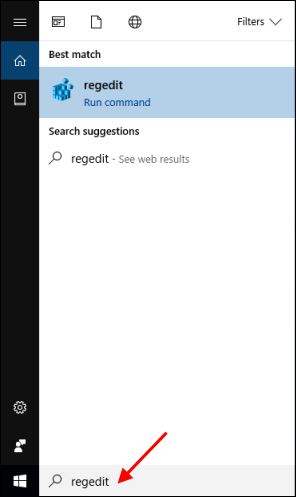
Step 2: When the Registry Editor opens, head to the following key:
HKEY_CURRENT_USER\SOFTWARE\Microsoft\Narrator\NoRoam
Double-click the WinEnterLaunchEnabled value in the right pane.
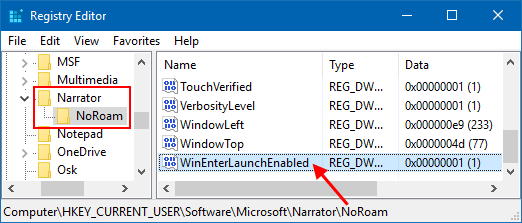
Step 3: When the Edit DWORD (32-bit) Value dialog box opens, change its Value data as 0, then click OK.
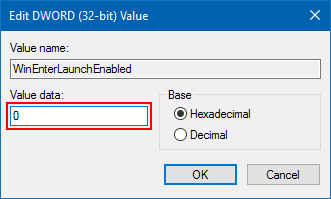
If you want to re-enable launch Narrator using the shortcut key, change its value data back as 1.
Latest Articles
Hot Articles
We use cookies to improve your browsing experience, provide personalized content, and analyze traffic. By clicking 'Accept', you agree to our use of cookies.
Support Team: support#isumsoft.com(Replace # with @)Sales Team: sales#isumsoft.com(Replace # with @)
Resources
Copyright © iSumsoft Studio All Rights Reserved.