
Updated:
When you run the Check Disk to check a drive for errors, Windows NT would ask if you want to schedule CHKDSK run at the next time your computer restarted. If you've scheduled the disk check, but later you changed your mind not to run Chkdsk.exe tool at the next Startup, how to do? This article will show you how to cancel the disk checking tool to run at the next time you start your computer.
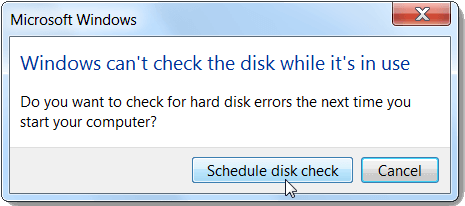
To prevent Chkdsk.exe running at the next Startup, follow these steps below to the corresponding registry.
Step 1: Press Win + R key, then type in regedit, then hit Enter key to open the Registry Editor.
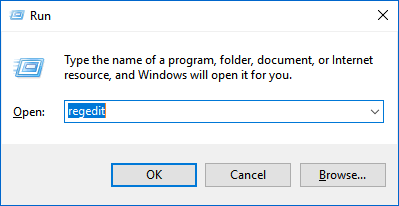
Tips: If the UAC prompts, click Yes to continue.
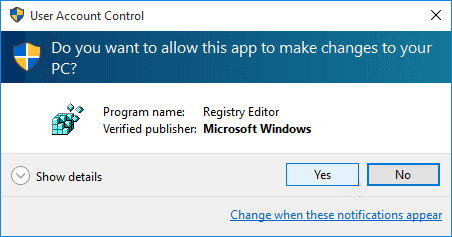
Step 2: In the Registry Editor, navigate to the following registry key:
HKEY_LOCAL_MACHINE\SYSTEM\CurrentControlSet\Control\Session Manager
In the right-pane of Session Manager, right-click on BootExecute and select Modify to change its value data.
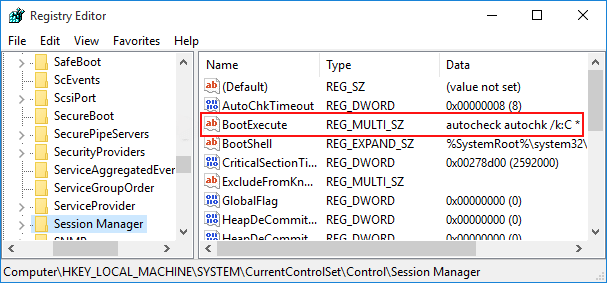
Step 3: In the value data box type in: autocheck autochk *
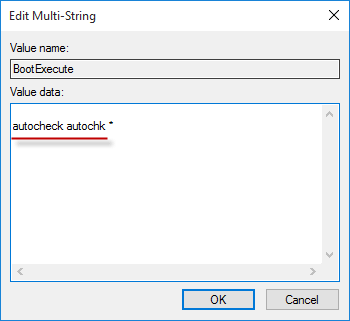
Step 4: When finished, close the Registry Editor.
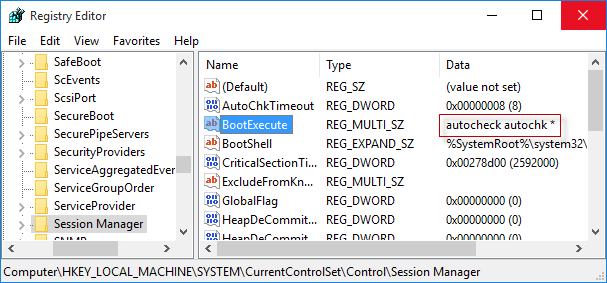
Latest Articles
Hot Articles
We use cookies to improve your browsing experience, provide personalized content, and analyze traffic. By clicking 'Accept', you agree to our use of cookies.
Support Team: support#isumsoft.com(Replace # with @)Sales Team: sales#isumsoft.com(Replace # with @)
Resources
Copyright © iSumsoft Studio All Rights Reserved.