
Updated:
When you run the Windows Memory Diagnostic tool to check for memory errors, the detail results are stored as a log in Event Viewer. This post will show how to find the Event Viewer logs for Memory Diagnostic checking results in Windows 10.
The Event Viewer is a Microsoft Management Console snap-in that allows you to browse and manage event logs. It is an indispensable tool for monitoring the health of systems and troubleshooting issues.
Step 1: Open the Event Viewer.
Right-click the Start button and then select Event Viewer from the context menu.
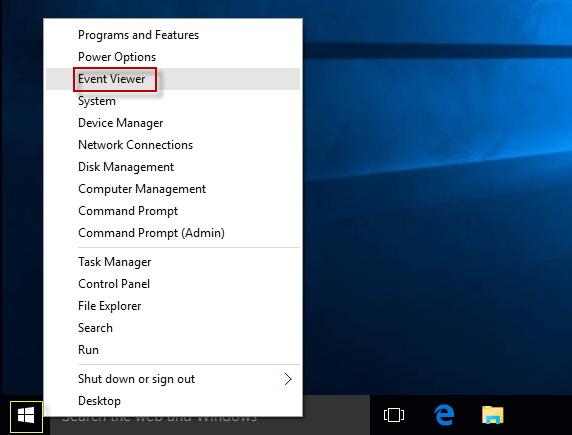
Step 2: Navigate to Windows Logs > System. You'll see a list of a large number of events.
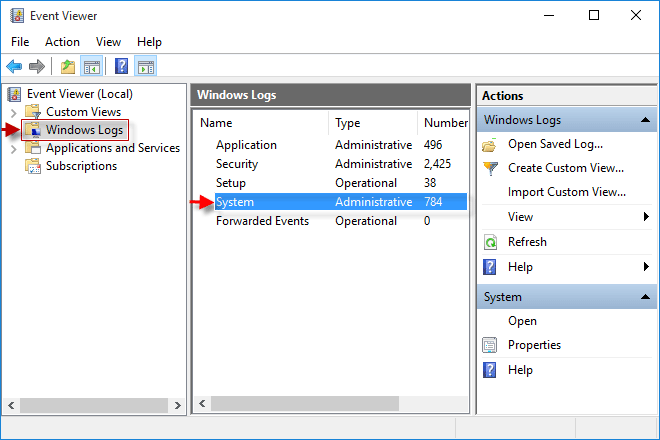
Step 3: Click Find in the right pane.
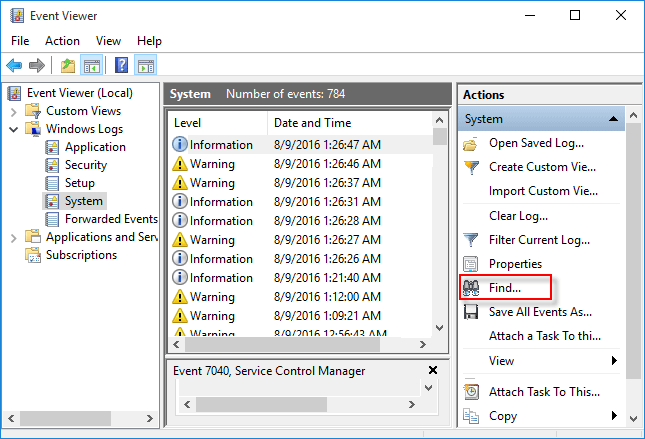
Step 4: Type Memory Diagnostic into the find box, and click Find Next.
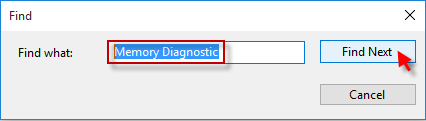
Tips: You'll see the result displayed at the bottom of the window.
If the Memory Diagnostics Tool does not find any errors, you'll get a message that no errors.
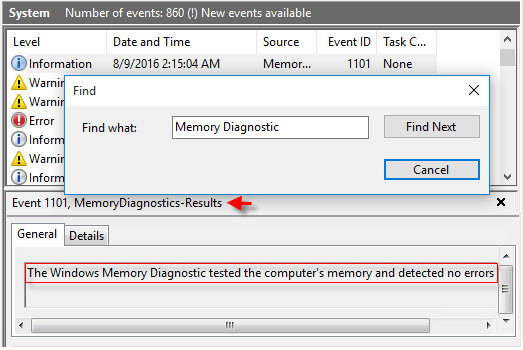
Latest Articles
Hot Articles
We use cookies to improve your browsing experience, provide personalized content, and analyze traffic. By clicking 'Accept', you agree to our use of cookies.
Support Team: support#isumsoft.com(Replace # with @)Sales Team: sales#isumsoft.com(Replace # with @)
Resources
Copyright © iSumsoft Studio All Rights Reserved.