This guides will show how to enable or disable the Ctrl+Alt+Del sequence for logging onto Windows PC. You must log on Windows as an administrator to be able to enable or disable secure sign-in.
By default, logging into a Windows 10 computer doesn't require a Ctrl+Alt+Del to bring up the login screen. But if you love the way Windows used to require the 3-finger salute (Ctrl-Alt-Del) to logon, use these ways are as follows.
Step 1: Press Win+R to bring up the Run dialog box, type netplwiz and hit Enter.
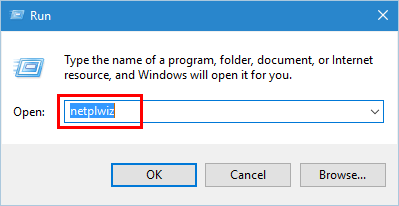
Step 2: In User Account dialog, go to the Advanced tab. You can check (enable) or uncheck (disable) the option Require users to press Ctrl+Alt+Delete at the bottom of the window.
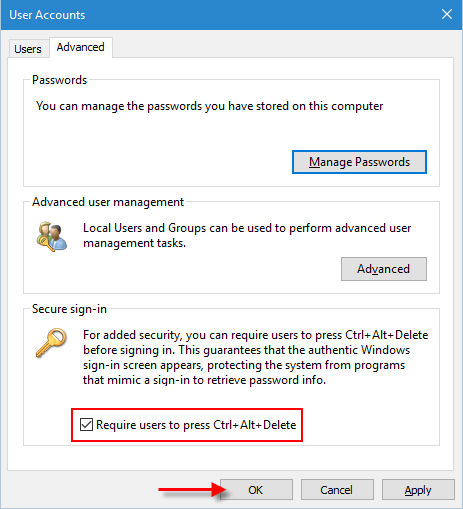
Step 3: Click OK and restart your PC to verify.
If you enable secure sign-in, the Ctrl+Alt+Delete is required before signing in. The Windows Security button is part of the physical design of a Tablet PC, when a keyboard is unavailable, use a button to unlock PC instead.
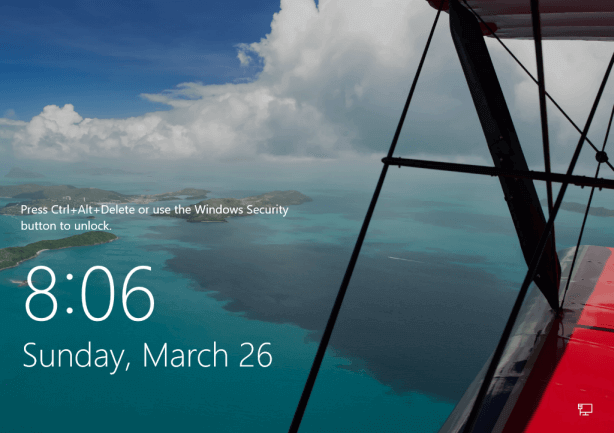
If the Require users to press Ctrl+Alt+Delete is grayed out, you can modify the registry to ungray the Require users to press Ctrl+Alt+Delete setting.
This option is not available in the Windows 10 Home edition since Local Security Policy is not included.
Step 1: Open the Local Security Policy editor.
Press Win+R to bring up the Run dialog box, type secpol.msc and hit Enter.
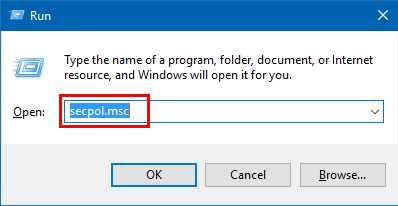
Step 2: In the left pane, expand Local Policies, and click on Security Options to open it. On its right pane, double-click on Interactive Logon: Do not require CTRL+ALT+DEL to open its properties.
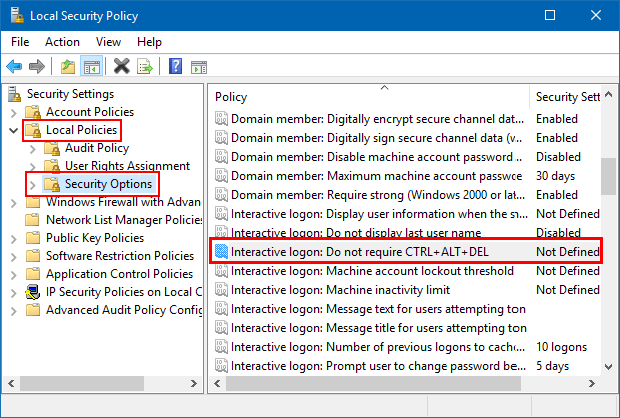
Step 3: Select Enabled (off) or Disabled (on) for what you want to set, and click on OK.
If this policy setting is enabled on a device, a user is not required to press CTRL+ALT+DEL to log on.
If this policy is disabled, any user is required to press CTRL+ALT+DEL before logging on to the Windows PC.
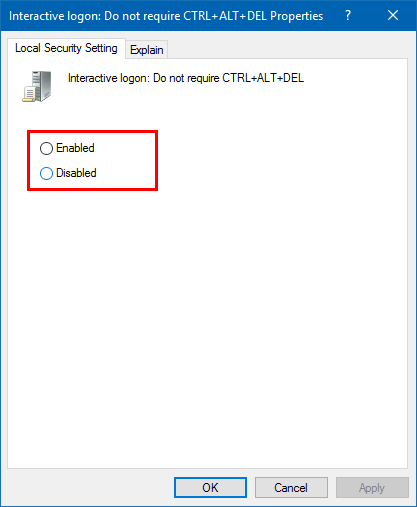
Step 4: Close the Local Security Policy and restart your PC to verify.
It's important to keep your PC as secure as possible. One way is to enable secure sign-in, which requires users to press Ctrl+Alt+Delete on the lock screen before signing in. Or you can remove this requirement for a faster logon process.
Step 1: Press Win+R to bring up the Run dialog box, type control userpasswords2, and then click OK.
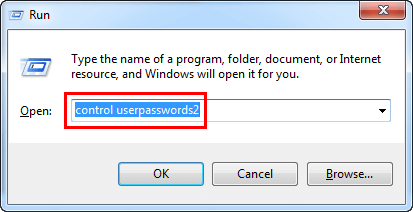
Step 2: Click the Advanced tab.
In the Secure logon section, click to check ( enable ) or clear ( disable ) the Require users to press Ctrl+Alt+Delete check box if you want to disable the CTRL+ALT+DELETE sequence.
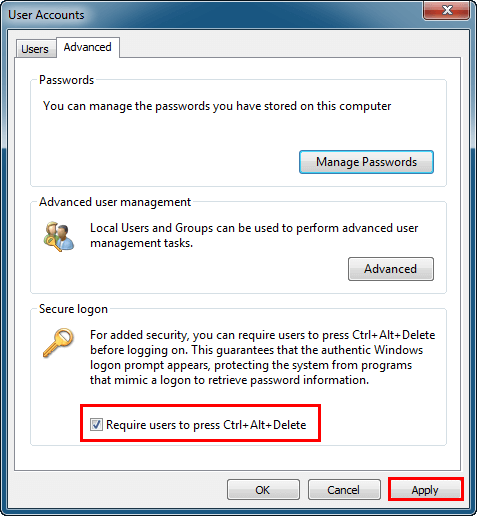
Step 3: Click Apply and OK followed, it's done.