''I just want to enable secure logon in Windows 10, but the 'Require users to press Ctrl + Alt + Delete' checkbox in User Accounts is greyed out, it won't let me check it. How could this be and how can I resolve this problem?''
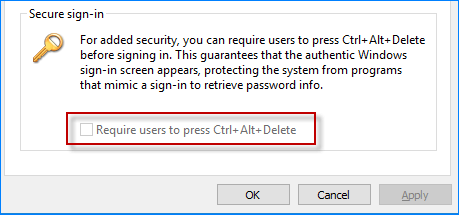
It's likely because the default security policy is changed, or caused by other problems on your PC. You won't check or uncheck the grey 'Require users to press Ctrl + Alt + Delete' option in the advanced User Accounts, but you still can enable or disable this feature through Security Policy or Registry Editor.
Step 1: Open the Local Security Policy Editor in Windows 10, through running "secpol.msc" in the Run dialog (Win + R).
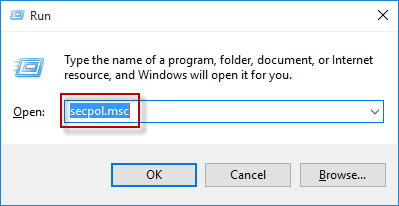
Step 2: In the left pane of the Local Security Policy window, expand Security Settings -> Local Policies, and select Security Options. With the Security Options selected, look for the policy named "Interactive logon: Do not require CTRL +ALT + DEL", and double-click it to change its properties.
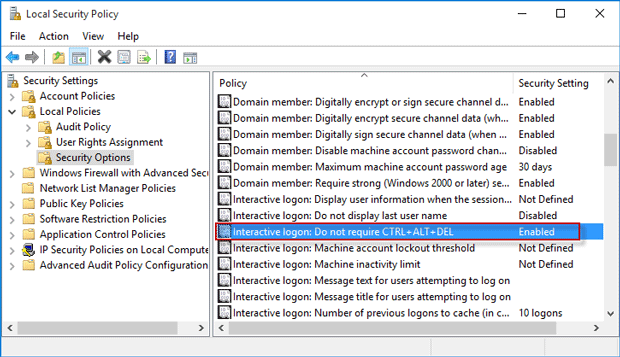
Step 3: This policy's properties window opens. With the Local Security Settings tab selected, select Disabled, and click Apply followed by OK.
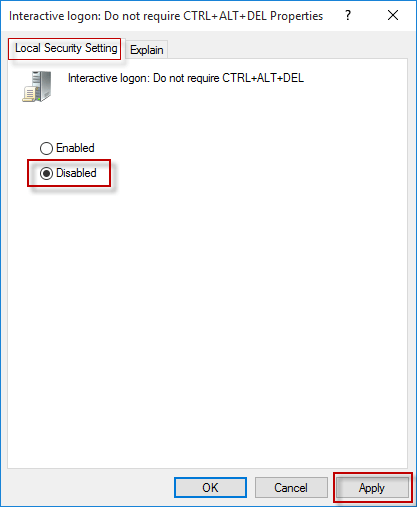
Through the Local Security Policy, you can enable or disable Secure Logon. Next time the user requires pressing Ctrl + Alt +Delete before signing into Windows 10. But the 'Require users to press Ctrl + Alt + Delete' option in the User Accounts is still greyed out.
Step 1: Open Run dialog, type regedit in the Run dialog to launch the Registry Editor in Windows 10.
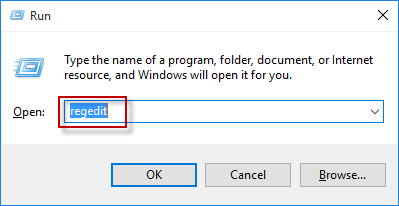
Step 2: In the left pane of the Registry Editor, navigate to the key:
HKEY_LOCAL_MACHINE\SOFTWARE\Microsoft\Windows\CurrentVersion\Policies\System
Then on the right pane, you will see an entry named DisableCAD. Double-click this entry to change its value data.
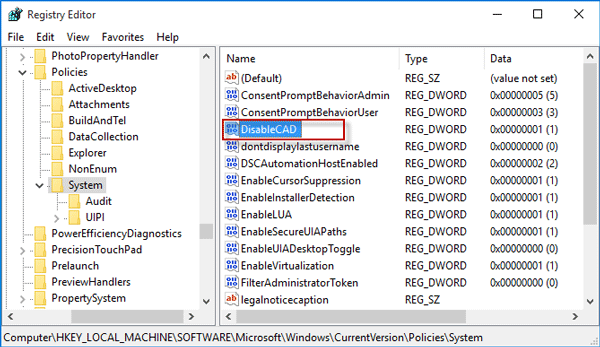
Step 3: Change the value data from 1 to 0, and click OK.
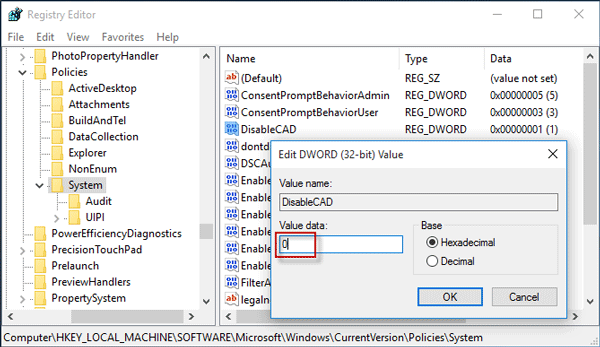
Next time the user requires pressing Ctrl + Alt + Delete before signing into Windows 10. Through Registry Editor, you can also enable or disable secure sign-in, but the 'Require users to press Ctrl + Alt + Delete' checkbox in User Accounts is still greyed out.