This article describes 2 methods to clear the Windows paging file during the shutdown process, this will prevent file pages from storing unsecured data when the shutdown process is complete.
Note: If you enable this feature, shutdown and restart will take a bit longer to finish.
Step 1: Open Local Security Policy.
Press Win+R keys to open the Run dialog, type secpol.msc in the field and click OK.
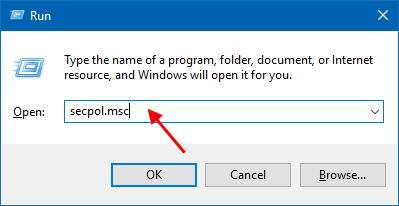
Step 2: Click to expand open Local Policies and Security Options in the left pane of Local Security Policy. In the right pane, click on Shutdown: Clear virtual memory pagefile policy to open its properties.
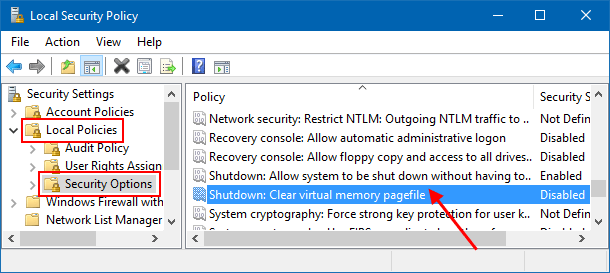
Step 3: Select Enable option, then click on Apply to make this change take effect.
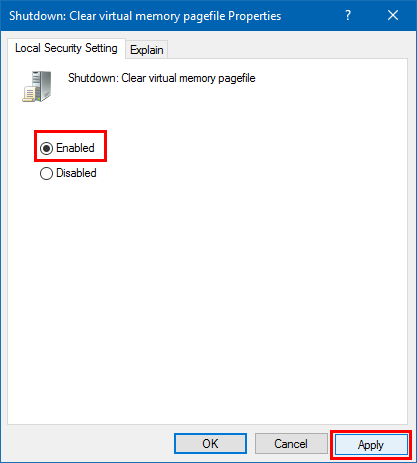
Step 1: Open Registry Editor.
Type Regedt32.exe into the Search box and then hit Enter key.
![]()
Step 2: In the left side of Registry Editor, navigate to the following path:
HKEY_LOCAL_MACHINE\SYSTEM\CurrentControlSet\Control\Session Manager\Memory Management
In the right pane, click on ClearPageFileAtShutdown to modify its value.
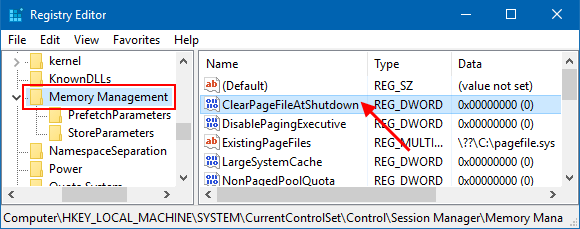
Step 3: Change its value date to 1. Then, click OK.
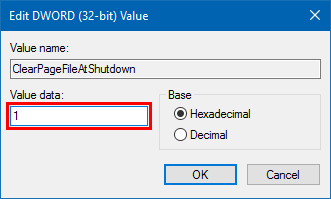
When done, close Registry Editor.