
Updated:
With the update of Windows 10, some new customized features are added to make the Windows PowerShell easy to use. In this article, you'll learn how to change the fonts of PowerShell and how to enable wrap text output on resize make the text easier to read and better fit for Windows PowerShell window size.
Step 1: Press the Win+R keys to open Run dialog.
Step 2: Type powershell, and hit Enter key to launch Windows PowerShell.
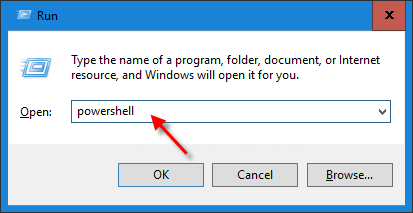
Step 3: Right-click the title bar at the top of the console window. Then select the Properties from the menu.
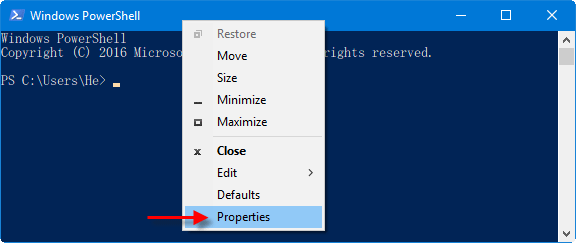
Step 4: In the Properties dialog, click Font tab.
You can set the font size and fonts used by the Windows PowerShell prompt. When done, click OK button.
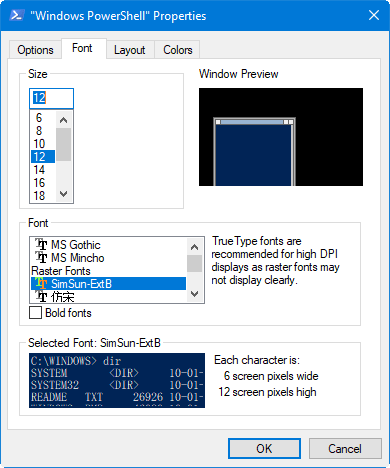
Step 5: In the Layout tab. Check the Wrap text output on resize box.
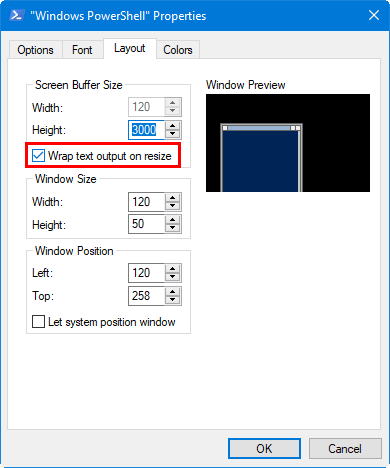
Then, click OK to save your settings.
Latest Articles
Hot Articles
We use cookies to improve your browsing experience, provide personalized content, and analyze traffic. By clicking 'Accept', you agree to our use of cookies.
Support Team: support#isumsoft.com(Replace # with @)Sales Team: sales#isumsoft.com(Replace # with @)
Resources
Copyright © iSumsoft Studio All Rights Reserved.