It would be a headache if you forgot Windows 10 local account password and therefore get locked out of your home or working computer. To avoid this situation, I offer 6 useful tips in case you forget Windows 10 local account password.
You have various passwords to remember, such as phone passcode, bank card password, Facebook login password, Microsoft account password, etc. You have so much information stored in your brain that sometimes you might forget one of them. So, commit your password to paper rather than memory. In the Chinese way: a good memory is not as good as a bad pen.

You can set a password hint while creating a password for your local account. A password hint can be a word, phrase, or anything that can easily remind you of your password.
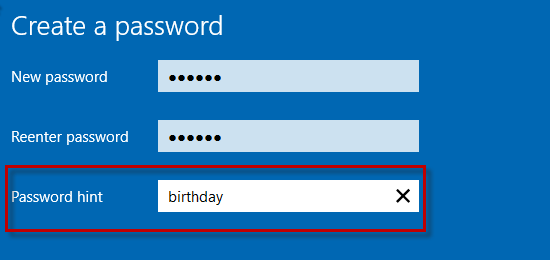
The password hint will show up rightly under the Password box on the login screen if you try to sign in to Windows 10 with an incorrect password.
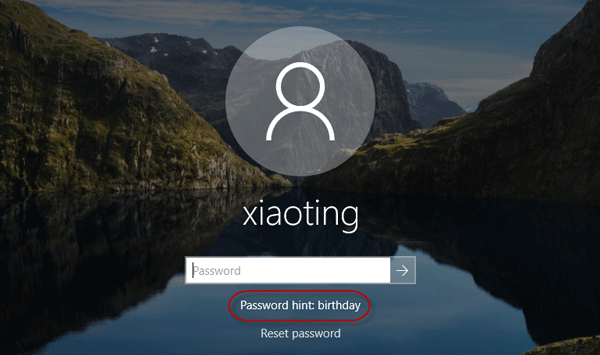
If you are using Windows 10 Built 17063 or higher, you can add security questions to the password protected local account in case you forget your password. Just open the Settings app, go to Accounts > Sign-in options, and click "Update your security questions"; select the desired questions and enter your answers.
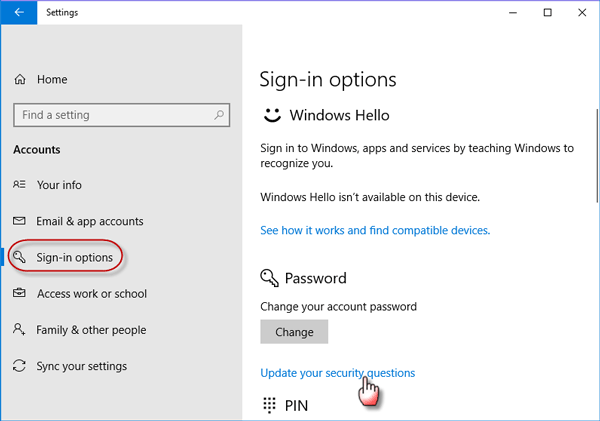
Once you forget your Windows 10 local account password, you can reset the password by answering the security questions on the sign-in screen. If you try to sign in to Windows 10 using an incorrect password, you will get a link labeled "Reset password" under the password box. Click the link so that it will take you to the screen where you can answer the security questions. Submit the correct answers so that you can reset your password.
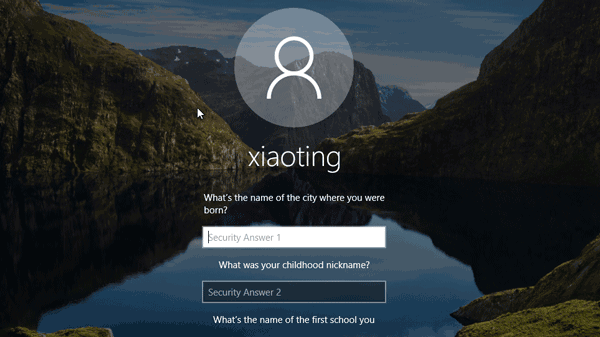
Windows 10 allows you to set a PIN for your password protected local account. A PIN makes it easier to sign in to Windows 10, and it is easier to remember a PIN than to remember a password. If you forgot Windows 10 local account password but remember the PIN, you can sign in to Windows 10 with your PIN and then change/reset your password.
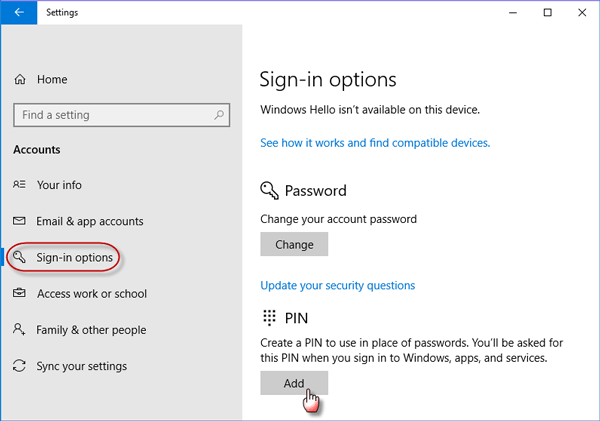
Windows 10, as well as any other version of Windows, allows you to create a password reset disk for the password protected local account, in case you forget the password.
To create a password reset disk, you need a blank (or writable) removable media, such as a USB flash drive. Insert a USB flash drive into your computer, click the "Create a password reset disk" link in Windows 10 Control Panel, and then follow the Forgotten Password Wizard to create a password reset disk. Then keep the disk in a safe place in case it is needed.
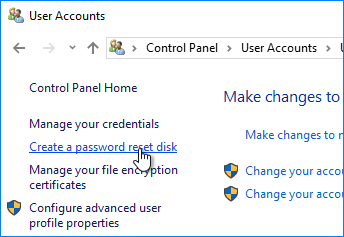
If you enter an incorrect password to sign into Windows 10, a "Reset password" link will show up under the Password box. Connect the password reset disk to your computer, click the "Reset password" link, and then follow the on-screen wizard to reset your password.
If you forgot Windows 10 local account password as well as the PIN; lost (or misplaced) the paper with the password; forgot the answers to the security questions; lost the password reset disk, what can you do? Therefore, it is necessary for you to know one or two Windows password recovery tools just in case you forget Windows 10 local account password. Here I recommend that you use iSumsoft Windows Password Refixer.
iSumsoft Windows Password Refixer is a very handy tool designed to safely reset any forgotten Windows password without any data loss. It has three versions: Windows Password Refixer, Windows Password Refixer for Mac, and Windows Password Refixer for Android. If you forgot Windows 10 local account password so that you can't access to your computer, you can use another Windows PC or Mac, or Android phone to run Windows Password Refixer and make a password reset disk, and then use that disk to reset your Windows 10 local account password.