Upgrading your edition will add new features to Windows. This post will show you how to quickly and directly upgrade from Windows 10 Pro to Windows 10 Enterprise without losing anything.
Here provide 2 ways to get Windows 10 Enterprise free:
Step 1: Go to register, then download Windows 10 Enterprise and then install the full-featured software for a 90-day evaluation.
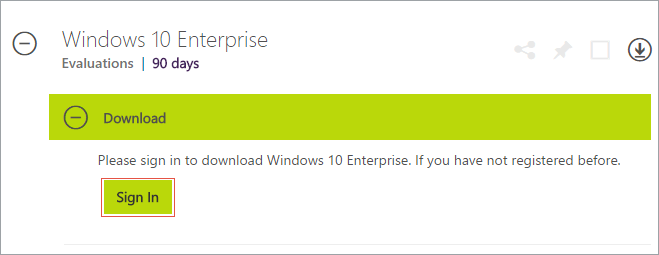
Step 2: Go to install Windows 10 Enterprise ISO, and you can refer this passage to install Enterprise ISO file.
Step 3: Once it installs completely, you can enjoy this new edition of Windows 10.
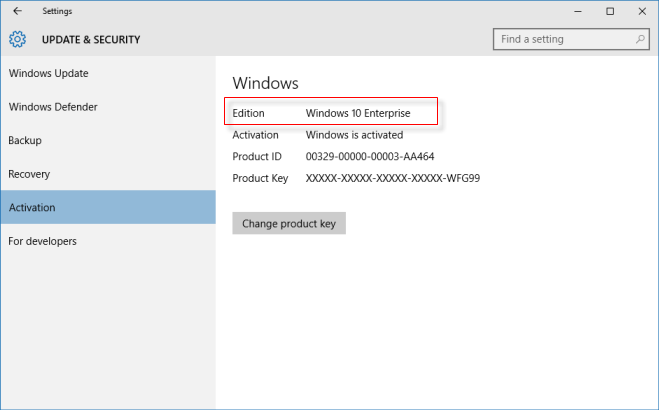
Tips: There is another easy way that you can directly upgrade to Windows 10 Enterprise version by using Change Product Key rather than having to download and deploy a new image. See in Way 2.
In Windows 10, Microsoft enabled bit-less edition upgrade from Pro to Enterprise. It can be performed by changing the product key.
Note: Upgrade to Windows 10 Enterprise by using Change Product Key is a risk, it may cause to Windows Enterprise becomes no longer to activate if your upgrade failed if you want to try, follow the steps below.
Step 1: Go from Start menu, click Settings, then click Update & Security, and then select Activate tab.
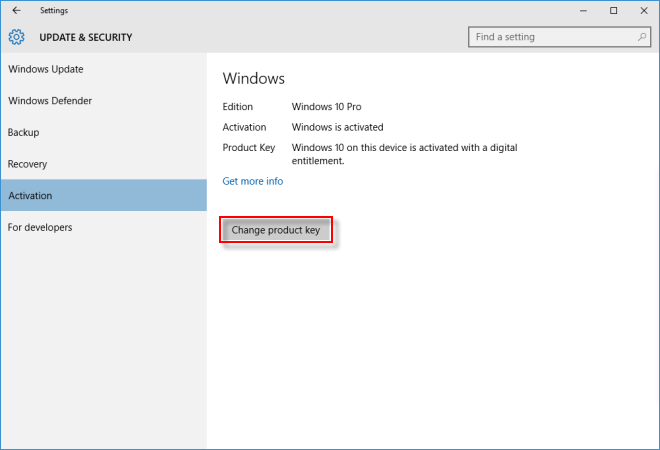
Step 2: On the right panel of the Activate tab, click Change Product Key button. Then type the following product key: NPPR9-FWDCX-D2C8J-H872K-2YT43
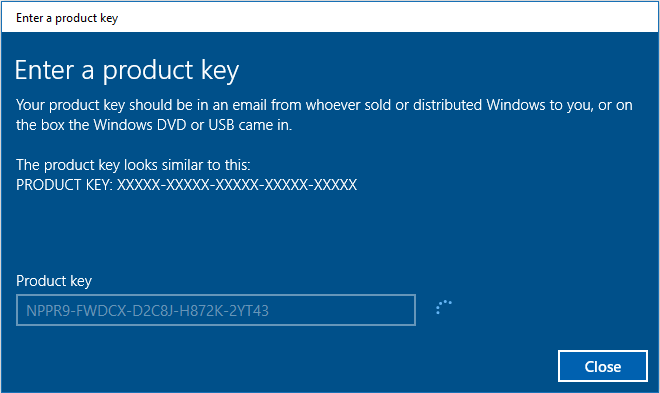
Step 3: Before clicking Start Upgrade button, make sure to save your open files and close applications before continuing, as your computer will restart during this process.
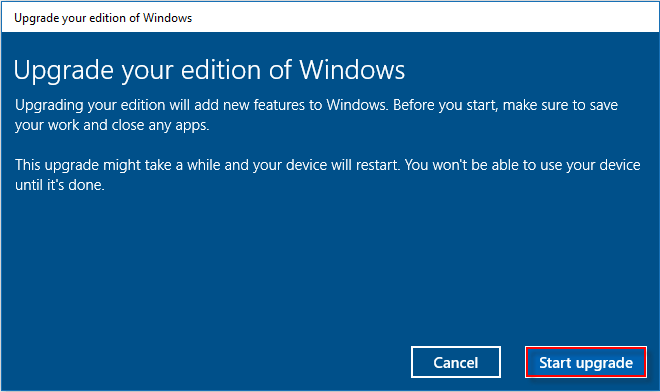
Step 4: Then it is preparing for the upgrade, just wait. Windows 10 will reboot when the process is done.
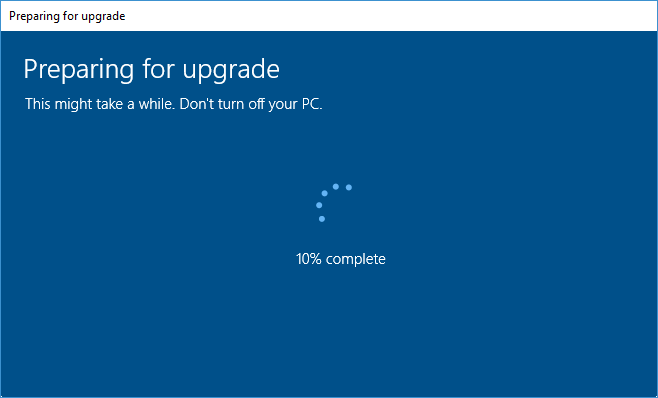
Step 5: After the process is complete, you can go to the Settings > Update & Security > Activation again. You'll see that you're now using Windows 10 Enterprise.
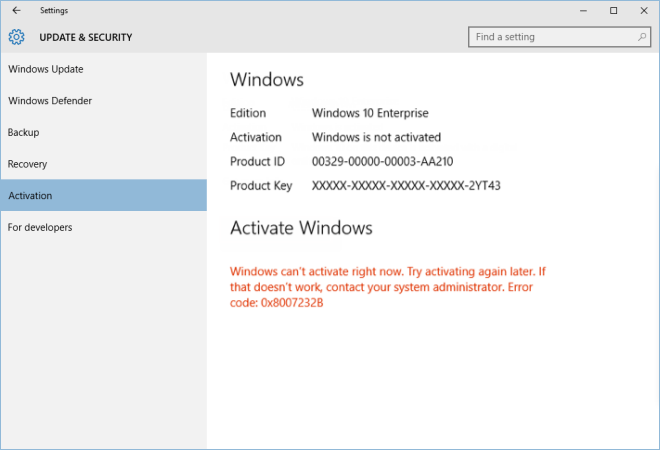
Upon installation, Windows will prompt you to activate. You can activate it by using KSM 10 activation tool. You can go to the website to download KMS10 Windows 10 activator.
Or you can activate it by finding Windows 10 product key via iSumsoft Product Key Finder.