There are many reasons to change your Windows 10 product key. It may be you want to change product key to upgrade your edition of Windows 10. The current product key may be invalid (pirated key), and you want to replace the current product key with a new key without having to reinstall Windows 10. Windows 10 provides five simple methods to change the Windows 10 product key.
You need to sign in as an administrator to change the product key and activate Windows 10.
Option 1: Change your product key to fix activation errors
Step 1: Click the Start menu and select Settings. Click on Update & Security icon.
Step 2: Open the Activation page. Under Update product key section, click Change product key link.
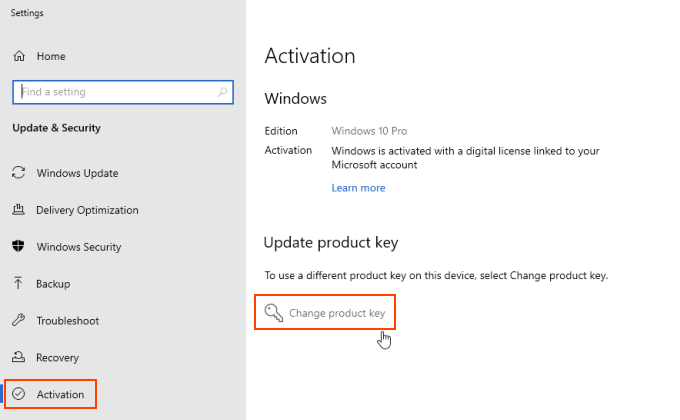
Step 3: Click Yes button when you see the User Account Control prompt.
Then enter your new Windows 10 product key and then click the Next button to connect to Microsoft activation servers and activate your copy of Windows 10 using the newly entered product key.
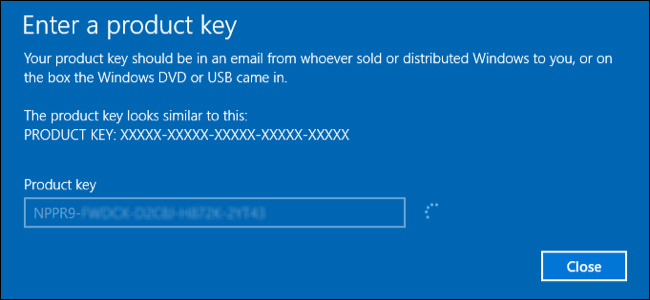
Step 1: Open System Properties using shortcut keys: Windows + Pause Break.
Step 2: Under the Windows activation section, click Change product key link.
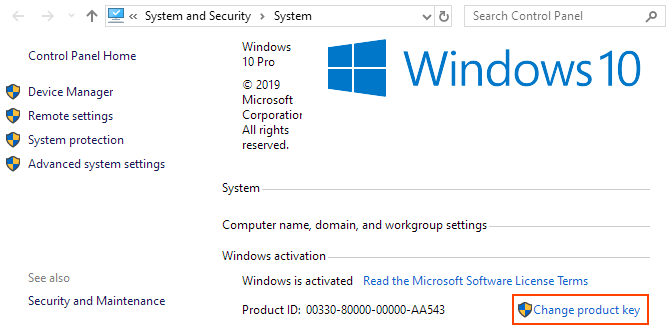
Step 3: Click Yes button when you see the User Account Control screen.
Step 4: Type in your new Windows 10 product key and then press Enter key on your keyboard. Windows 10 will connect to Microsoft activation servers and activate your license if the key is valid.
Step 1: Press Win + R to open Run dialog.
Step 2: Type in slui.exe 3, press Enter key.
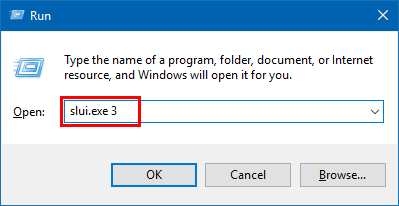
Step 3: Click Yes button when you see the User Account Control prompt.
Step 4: In the Enter a product key dialog, type in the new product key and then click the Next button to change the product key.
Step 1: Press the Win + R keys to open the Run dialog.
Step 2: Then type changepk.exe into Run dialog, then click OK.
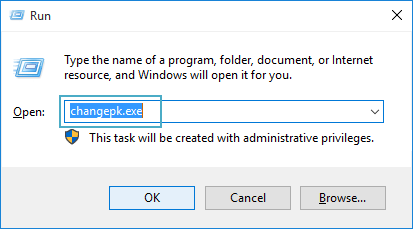
Step 3: Click Yes button when you see the User Account Control prompt.
Step 4: Enter the 25-digit product key for the edition of Windows 10 you want, press Enter.
Step 5: When the Activate Windows appears, click Next.
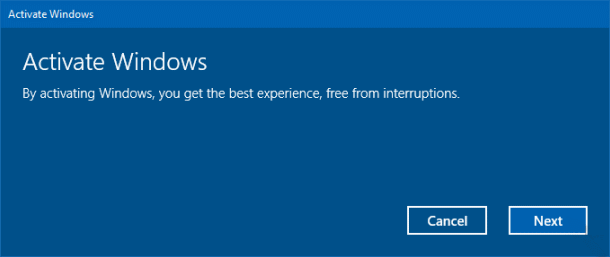
Step 5: When the Windows was activated successfully, click on Close.
Step 1: Open Command Prompt as administrator.
Press "Windows logo + X" keys, then hit A key on the keyboard.
Step 2: Run the following command line, and press Enter.
slmgr.vbs /ipk <Your product key>
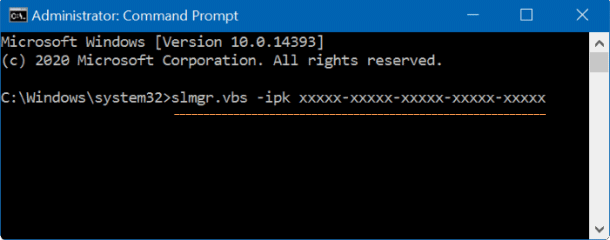
You will see Installed product key successfully message once the key is changed.