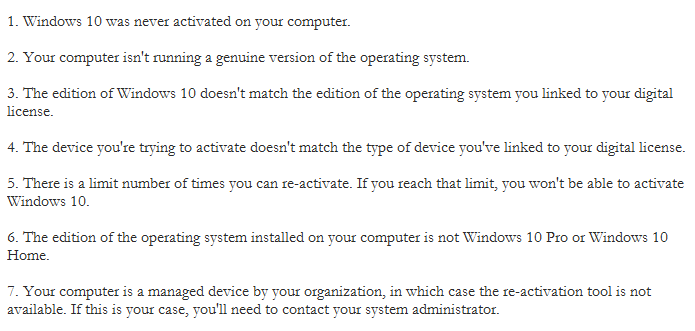In Windows 10 Build 14371, Microsoft introduces another new feature like the Activation Troubleshooter, it allows you to run to re-activate a system under certain circumstances. This post will show you how to run activation Troubleshooter to fix the activation problem.
You must sign in as an administrator to be able to use activation troubleshooter. And make sure you're signed in with the Microsoft account that you've previously linked to the Windows 10 digital license.
Step 1: Click the Start menu and select Settings. Click Update & Security.
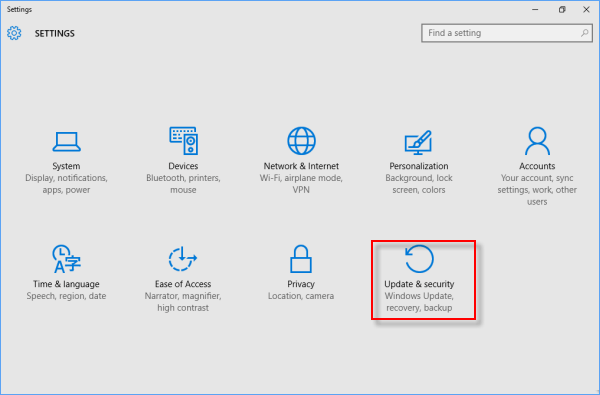
Step 2: Click on the Activation tab on the left side, and click on Troubleshoot under Activate Windows now.
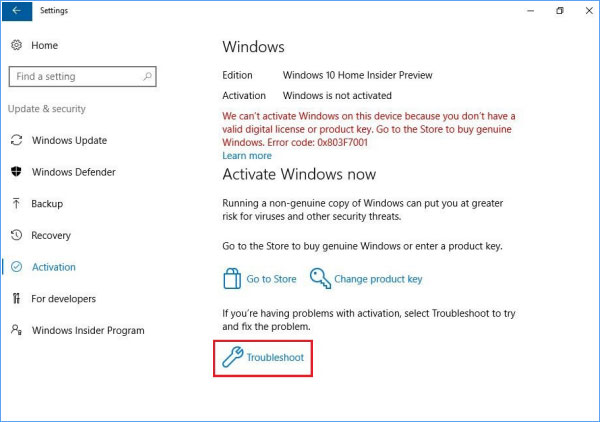
Tips: The Troubleshoot option won't be available unless the operating system is not activated.
Step 3: Click on Yes when UAC prompts.
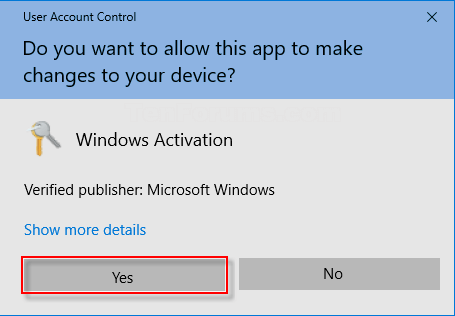
Step 4: The Activation troubleshooter will now attempt to detect activation problems.
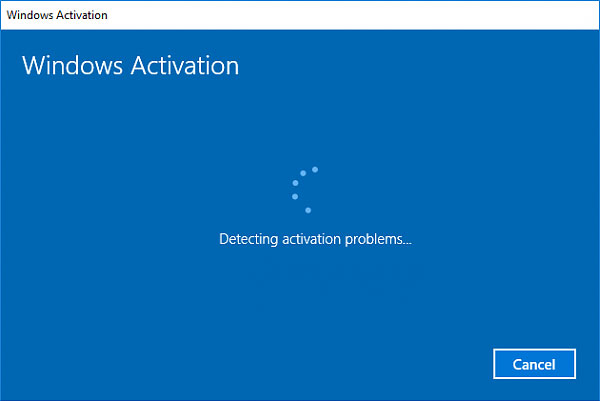
Step 5: After troubleshooting completes, click on the I changed hardware on this device recently link.
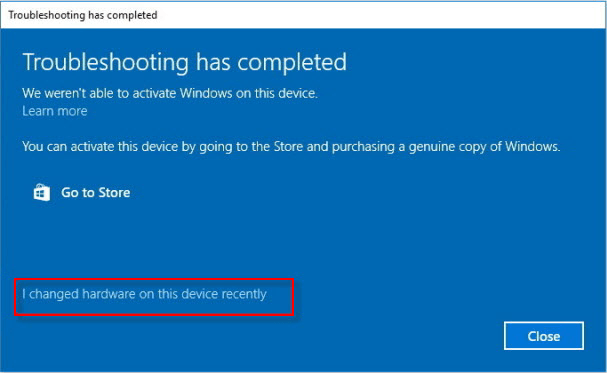
Step 6: And then sign into your linked Microsoft account.
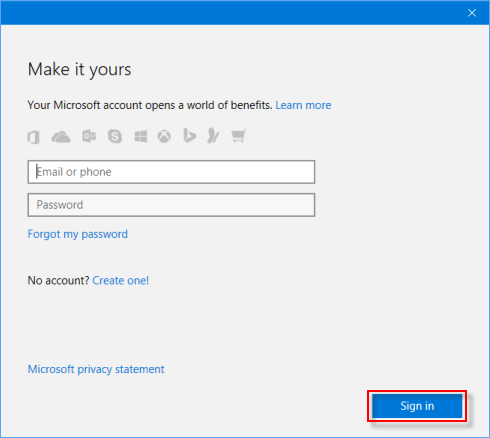
Step 7: Select the device you're currently using and then click Activate.
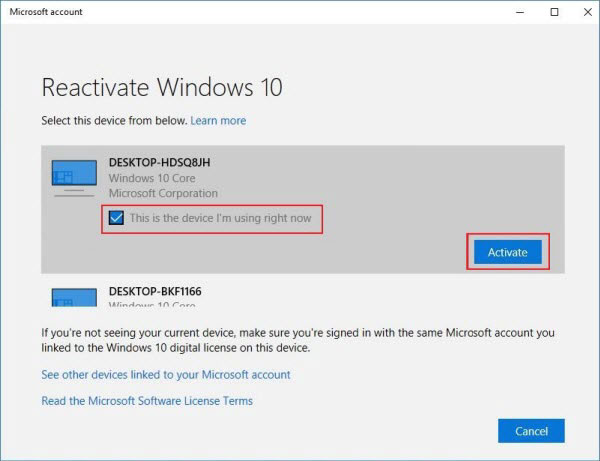
Step 8: Then your Windows should be activated.
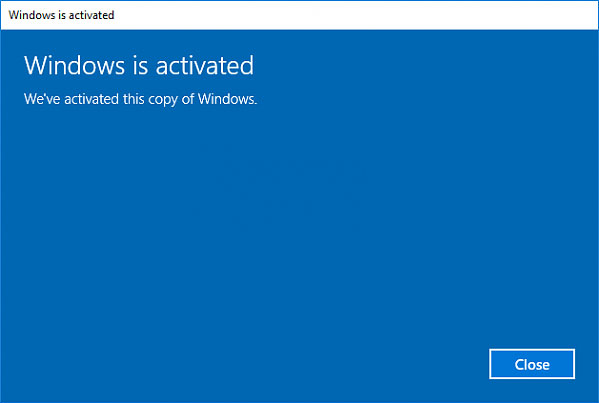
Tips: If it doesn't activate, maybe you need additional help to reactivate Windows on your device, contact Microsoft customer support or try to activate by phone or go to Store. You can refer to the following reasons why you can't reactivate Windows.