Many PC users were unable to activate their copy of Windows 10 after changing PC's hardware. If your Windows 10 activated with a digital license instead of product key, you can link your Windows 10 license to Microsoft account, which makes it easier to reactivate the Windows 10, especially after upgrading hard drive or replacing motherboard.
If you are using a local user account instead of a Microsoft account, use the instructions given below to link your Windows 10 license to your Microsoft account.
Step 1: Sign in as an administrator to add your Microsoft account.
To confirm you're using an administrator account, select the Start button, then select Settings > Accounts > Your info. Under your name, you'll see Administrator. If you're not an administrator, see Create a administrator account.
Step 2: Confirm that you're an administrator and using your Microsoft account (See if an email address is displayed above Administrator).
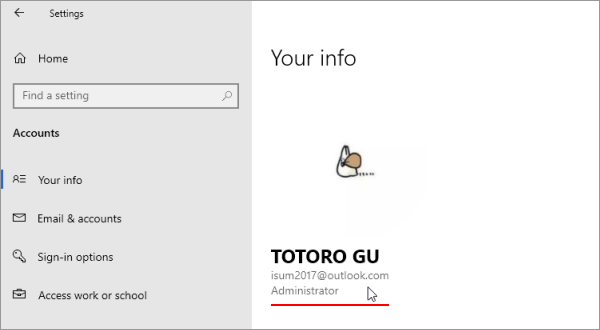
Step 3: Open the Activation page, select Add an account, enter your Microsoft account and password, and then select Sign in.
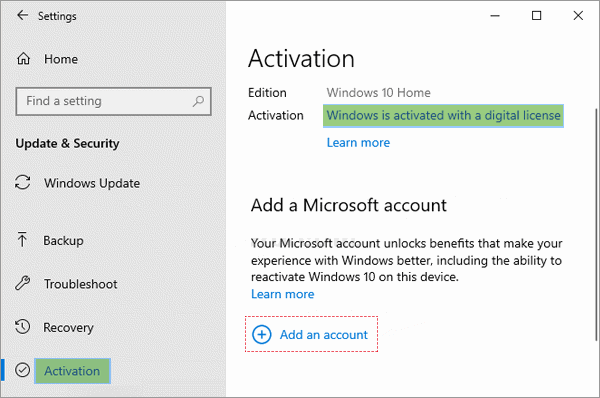
Step 4: You may be asked to enter a current Windows password.
Step 5: After your Microsoft account has been added, on the Activation page you'll see Windows is activated with a digital license linked to your Microsoft account.
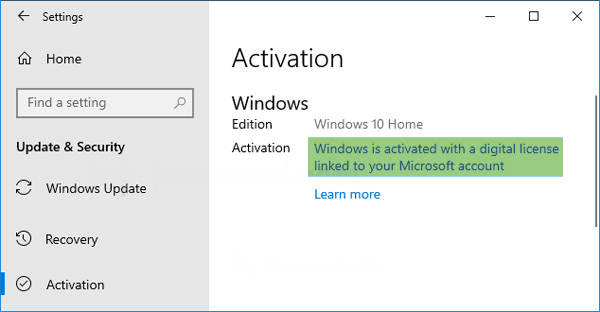
If you have linked your Windows 10 digital license to a Microsoft account, you can activate Windows 10 using the following steps after hardware changes.
Step 1: Open the Settings app. Click Update & Security. Click on Activation.
If the copy of your Windows 10 is not activated and you see a link labeled "Troubleshoot", as shown below.
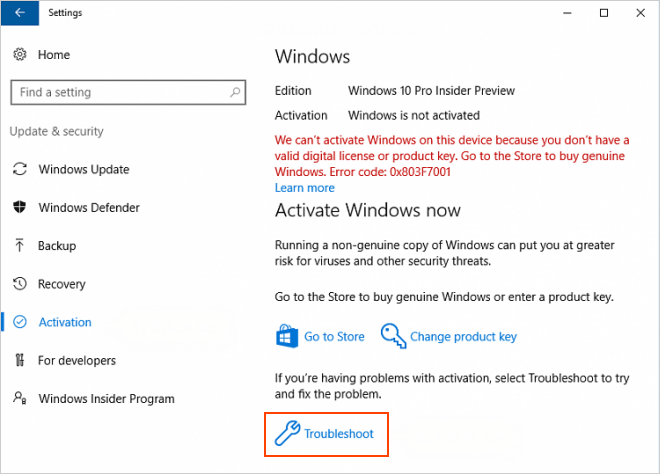
Step 2: Click the "Troubleshoot" link to open the Windows 10 activation troubleshoote. The troubleshooter will show Windows can't be activated on your device.
Step 3: Select I changed hardware on this device recently, then select Next.
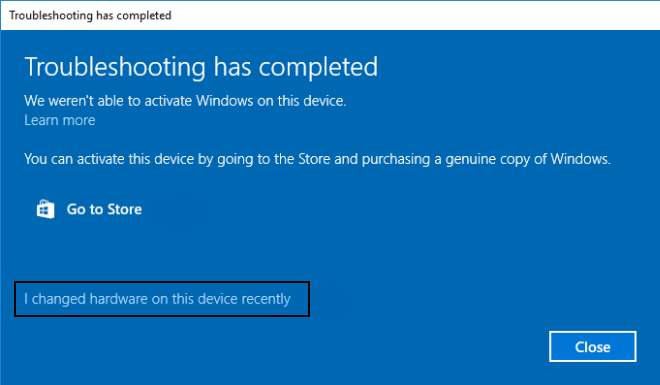
Step 4: Enter your connected Microsoft account and password, then select Sign in.
Step 5: From the list of devices that are linked to your Microsoft account, select the check box next to This is the device I'm using right now. Select Activate.
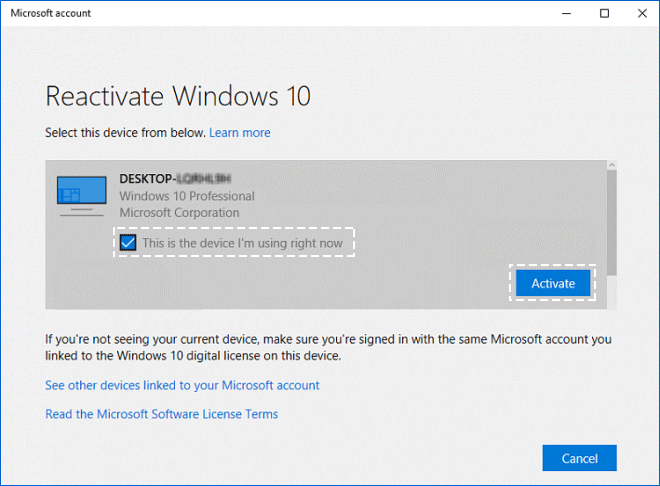
Microsoft provides a digital license (formerly known as digital entitlement) is used to automatically activate the copy of Windows 10 when you performing a fresh installation, reinstalling or changing PC hardware.
Whether a digital license is automatically linked to a Microsoft account usually depends on how you get Windows 10 and activate Windows 10 for free.
Therefore, if you are experiencing activation issues caused by hardware changes, you can reactivate your genuine Windows 10 device by running the activation troubleshooter with this Microsoft account link digital license.