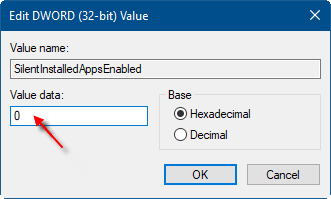Windows 10 shows suggestions and tips related to new Windows 10 features, recommended Windows Store apps (such as Candy Crush Soda Saga, Twitter, Minecraft, Flipboard, etc.) in All Apps and Start Menu. If you don't want to see suggestions for any third-party applications, you can turn off or remove suggested apps from Start Menu.
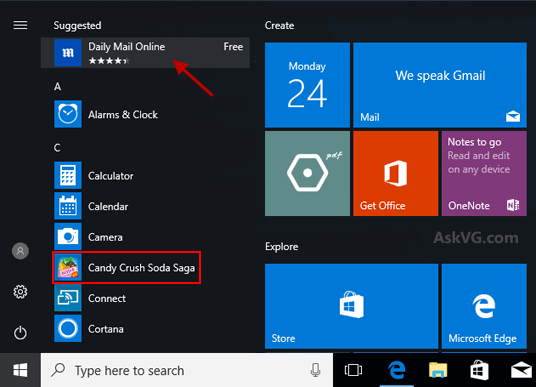
To hide or remove suggested apps in Start Menu, here's how:
Step 1: Open the Start menu by pressing the Windows key on the keyboard.
Step 2: Right-click on a Suggested app, click on Turn off all suggestions.
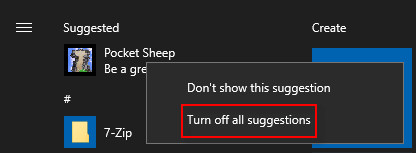
Step 3: On the right pane of the Start tab, turn off Occasionally show suggestions in Start.
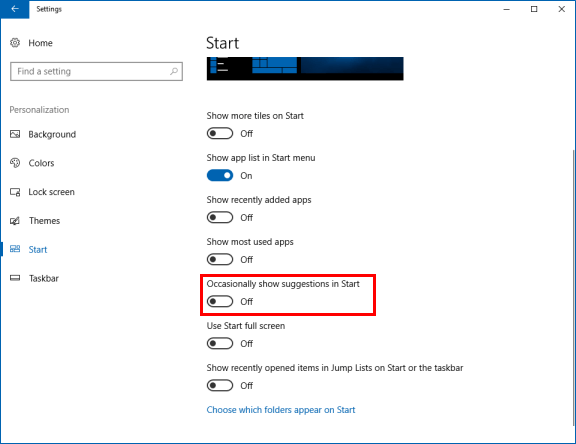
To remove the suggested apps such as Candy Crush Soda Saga, Twitter, Minecraft, Flipboard, etc. that are already on the Start menu, you will need to manually unpin from Start the apps or uninstall (if installed) the apps.
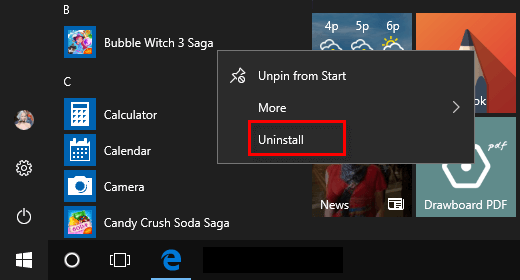
Use the following steps, you can also disable the suggested app and hide them from Start, here's how:
Step 1: Pess Windows key on the keyboard, then type regedit and press Enter key to Open Registry Editor.
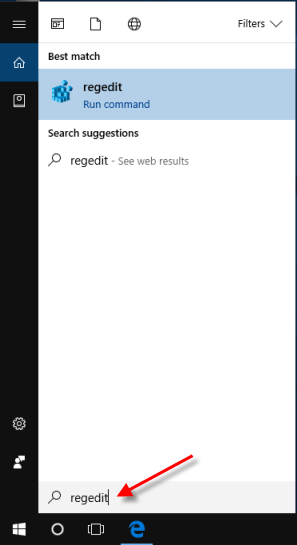
Step 2: Copy and paste the following path to the Registry Editor address bar, hit Enter key.
HKEY_CURRENT_USER\SOFTWARE\Microsoft\Windows\CurrentVersion\ContentDeliveryManager
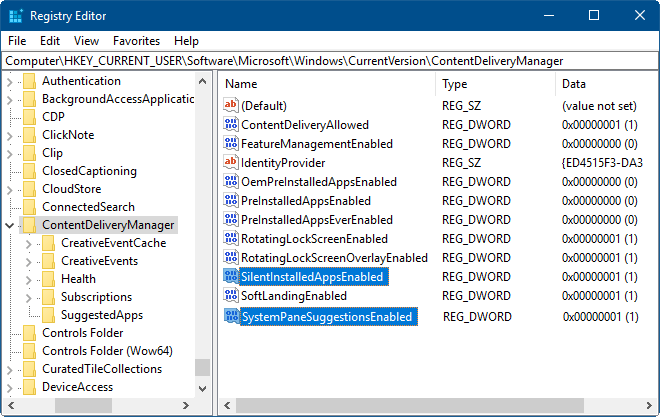
Step 3: On the right pane of ContentDeliveryManager folder, click on SystemPaneSuggestionsEnabled DWORD, change its value data to 0.
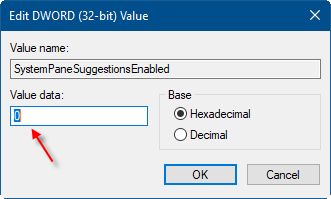
To disable automatically installing suggested apps, click on SilentInstalledAppsEnabled DWORD, then change its value data as 0.