Windows 10 gives you an option to pin any app, folders, drives, executable files, contacts from People app, homegroup, library or network to Start menu so that you can access them quickly and conveniently. In this guide, you will learn how to Pin to Start and Unpin from Start items like an app, folder, drive or a file in Windows 10.
If you have pinned any modern app to the Start menu, then you can also see updates from that app on live tiles. Pin the apps you use most often to the Start menu using Context Menu. Here's how:
Step 1: Go to Start, then press and hold (or right-click) the app you want to pin.
Step 2: Select Pin to Start.
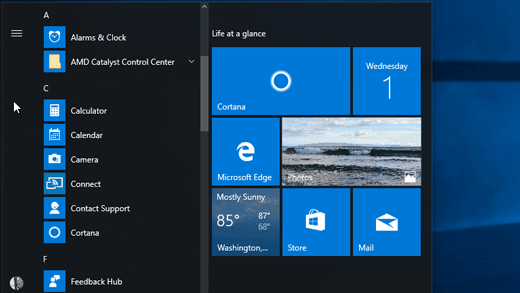
Pin a setting you use most often to the Start menu. Here's how:
Step 1: Open the Settings app, and click on one of the Settings like Windows Defender.
Step 2: Click on the Pin to Start or Unpin to Start button.
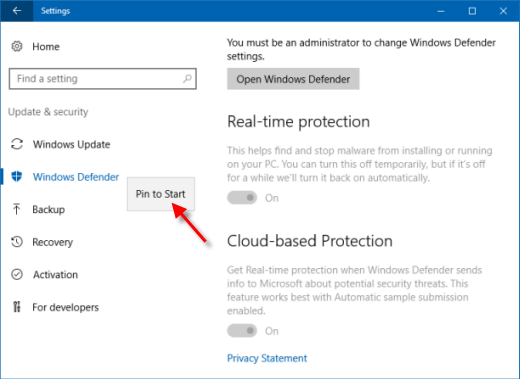
Step 3: Click on Yes to pin this tile to Start.
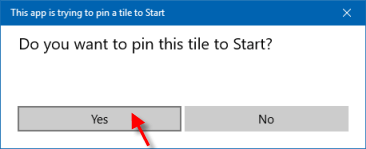
Pin the files, folders or drives that you use most often to the Start menu. Here's how:
Open File or Folder Location in File Explorer, right-click on an item (drive, folder or a file) that you want to pin to Start menu and click on Pin to Start.

Note: You can only Pin to Start. exe files.
Unpin apps you don't use often or no longer want to see on the Start menu. Here's how:
Step 1: Go to Start, then press and hold (or right-click) the app you want to unpin.
Step 2: Select Unpin from Start.
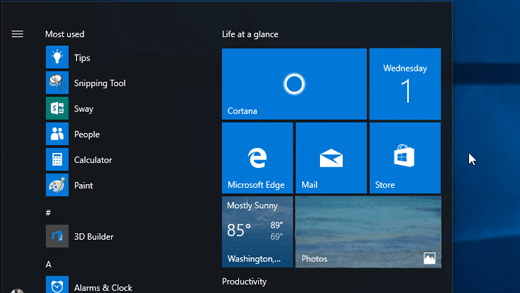
Use the same methods as above, but this time, select Pin to Taskbar and Unpin from Taskbar, you can pin apps, files or folders to Taskbar in Windows 10.