So you forgot Windows 10 administrator password and get locked out of your PC/laptop/tablet? Don't worry when you are stuck at the login screen. This article will help you out. It shows some tricks on how to unlock Windows 10 when forgot administrator password.
Once you type a wrong password to sign in Windows 10 as your local admin account, you will be prompted "The password is incorrect. Try again.". Click OK under the prompt and you can be back at the sign-in screen. Then you can see a password hint (if you've ever created a hint), a Reset password link, and a Sign-in options link (If you've created a PIN code or added a Picture password for this local administrator account) on the sign-in screen. Hence, you have several ways to unlock Windows 10 from the sign-in screen.
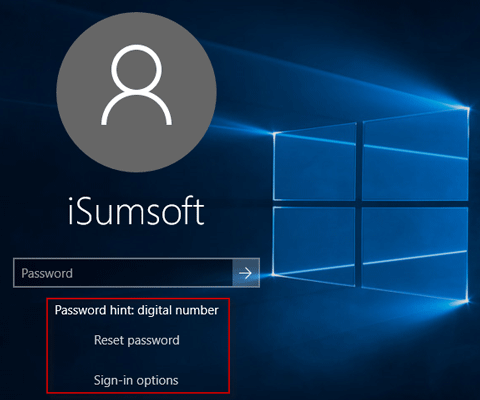
Generally, Windows 10 recommend you to create a password hint while creating a password for your local account. If you did this, the password hint should remind you of your admin password once you forgot it.
The Reset password link helps only when you've previously made a password reset USB drive in Windows 10 for the local admin account. Click the link and it will pop up a Password Reset Wizard. Insert the reset USB into your locked Windows 10 computer and follow the wizard to set a new password for the local admin account.
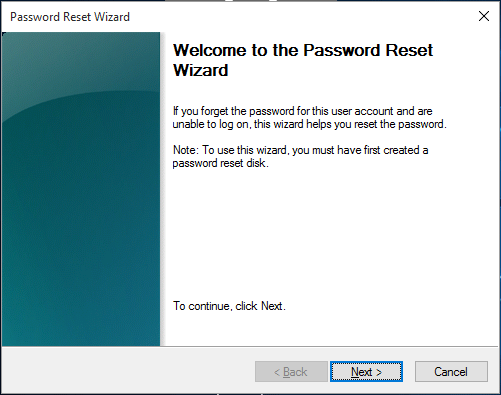
The Sign-in options link helps only when you've created a PIN code or added a Picture password for the local admin account. Click the Sign-in options link and it will display three icons, which represent picture password, pin code, and password.
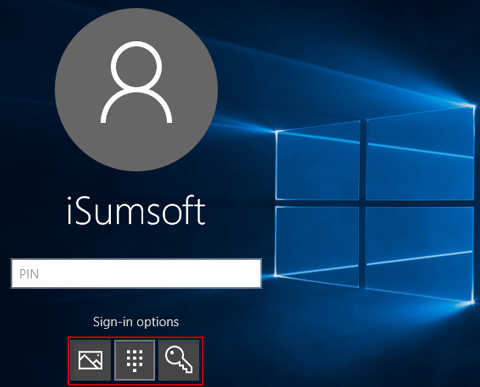
Then you can click PIN icon and type the right PIN code to login Windows 10 as the admin account. Or click Picture password icon and draw the right gesture on the Picture to unlock Windows 10.
It displays all users at Windows 10 sign-in screen. Try to choose another available administrator account to login system. Then just access Windows 10 Control Panel to change your forgotten admin password. Then use the new admin password to unlock your Windows 10.
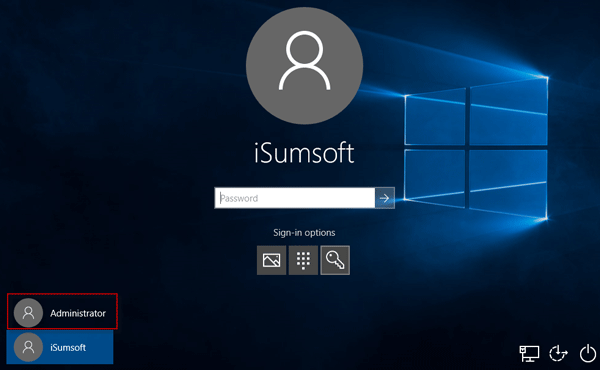
If the first option doesn't work, the easiest and fastest way to unlock Windows 10 should be removing forgotten admin password with a Windows password reset tool like Windows Password Refixer.
Step 1: Create bootable Windows password reset USB
Download and install Windows Password Refixer on anyone accessible computer. Launch this tool, and follow its instructions to burn it into a USB flash drive to create a bootable password reset disk. Of course, you can also use a CD/DVD drive instead.
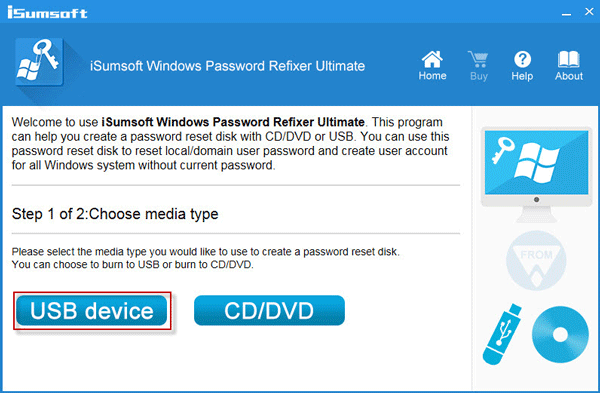
Step 2: Boot locked Windows 10 PC from password reset USB drive
Connect the bootable password reset USB drive into your locked Windows 10 computer. Start/restart the computer and access to its BIOS setup to change the boot order to set computer to boot from USB drive.
Step 3: Reset forgotten admin password and unlock Windows 10
When computer starts from the bootable USB drive, Windows Password Refixer tool will run. On the screen, select your Windows 10 and the password forgotten administrator account, then click Reset Password and set its password to blank. After this, click Reboot and exit the bootable disk. Your Windows 10 will restart normally and automatically login as administrator without asking you to type password. Hence, you've successfully unlocked your Windows 10.
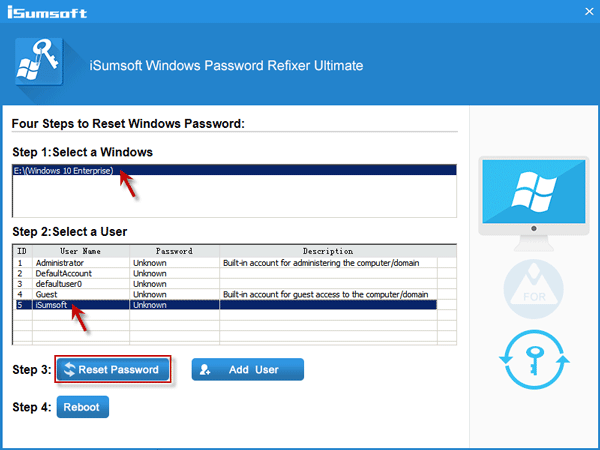
Conclusion: Just take it easy when you get locked out of your computer/laptop/tablet and forgot Windows 10 administrator password. Firstly make full use of the information showed up at the sign-in screen. If that doesn't work, try to unlock Windows 10 with another available Administrator account showed at the sign-in screen. If this still doesn't work, iSumsoft Windows Password Refixer can always help unlock Windows 10.
In addition: If you want to unlock Windows 10 forgotten admin password without the help of any third-party software/tool, you can change or remove Windows 10 password using a Windows 10 installation media, if you have an available one.