
Updated:
Notification Center provides an overview of alerts from applications, and shows your most recent alerts, like calendar event or a missed call. Here will show you how to access Notification Center from lock screen.
Wake up the screen, then swipe down from the top of the screen, including Lock screen (if the notification center is set to be accessed from the lock screen).
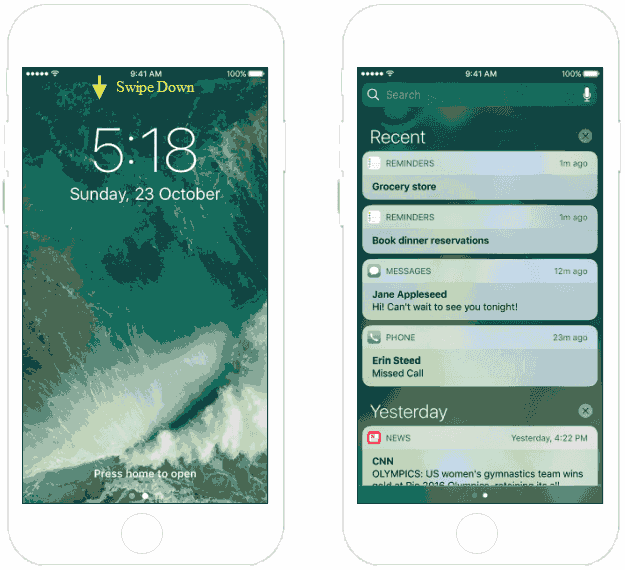
Once you have enabled Assistive Touch, and have allowed access to Siri from the Lock screen, you can use it to access Notification Center instantly.
To do this: Wake up your iPhone/iPad, open the Assistive Touch menu and then tap on Notification Center.
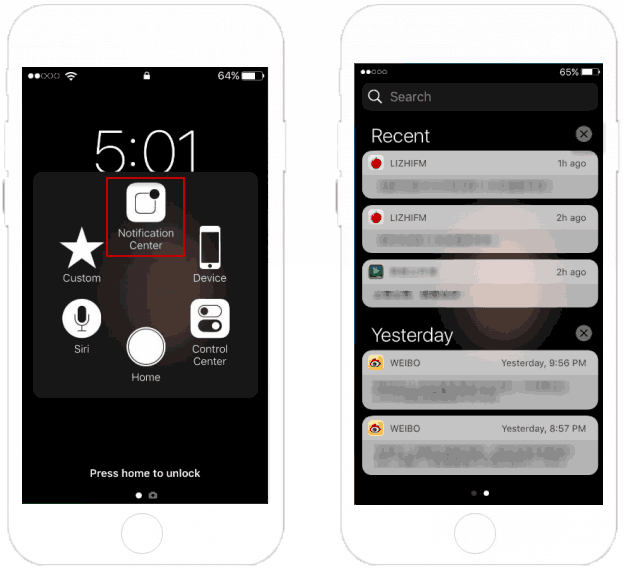
If you cannot access to Notification Center from Lock screen, go to Settings > Touch ID & Passcode, enter Passcode if you have set. Then turn on the switch for Today view, Notification view, and Siri.
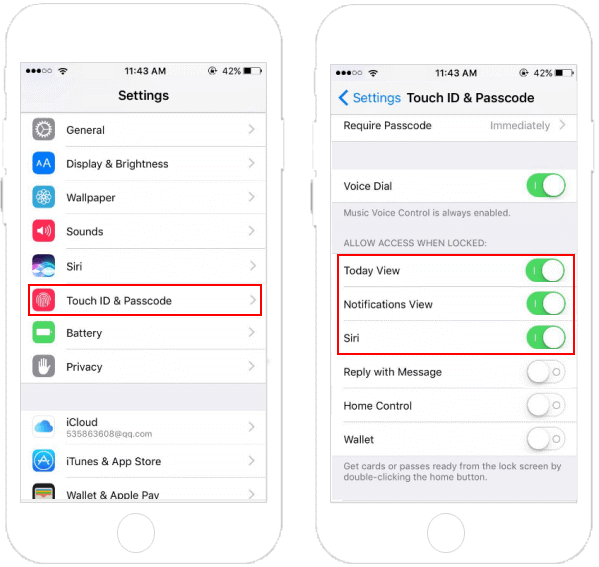
Once get to Notification Center, users can remove notifications without reading them by deleting individual alerts, or dismissing all of an application's alerts from Notification Center.
Latest Articles
Hot Articles
We use cookies to improve your browsing experience, provide personalized content, and analyze traffic. By clicking 'Accept', you agree to our use of cookies.
Support Team: support#isumsoft.com(Replace # with @)Sales Team: sales#isumsoft.com(Replace # with @)
Resources
Copyright © iSumsoft Studio All Rights Reserved.