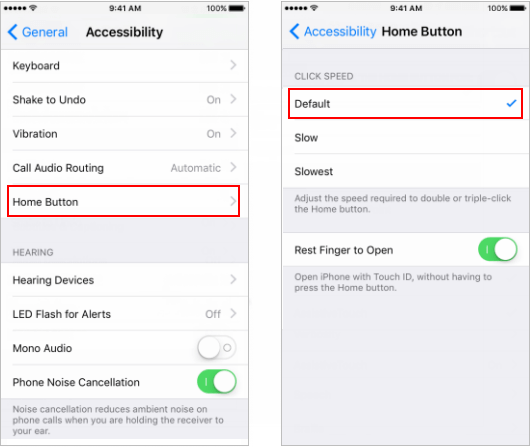Assistive Touch is an impressive feature which comes under Accessibility. Once activated, you can use the virtual home button to find and adjust certain settings on your device, such as volume, rotate the screen, lock the screen, and more. There are several ways to enable Assistive Touch (show the virtual home button).
With this option, you can easily show or hide the virtual Home button.
Step 1: Go to Settings > General > Accessibility.
Step 2: Scroll down to the Assistive Touch.
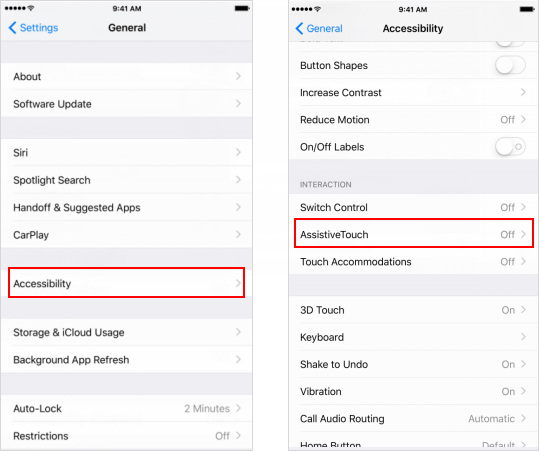
Step 3: Turn on the Assistive Touch button. You will see a white icon with an overlay. The virtual Home button is disappearing when Assistive Touch is turned off.
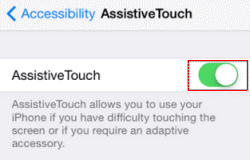
Before using this option, make sure your device has Siri enabled. You need an Internet connection via Wi-Fi or cellular data.
Press and hold the Home button until Siri asks: "What can I help you with?". Then you can say "Turn on Assistive Touch". When it opens then Assistive Touch, you will see the Assistive Touch menu.
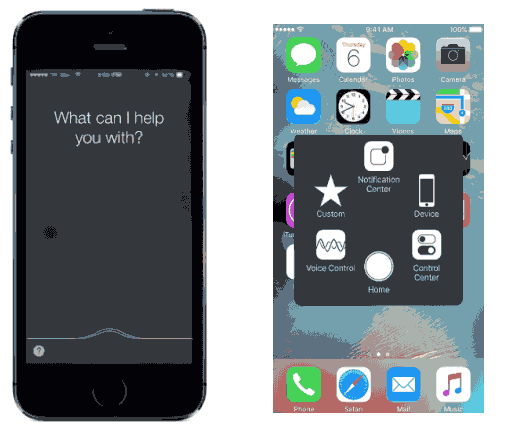
There is a handy iOS setting that allows you to turn accessibility on or off by clicking the Home button three times. Apple does not enable this feature by default, so you must first set up an accessibility shortcut for Assistive Touch before it can be used.
Step 1: Go to Settings > General > Accessibility and scroll down to Accessibility Shortcut.
Step 2: Under the triple-click the Home button for option, select Assistive Touch.
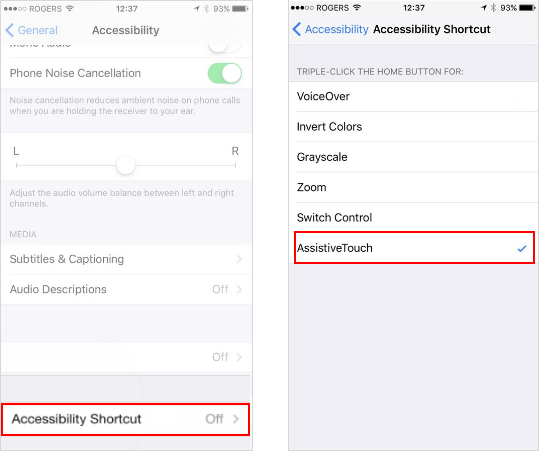
Now, you can turn the Assistive Touch on or off by holding down the Home button three times.
You can adjust the speed of triple-click as follows:
Step 1: Go to Settings > General > Accessibility.
Step 2: Tap on Home Button then choose the Speed you want.