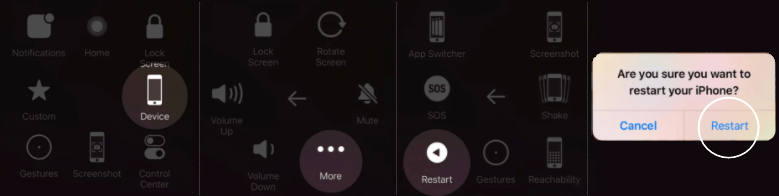I suddenly have my iPhone dived to the ground. The glass and plastic layers will stay, but it cracked the front screen of my iPhone it won't turn on. Is any possible way to restart an iPhone with broken and unresponded screen?
First, make sure that your iPhone is fully charged. The reason why you can't turn on your iPhone may be due to a dead battery. Then, you can force it to restart by doing like this: Press and quickly release the volume up button, press and quickly release the volume down button, then press and hold the side button. When the Apple logo appears, release the button.
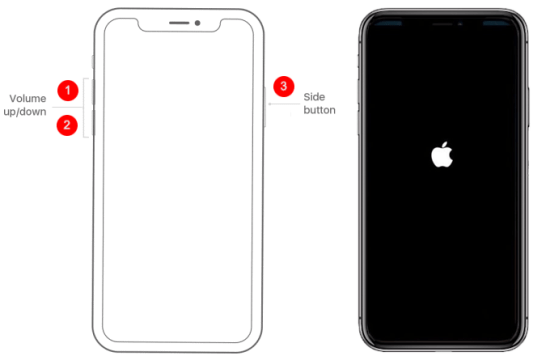
Another ways to turn off/restart iPhone X or later with on-screen digital botton.
Go to Settings > General > Shut Down, then drag the slider on your screen.
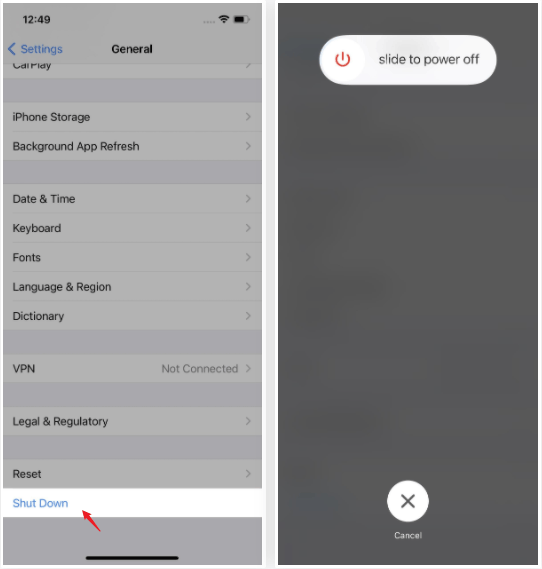
If your device's On/Off button stopped working, but its touch screen and menus are responsive, try this way. You have to enable Assistive Touch.If assistive touch is not enabled, please follow step 1 below, or you can refer to this guide on how to Enable Assistive Touch in iPhone.
Step 1: Go to the Settings > Accessibility > Touch. Tap on AssistiveTouch, and then Turn on AssistiveTouch. Now, a small AssistiveTouch icon will appear on the screen.
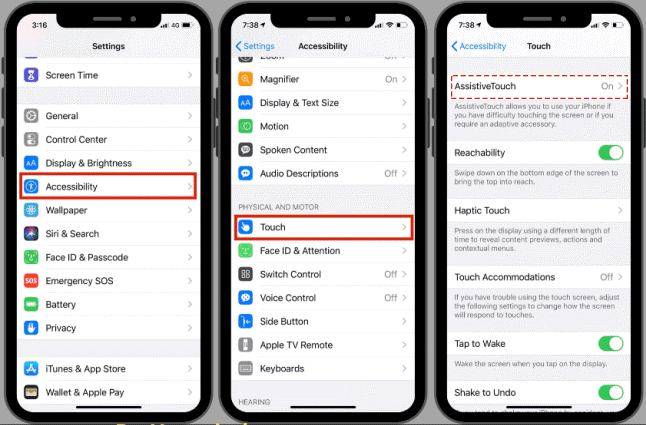
Step 2: Tap the AssistiveTouch icon to launch the on-screen controls. Tap Device. Tap and hold Lock Screen until the slide to power off prompt displays. Then drag the slider on your screen.
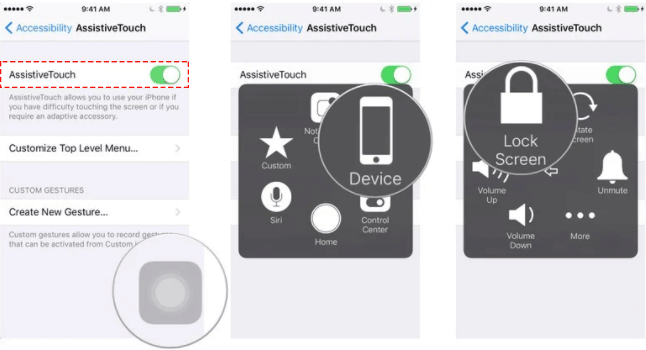
Since iOS 11, the Accessibility feature AssistiveTouch has had a convenient "Restart" option buried in its many controls. Using this option will shut down and restart your iPhone, cutting at least half the work for you.
To start, head to Settings > Accessibility > Touch > AssistiveTouch, then make sure "AssistiveTouch" is enabled. Now, tap the on-screen AssistiveTouch button that appears, then tap Device > More > Restart.