
Updated:
When you face some synchronization issues, for example, when it is stuck and doesn't sync a folder or file. Reset OneDrive sync can help fix this problem. This tutorial will show you how to reset OneDrive sync for your account in Windows 10.
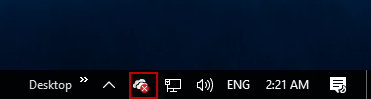
Press Windows logo+R to open Run dialog. Then enter the command below into Run box.
%localappdata%\Microsoft\OneDrive\onedrive.exe /reset
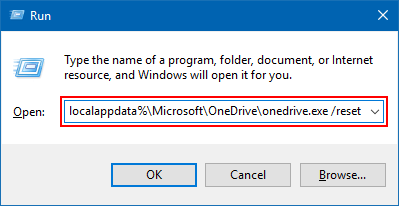
This will reset OneDrive's software configuration and settings. The synchronization will start after a minute or two automatically. During the operation, OneDrive's app icon in the system tray will disappear and then re-appear again.
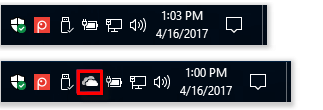
Tips: If OneDrive does not appear in the notification area after more than a few minutes, sign out and sign in again to your user account. This will restart the app.
Latest Articles
Hot Articles
We use cookies to improve your browsing experience, provide personalized content, and analyze traffic. By clicking 'Accept', you agree to our use of cookies.
Support Team: support#isumsoft.com(Replace # with @)Sales Team: sales#isumsoft.com(Replace # with @)
Resources
Copyright © iSumsoft Studio All Rights Reserved.