If you want to prevent others from copying important materials/files from your computer through USB storage devices, it's a good idea to disable the use of USB storage devices on your computer. To do this, you can simply restrict access to removable storage disks, or completely prevent removable storage devices from connecting to your computer through the USB port. Now, this post will show you the two options to disable the use of USB storage devices on Windows 10 computer.
Step 1: Open Local Group Policy Editor in Windows 10 by running gpedit.msc in Run (Win + R) dialog box.
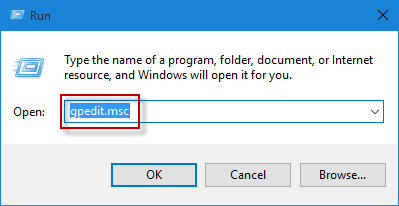
Step 2: Expand Computer Configuration > Administrative Templates > System, and select Removable Storage Access. On the right-side pane, locate ''Removable Disks: Deny execute access'', ''Removable Disks: Deny read access'', and ''Removable Disks: Deny write access''. Double-click on each of them to configure it.
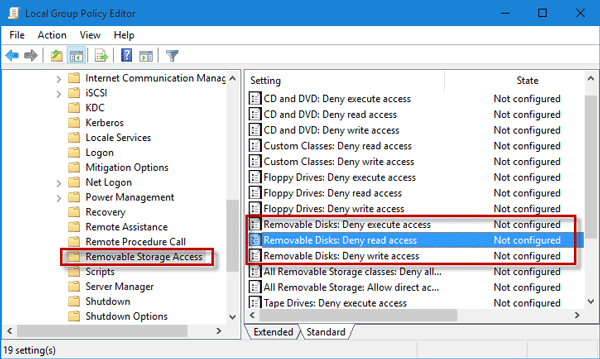
Step 3: Select Enabled, then click Apply and click OK. This will disable execute, read, and write access to any removable disks including USB storage devices connected to the computer. If you want to enable the use of USB storage devices, set it to ''Not configured'' or ''Disabled''.
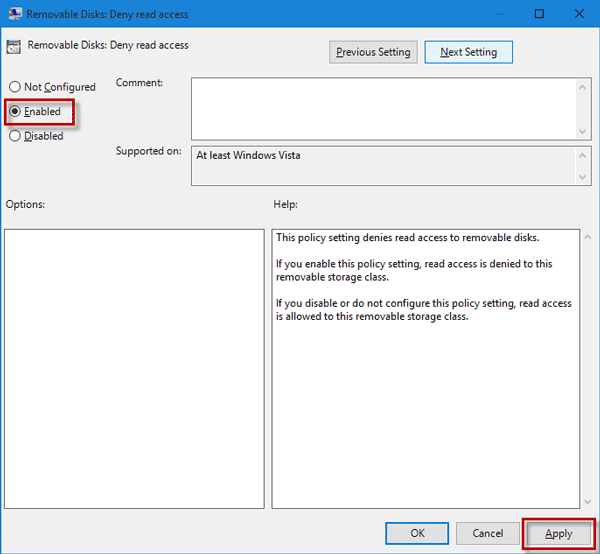
Step 1: Open Registry Editor in Windows 10 by running regedit in the Run dialog box.
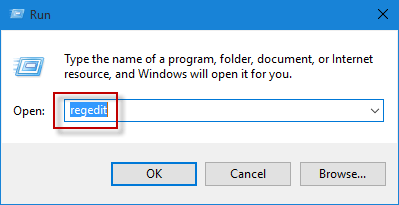
Step 2: Go to Computer\HKEY_LOCAL_MACHINE\SYSTEM\CurrentControlSet\Services\USBSTOR, and then locate the DWORD value named ''Start'' on the right-side pane. The default value data of Start is ''3''. Double-click on Start, and set its value data to ''4''.
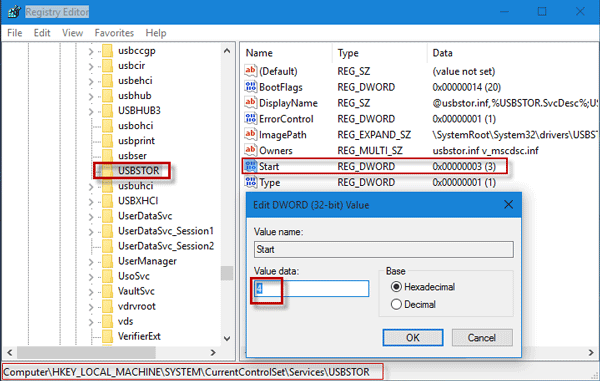
Step 3: Restart Windows 10 for the changes to take effect. This will prevent any USB storage device from connecting to the computer, and thus disable the use of USB storage devices on the computer.
Note: By Registry Editor, you just disable the use of USB storage devices, but it won't affect the use of USB mouse, keyboard, and printer on the computer.