This guide describes a simple way to check, repair and remove bad sectors for the USB drive using Windows drive error checking tool. A bad sector is an area on a USB flash drive that cannot be accessed, written or read, and therefore cannot be used. There are two different types of bad sectors: hard and soft.
Hard bad sectors are caused by physical damage. Such as the quality of the hard disk or the flash drive itself, natural aging and non-standard use can also cause damage to the hard disk or flash drive, the bad sectors of the hard disk cannot be repaired. But with some knowledge and common sense, they can be prevented.
Soft bad sectors are logical problems. Soft bad sectors can occur due to software or data errors. Soft bad sectors can be fixed by completely erasing the drive or by using the CHKDSK utility in Windows operating system.
- Can't to read from the source file or disk
- Location is not available
- Unable to complete the format
- A disk read error has occurred
Chkdsk can scan your USB drive and repair bad sectors. You can perform a complete check for errors by running the CHKDSK utility directly from the properties dialog of the USB drive, do the following.
1. Press Win+E to open Windows Explorer and then click This PC.
2. Right-click your USB drive and select Properties.
3. Click on the Tools tab in the Properties window.
4. Click Check button under error checking.
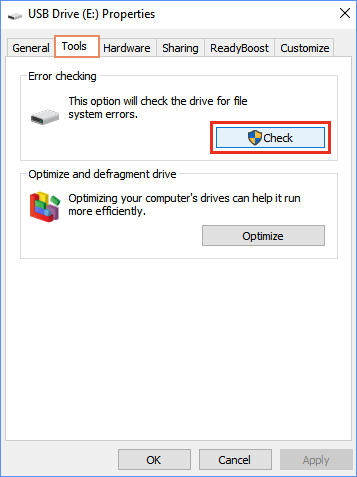
5. Click "Scan and Repair Drive". It will start scanning for any errors on the repair drive.
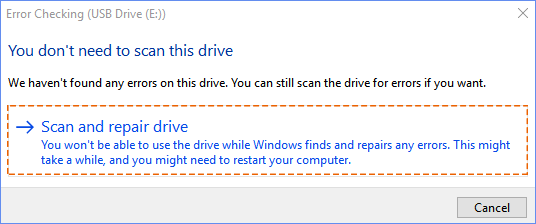
The following are the specific steps to remove bad sectors from the hard disk using the CHKDKS command.
1. Press Windows + R to open the Run box, type cmd, and press Enter.
2. In the command prompt window, type chkdsk E: / f / r / x. Here you should replace E with your drive letter.
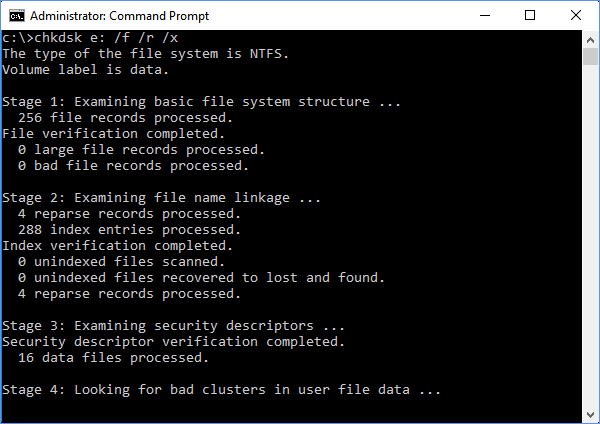
This option will run CHKDSK to check for and fix bad sectors in your USB drive.
The /f parameter tells CHKDSK to fix any errors it finds.
The /r parameter tells it to find bad sectors on the drive and restores readable information.
The /x parameter forces the drive to be unmounted before the process starts.