A TPM (Trusted Platform Module) chip refers to an independent processor and storage unit welded to the motherboard, which can store various encryption keys as well as characteristic data, and provide encryption and security authentication services for the computer. It is like a backstage role that effectively prevents data outflow of the computer.
With the release of Windows 11, TPM has become more important. You may not even be able to upgrade to Windows 11 without TPM 2.0. You can check if your computer has a TPM chip in the following 4 methods.
Step 1: Hold down Win + R Keys on the keyboard and when the Run dialog opens, type tpm.msc and click OK. Then the TMP Management window will pop up.
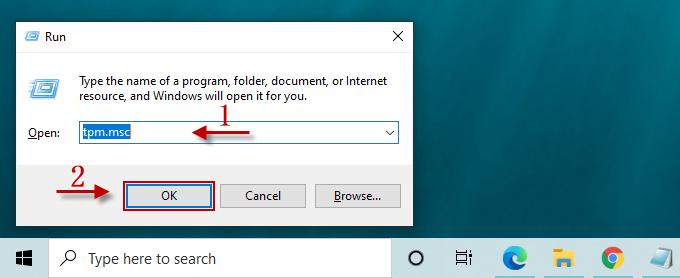
Step 2: In the TMP management window, as long as your computer has a TMP chip, you will find the Status showing "The TPM is ready to use" and the TPM manufacturer information.
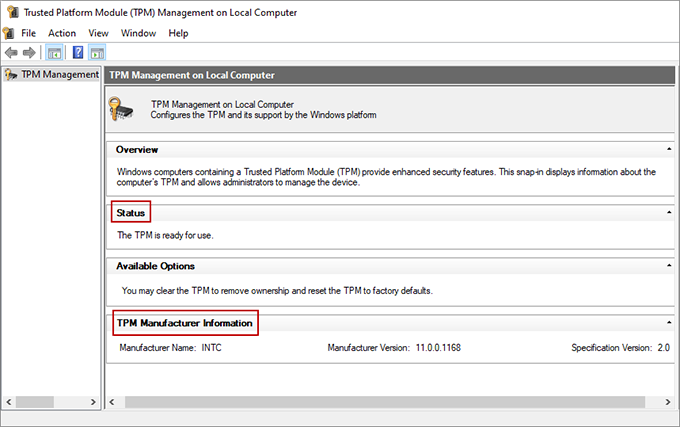
But if there is a "Compatible TPM cannot be found" message in the window, it indicates that the computer doesn’t have a TPM chip or it is disabled in the BIOS or UEFI menu. How to check if your computer has a TPM chip in the BIOS or UEFI will be mentioned in Option 4 below.
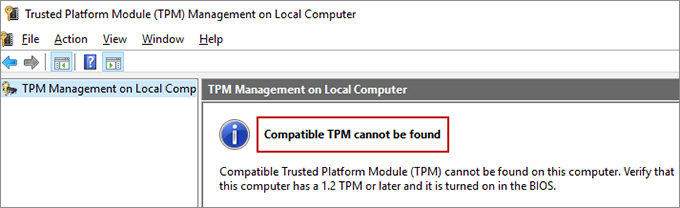
Step 1: Type Devmgmt.msc in the Run dialog and click on OK to open the Device Management console.
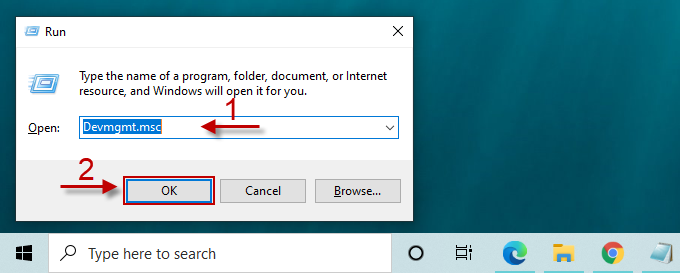
Step 2: In the Device Manager window, locate Security devices and double-click it. Check whether you can find the Trusted Platform Module.
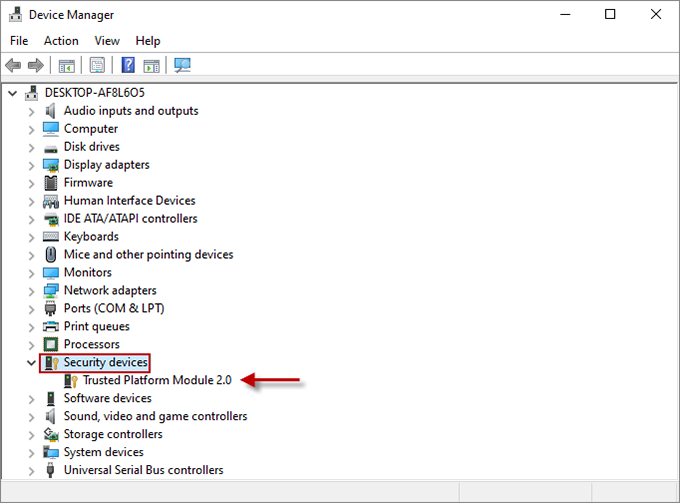
Step 1: Type cmd in the Type here to search bar, right-click the best match, and select Run as administrator.

Step 2: After the Command Prompt pops up, type the following command and hit Enter to run the command. Soon, if you find all the three values are marked as TRUE, it points out that your computer has a TPM chip. Provided that there is any value equaling No Instance Available, then you have no TPM chip on the computer.
wmic /namespace:\\root\cimv2\security\microsofttpm path win32_tpm get * /format:textvaluelist.xsl
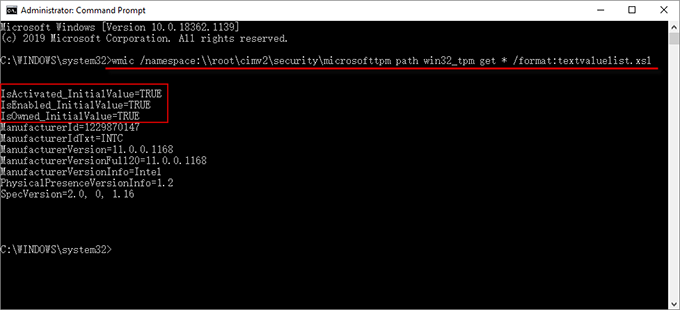
Step 1: Restart the computer and once the first screen appears, immediately press and hold the BIOS key (usually Del, Esc, F2, or F12, depending on the computer's manufacturer) to enter the BIOS or UEFI setup screen.
Step 2: On the BIOS screen, navigate to the tab named Advanced, Security, Security Device Support, etc.
Step 3: Check if there is a setting called Security Chip, TPM Support, Trusted Computing, or the like, and if your computer has no such a setting, there is not a TPM chip installed on the computer.
