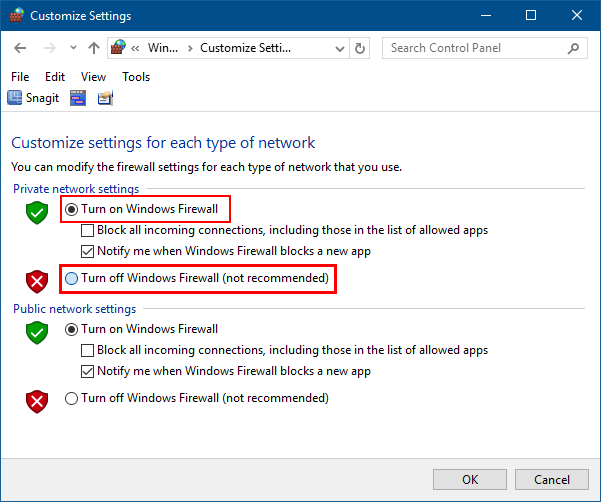Windows Firewall is also called Windows Defender Firewall, it helps prevent hackers or malicious software from gaining access to your PC through the Internet or a network. In order to install or activate some application successfully, you may need to temporarily disable the Windows firewall. This guide will show you 2 ways to turn on or off Windows Firewall protection on Windows 10 PC.
To turn on or off Windows Defender Antivirus in Windows Defender Security Center app. Here is how:
Step 1: Open Windows Defender Security Center app.
You can quickly open it by clicking the shield icon in the taskbar.
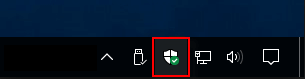
Step 2: Click/tap on Firewall & network protection tile on the left menu bar. Choose a network profile under Windows Firewall.
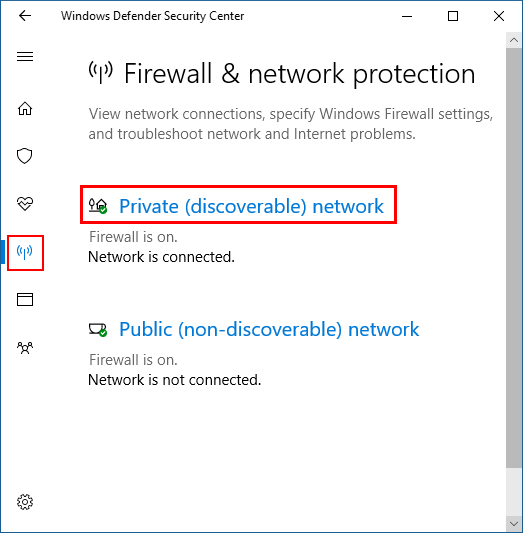
Step 3: Toggle the Windows Firewall switch to On or Off for what you want to set.
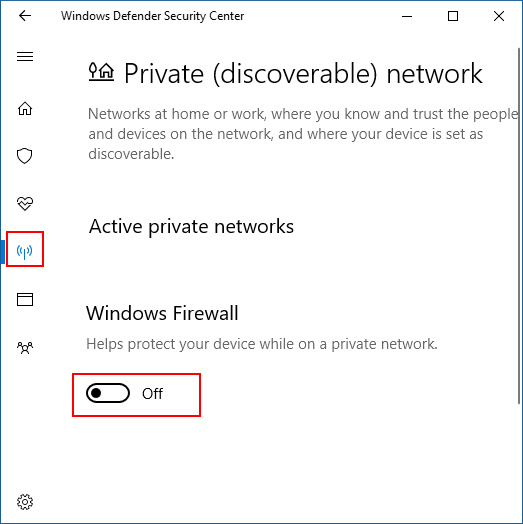
It's easy to turn Windows Firewall On or Off in Control Panel, here's how:
Step 1: Go to Start, then type in firewall, then press Enter.
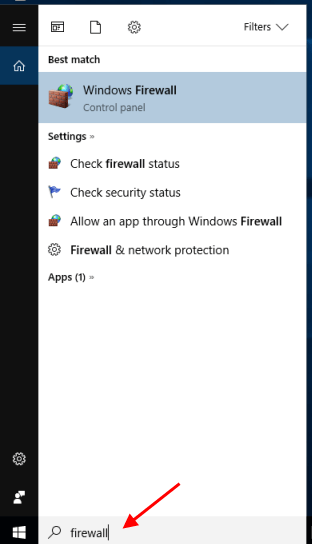
Step 2: Click/tap on the Turn Windows Firewall on or off link on the left side.
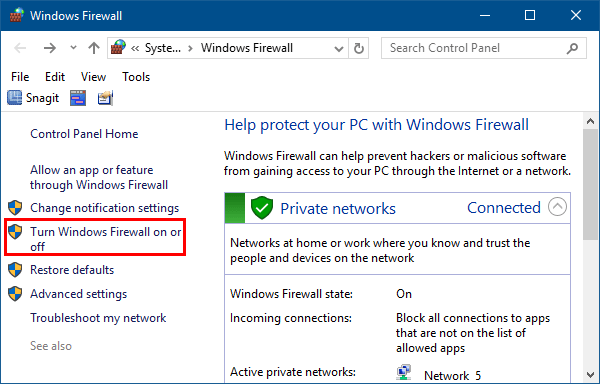
Step 3: Select Turn on or off Windows Firewall for each network profile.