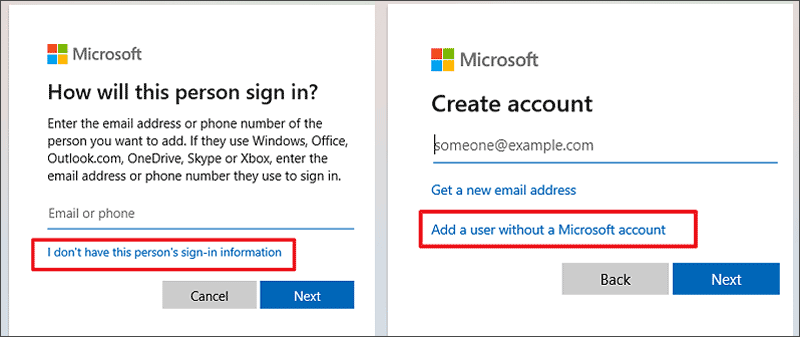SmartScreen is a filter that identifies reported phishing and malware sites and helps protect your computer from attacks. There's an error that says "SmartScreen can’t be reached right now" and stops you from downloading apps. In this article, iSumsoft will tell you 7 ways to fix the "SmartScreen can't be reached right now" error.
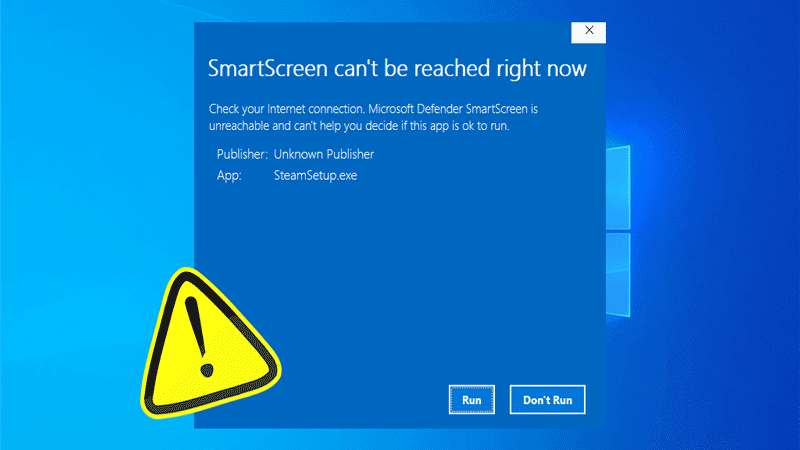
SmartScreen can't be reached right now often happens in a situation where you are trying to download applications. Sometimes it happens for these reasons:
1. Poor Internet connection. Windows SmartScreen is an Internet-based protection tool, so it needs a good and stable Internet connection to work.
2. Windows SmartScreen is disabled. If your SmartScreen service isn't enabled, it also will cause SmartScreen can’t be reached right now.
3. Using a proxy server. SmartScreen may be incompatible with the proxy server.
4. Malware and virus attack. This issue can be caused by malware and virus on your computer.
This part includes 7 comprehensive ways to fix SmartScreen can't be reached right now. Let me show you the detailed steps of each method.
SmartScreen needs a stable Internet connection to protect your computer from viruses, so you'd better switch to another stable Internet and then check if the SmartScreen can't be reached right now has been fixed. You can test your Internet speed to see if the Internet is stable or not.
Using a proxy server will affect SmartScreen usage in some way, you can try to disable the proxy server to check.
Step 1: Press Win + I key to open Settings;
Step 2: Select Network & Internet;
Step 3: Choose the Proxy tab;
Step 4: Set the "Use a proxy server" toggle to off;
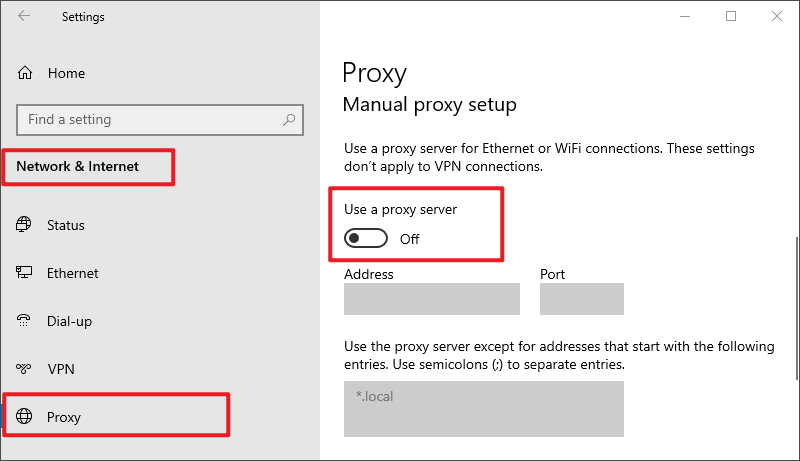
Sometimes, SmartScreen cannot be reached right now because the SmartScreen configuration is disabled. You should enable the SmartScreen.
Step 1: Press Win + R key and type "gpedit.msc", then press Enter;
Step 2: Navigate to the following location: Computer Configuration > Administrative Templates > Windows Components > File Explorer;
Step 3: Locate and double-click the "Configure Windows Defender SmartScreen" option;
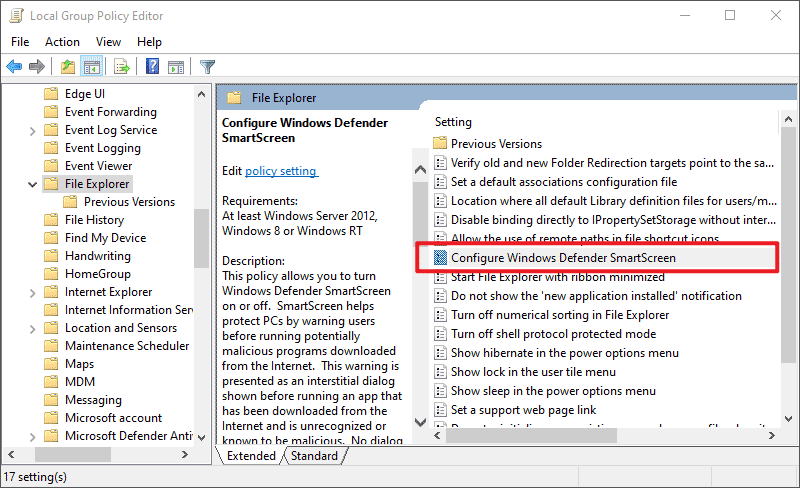
Step 4: Check "Enabled" and click OK.
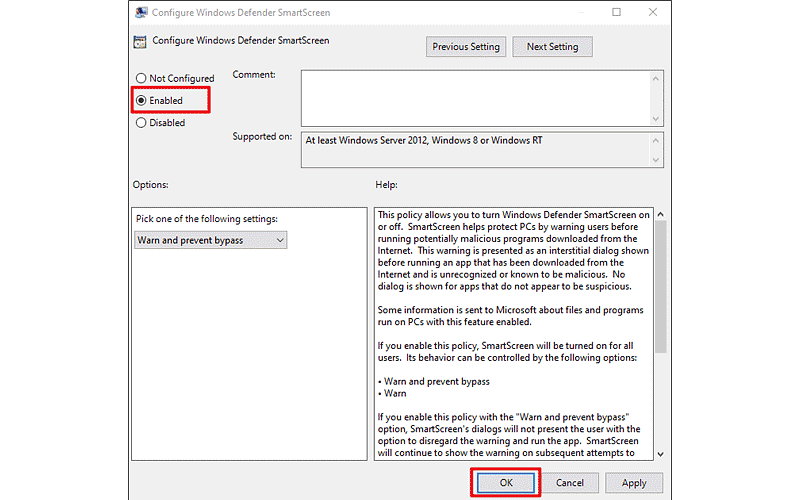
Due to malware and virus attacks, SmartScreen can’t be reached right now, you can run a Full scan on your computer.
Step 1: Press Win + I key to open Settings;
Step 2: Select Update & Security;
Step 3: Choose the Windows Security tab and click "Open Windows Security";
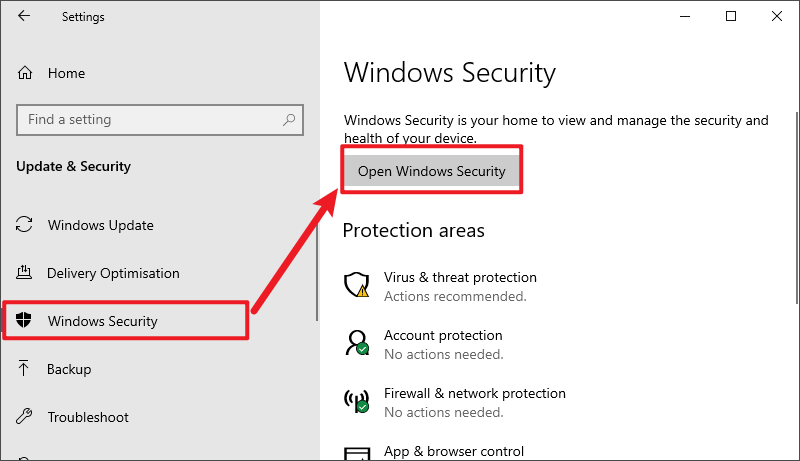
Step 4: Click Virus & threat protection, click Scan options;
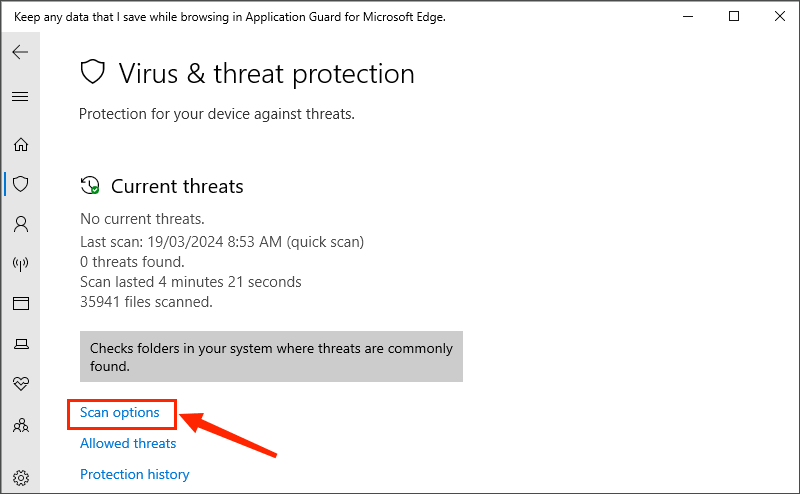
Step 5: Tick Full scan and click Scan now; Then wait for the scan to finish to check if "SmartScreen can’t be reached right now" has been repaired.
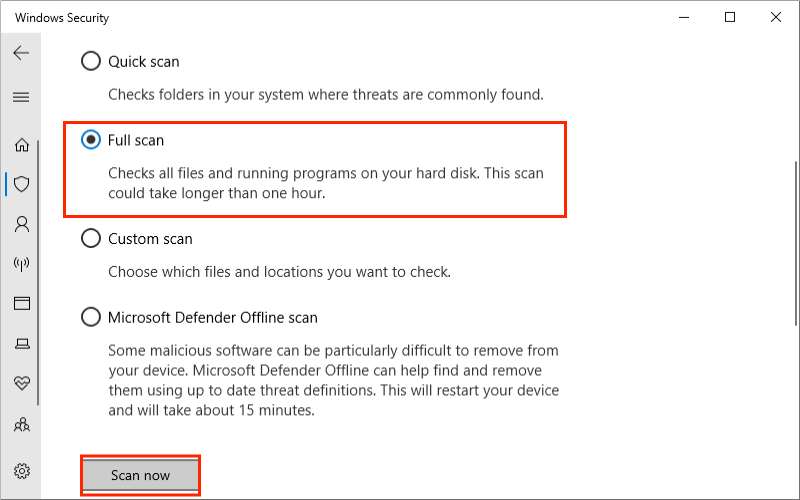
SmartScreen scans applications and files when you try to download and install an application. Therefore, you can temporarily disable the "Check apps and files" setting until you finish the download.
Step 1: Type "reputation-based protection" in the search bar and open it;
Step 2: Find the "Check apps and files" option and toggle it off; then check to see if the Microsoft Smart Screen is unreachable has been fixed.
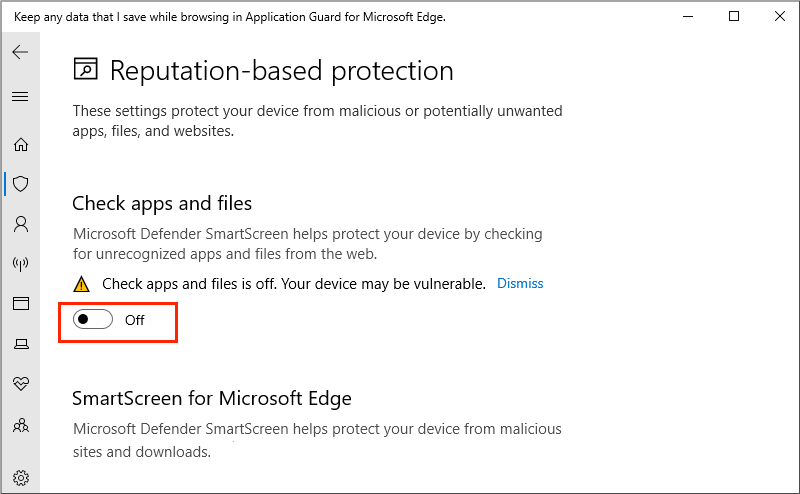
You're trying to download an application from a website, but you're warned that SmartScreen can’t be reached right now. So, you can try to disable Microsoft Defender SmartScreen.
Step 1: Open the Edge browser settings;
Step 2: Select the "Privacy, search, and services" tab;
Step 3: Scroll down and find Microsoft Defender SmartScreen, then turn it off.
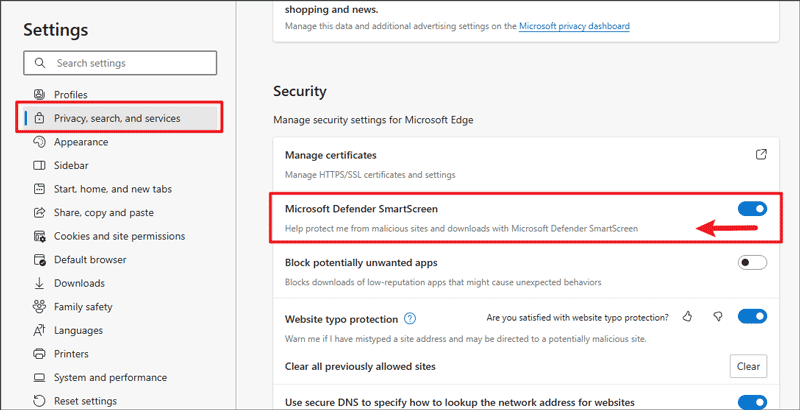
This error also will happen when your user account is corrupt, you can create a new account instead.
Step 1: Open Settings and select Accounts;
Step 2: Choose "Family & other users" and click "Add someone else to this PC";
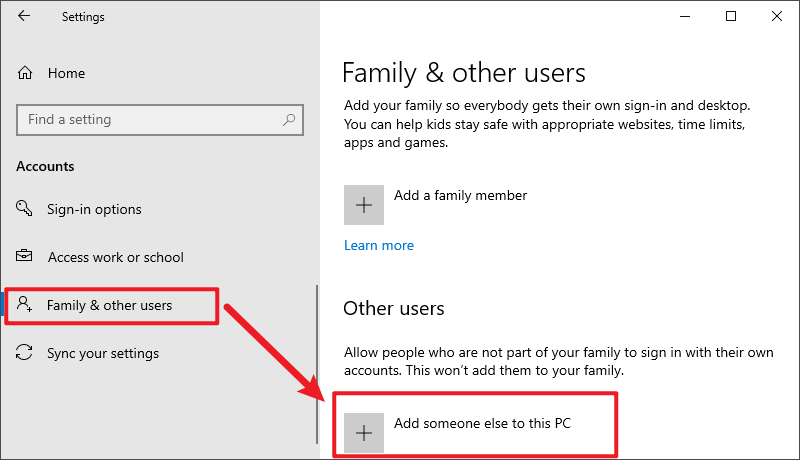
Step 3: Click "I don’t have this person's sign-in information";
Step 4: Click "Add a user without a Microsoft account" then follow the instructions.