
Updated:
Notepad is a simple basic small text editor used to create an HTML web page, web site, and text files. If you've customized Notepad for the way you work, but now you want to reset Notepad to its default settings.
This article will show you how to reset Notepad to its default settings for your account in Windows 10.
Step 1: Press Win+R keys to open the Run dialog. Input regedit, and hit Enter.
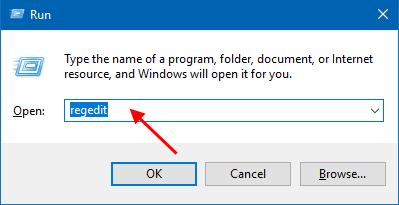
Step 2: In Registry Editor, navigate to the following key:
HKEY_CURRENT_USER\Software\Microsoft\Notepad
On the right pane of Regedit, right-click on Notepad, select Delete from the popup menu.
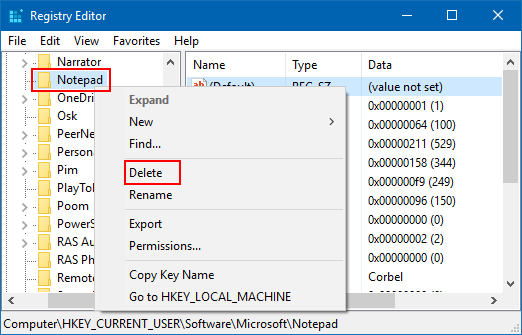
Step 3: On the Confirm Key Delete dialog box, click Yes.
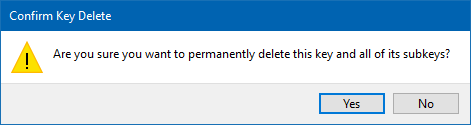
All the Notepad settings you have made will be deleted. The default settings will take effect, the next time you open Notepad and new Notepad key will be created in the registry.
Latest Articles
Hot Articles
We use cookies to improve your browsing experience, provide personalized content, and analyze traffic. By clicking 'Accept', you agree to our use of cookies.
Support Team: support#isumsoft.com(Replace # with @)Sales Team: sales#isumsoft.com(Replace # with @)
Resources
Copyright © iSumsoft Studio All Rights Reserved.