
Updated:
Voice Recorder is an app that can be used to record audio including lectures, conversations, and other sounds (previously called Sound Recorder). This article describes several ways to open and use Voice Recorder in Windows 10.
Type voice in the search box on the taskbar, and then press Enter key.
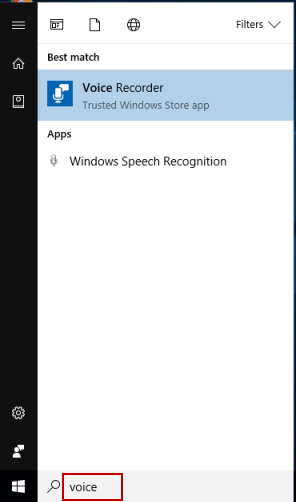
You can find Voice Recorder in the All List under V by clicking the Start button.
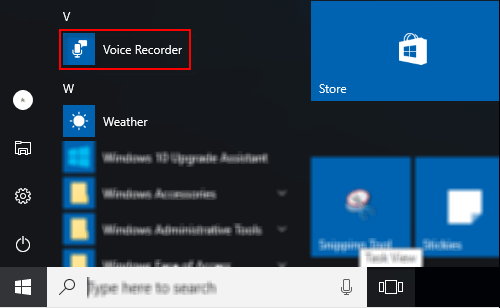
Click Start Record button to start your recording.
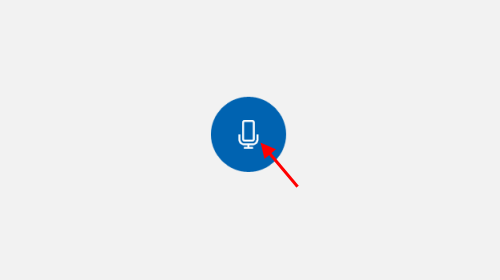
To pause recording, click on the Pause button.
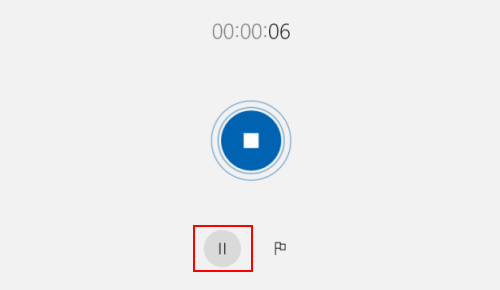
You can add markers to identify key moments as you record or play.
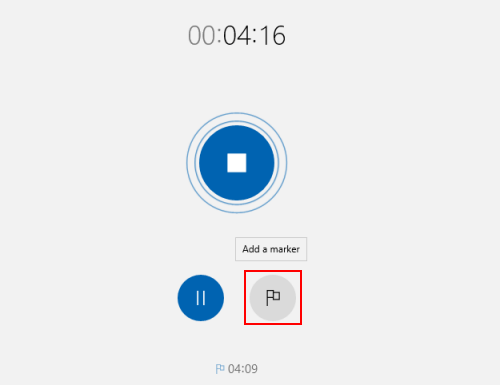
To save the recording, click Stop. You'll see the recording appear in your list of recordings.
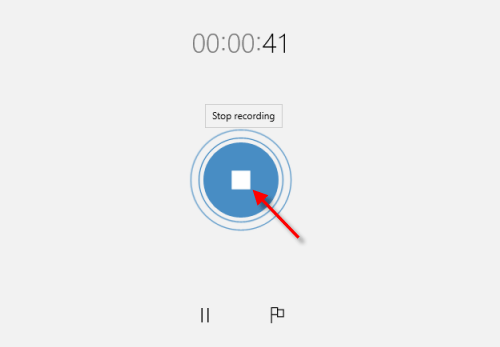
Then you can trim, rename, or share your recordings. To see where recording file saved, right-click on three dots on the lower-right corner, select Open the file location.
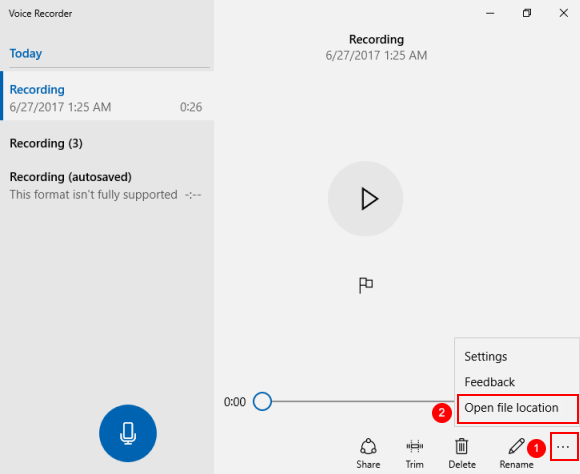
Latest Articles
Hot Articles
We use cookies to improve your browsing experience, provide personalized content, and analyze traffic. By clicking 'Accept', you agree to our use of cookies.
Support Team: support#isumsoft.com(Replace # with @)Sales Team: sales#isumsoft.com(Replace # with @)
Resources
Copyright © iSumsoft Studio All Rights Reserved.