Want to hide a folder so no one can find it? This post will show you how to make a file or folder super hidden with no name on that file or folder, we will also make a blank folder by customizing the icon. This will make the file or folder unsearchable in Windows Explorer or a USB flash drive.
Here are two ways to make an invisible folder:
Making an invisible folder can protect your files from prying eyes. Here's how:
1. Open File Explorer, go to location where you want to put invisible folder to.
2. Press Ctrl+Shift+N to create a new folder.
![]()
3. Give an invisible name. Press and hold Alt key while typing in the number 0160. Then hit the Enter key, you will see a folder with no name will be created.

1. Right-click the folder which you want to hide icon for and then select Properties.
2. In Properties window, select the Customize tab, and then click Change Icon.
![]()
3. Search for a blank icon, then click to use it, and then click OK.
![]()
4. Then click the Apply button to create an invisible folder. That's it!
![]()
Note: The folder is transparent, but when using Ctrl +A, it still can be highlighted and select.
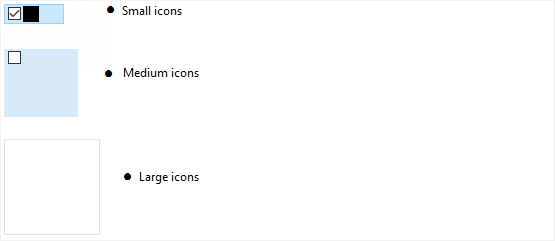
To protect the secret data, you can choose to hide files and folders. Alternatively, you can lock a USB drive by enabling write-protection, you can refer to this article How to Enable Write Protection on a USB Flash Drive.