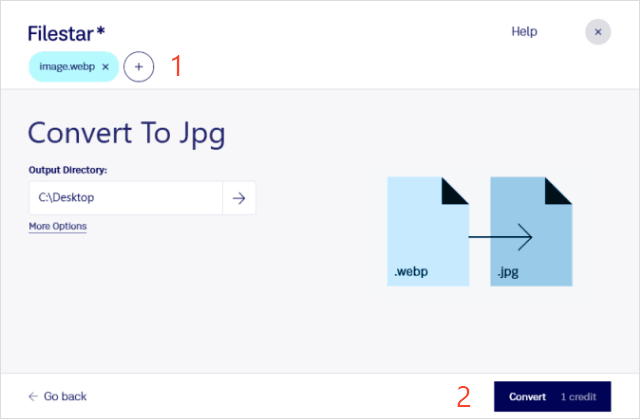WebP (Google Web Picture File) is one of the best formats for webmasters who care about page load time. Google claims that a WebP image is 26% smaller than the same PNG image and 25-34% smaller than the same JPEG image. However, some of the most commonly used image tools (such as Microsoft's default Windows Photo Viewer) still do not support this tool. This guide shows several ways to convert WEBP images to JPEG and PNG, and vice versa.
MS Paint can be used to preview WebP images and convert them to JPEG, GIF, BMP, TIFF and several other formats without downloading any other software.
Simply open the WEBP image with Paint, and then navigate to File > Save As > JPEG Picture. Select the destination of the file and click "Save". After the image is converted, it will be displayed in the folder you saved.

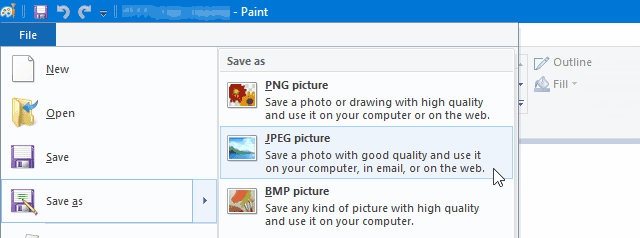
Although WebP images are perfect for many purposes, they are not compatible with all browsers. You can preview WebP images on Chrome Edge and Opera browsers. However, Microsoft IE and Apple Safari still do not support WebP. You can convert WebP images to another format in those unsupported web browsers.
From a webpage that contains a WebP image, right-click on the images which you want to save and select Save image as. In the Save as windows, head over to the Filename section and in the space provided type the name and save it with .jpeg, .png, or other image formats.
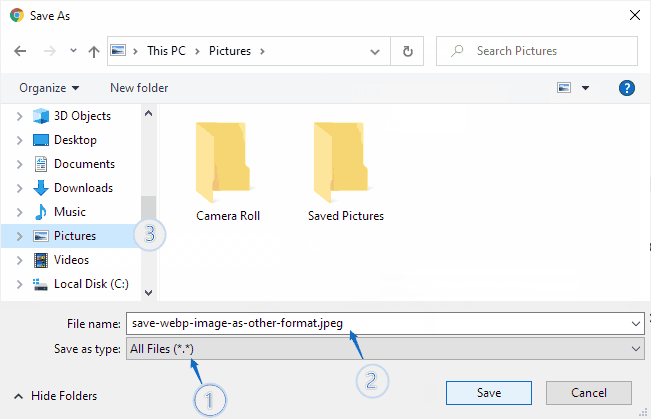
Navigate to a destination folder, then click Save, and your image will download to that folder.
Google actively promotes WebP. The proprietary PageSpeed Insights tool recommends that webmasters switch from JPEG and PNG to WebP to improve their website speed score. Google also claims that when they switched Youtube thumbnails to WebP, the page speed increased by 10%.
To convert a JPEG or PNG file to a WEBP file, follow these steps below:
Step 1: Open the image with Photoshop, then select File >Save for Web and Device.
Step 2: In the Save for Web window, change the file type to WBMP.
Step 3: Enter a name for your image, and then click Save.
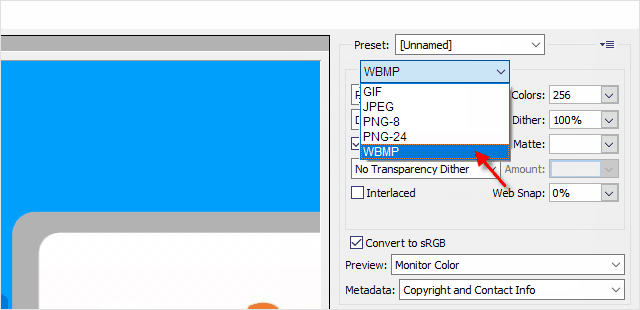
You can use these online tools to batch convert WebP to JPG. Here are some of the best free software and online tools to convert WebP to JPG file format:
Simply upload your WebP file and click convert. Then you can download or edit the generated JPEG.