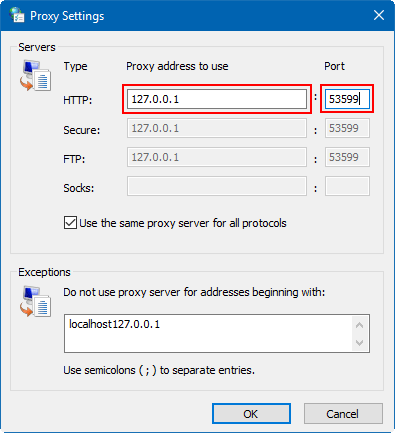If there's a problem with the proxy server, for example, you get a proxy server-related network error message in the applications you use, like the screenshot below. This may be caused by the proxy server goes down or the proxy server details information incorrect. To fix these problems, you need to reset your proxy server settings.
This article describes two options to set up a proxy server in Windows 10.
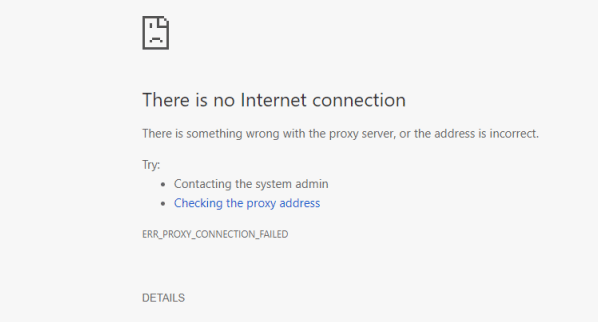
Step 1: Open Settings app. Then click the Network and Internet icon.
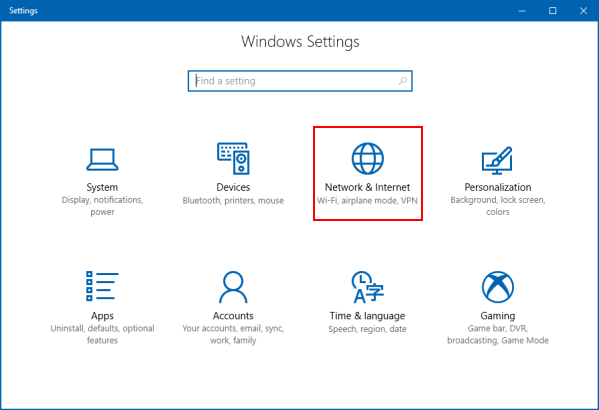
Step 2: Click on the Proxy tab, enable Use a proxy server under Manual proxy setup. Then enter the address of the proxy server and the port it uses in the Address and Port box. When done, click the Save button.
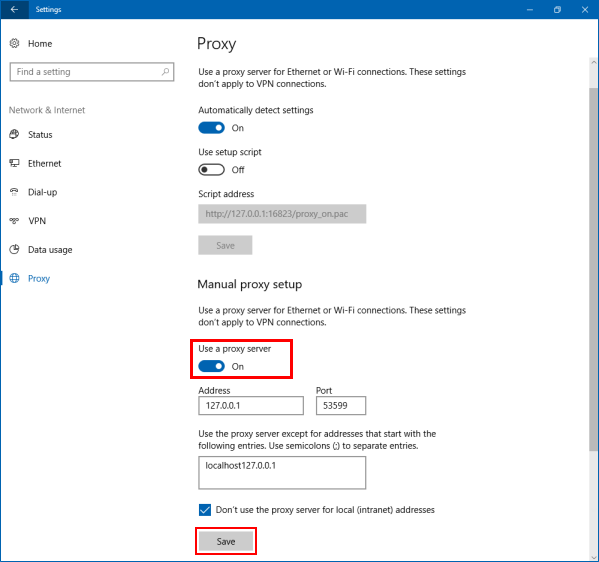
Step 1: Open Internet Options by searching it.
Press Windows key to focus on the Search bar, type Internet and then hit Enter key.
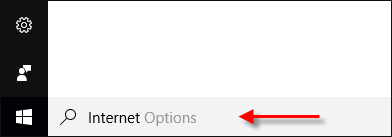
Step 2: In Internet Properties window, select Connections tab. Click on LAN settings.
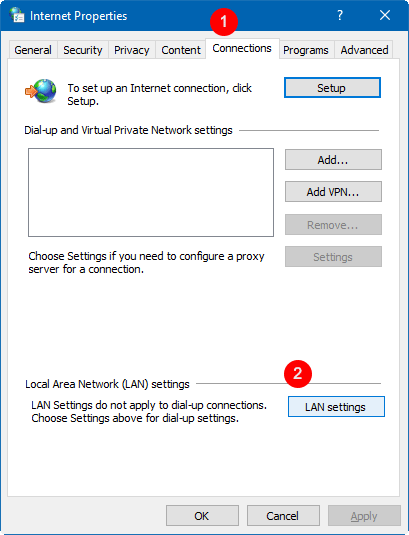
Step 3: Check Use a proxy server for your LAN box under Proxy Server. Then click OK.
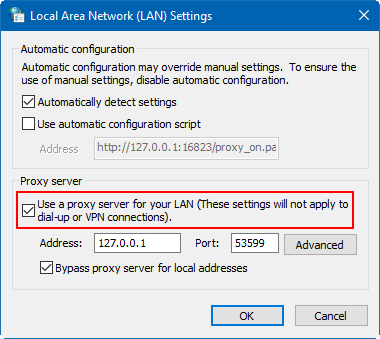
Step 4: Click on the Advanced button. Then enter the proxy IP address and the port into their respective boxes.
Tips: Your organization or proxy service provider will provide you with the network address and port number the proxy requires.