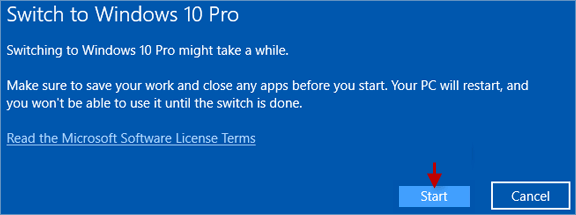As far as I know, Windows 10 S is a mature version of Windows 10. It is designed for security and performance, uniquely running apps from the Microsoft Store. If you would like to run the apps out from the Microsoft store, you must switch from Windows 10 S to Windows 10 Pro. We guarantee that it is an easy procedure for you to switch to Windows 10 Pro. By the way, if you make the switch it back, perhaps it is a little hard to go, but still possible.
Here provide 2 ways to switch to Windows 10 Pro:
If you don't have a product key or a digital license, you can buy Windows 10 Pro from the Microsoft Store.
Step 1: Launch Settings app in Windows 10.
Step 2: In the Settings app, choose Update & security option.
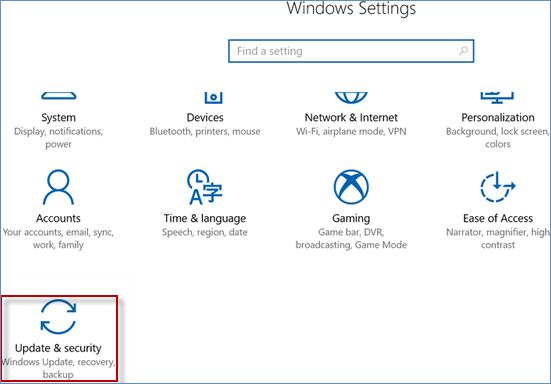
Step 3: Select Activation at the left panel, and then click Go to Store on the right.
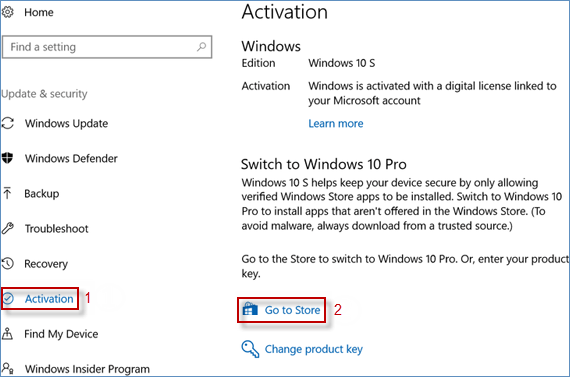
Step 4: Click Install button in the Switch to Windows 10 Pro page.
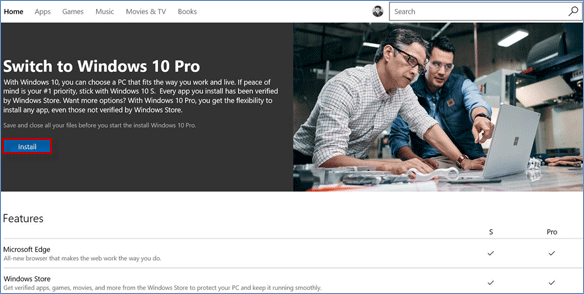
Note: When you want to switch from Windows 10 S to Pro, but you find your device can't be free upgraded to Windows 10 Pro. At this time, you may have to pay a fee by clicking the price ($49.00) button so that you can purchase the activation key. If so, charge through the Microsoft store.
Step 5: Make sure to save your work and close any apps before you click Yes, let's go option to start the upgrade.
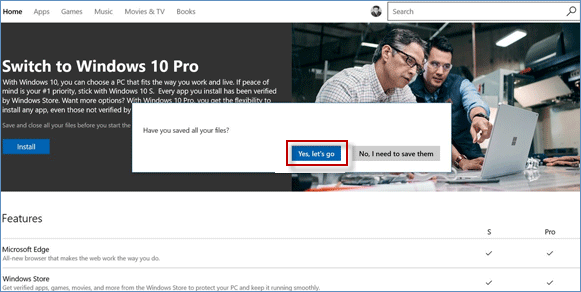
If you have a Windows 10 product key, it is so easy for you to upgrade to Windows 10 Pro:
Step 1: Go to Settings app again in Windows 10 and choose Update & security option.
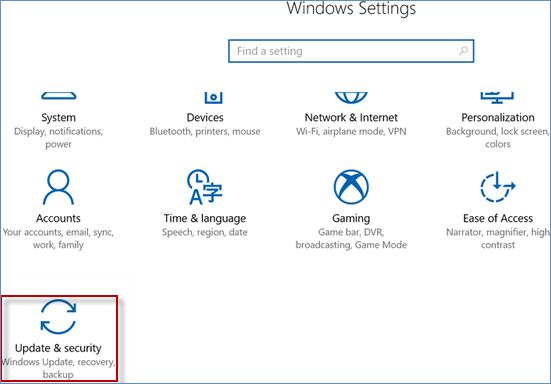
Step 2: Select Activation > Change product key.
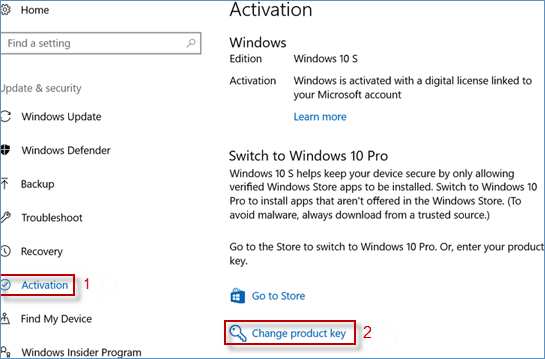
Step 3: Enter the Windows 10 Pro product key and click Next to start the upgrade to Windows 10 Pro.
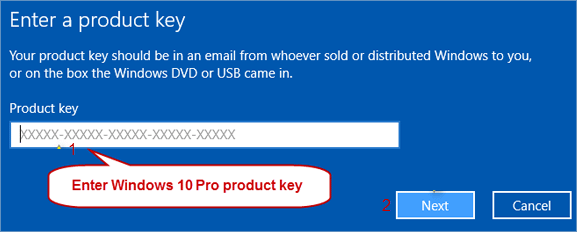
Note: If you don't have the product key, try to use the default product key: VK7JG-NPHTM-C97JM-9MPGT-3V66T.
Step 4: Be sure to save your work and close any apps before starting. Once you're sure, you can click the Start button to begin the Switching process manually.