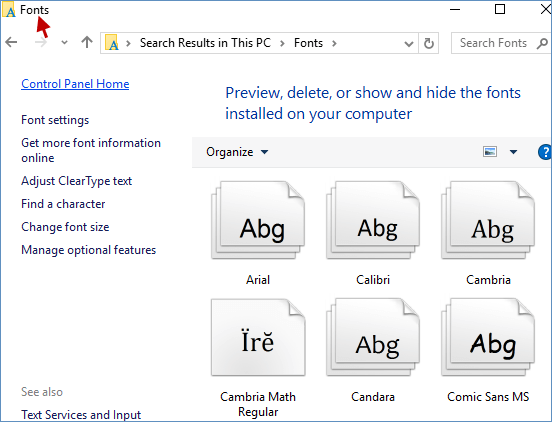As is well-known, the font itself is quirky and rounded. At the same time, it emanates friendliness and attracts a lot of people deeply. What's more, it also plays an important role in document. Hence, it's so popular. When you installed the fonts on your computer, and you would like to view them immediately, but you don't know how to view them, which a mere trifle.
There are several simple methods on how to view the fonts that are already installed on the Windows 10 computer.
Press Win+R keys to launch Run dialog box, type fonts and click OK button to view installed fonts.
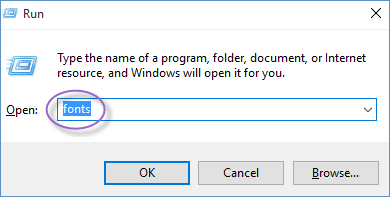
Step 1: Access Control Panel in Windows 10.
Step 2: In Control Panel dialog box, input fonts and select View installed fonts to see all the fonts that are installed on your Windows computer or device.
.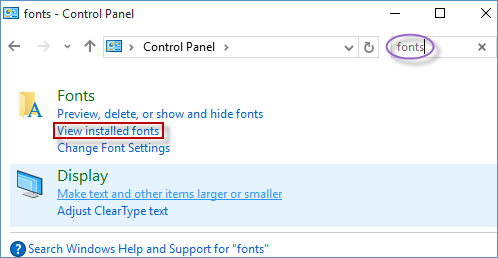
Step 1: Go to Settings app in Windows 10.
Step 2: In Settings app window, write fonts and hit View installed fonts to display a list with all the fonts.
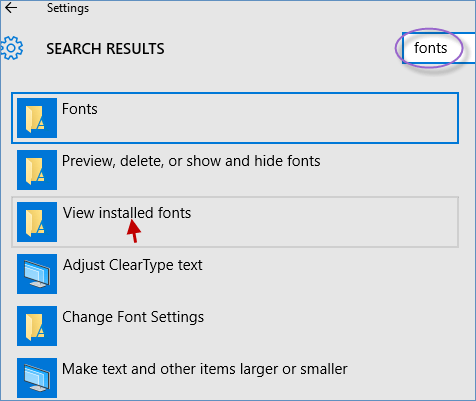
Step 1: Open File Explorer in Windows 10.
Step 2: In File Explorer window, click This PC on the left side pane, type fonts in the top-right Search field and double-click Fonts to view installed fonts.
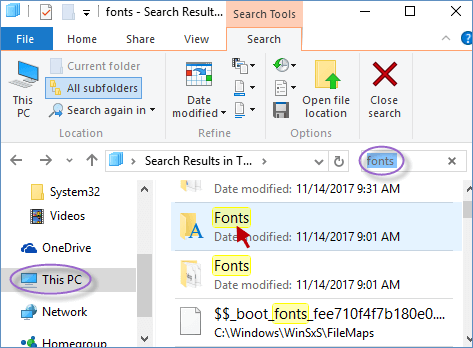
Step 1: Input fonts in the Windows Search box and click Fonts.
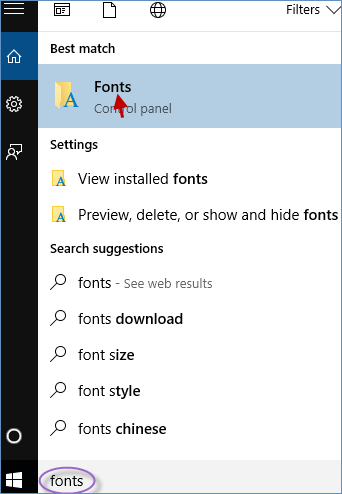
Step 2: The Fonts window displays all the fonts that are installed in your Windows 10 computer.