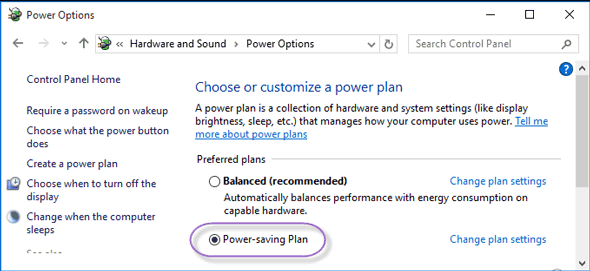A power plan is a collection of hardware and system settings that manages how computers use and conserve power. Meanwhile, a power plan is also known as a power scheme. To your surprise, creating a power plan that can help you out in many ways, such as you can save a good quantity of power aka energy and improve your system's potential or even can maintain stability between the two qualities. If you are wondering how to create a power plan, we will try our best to provide a more efficient method for you.
Hence, let us start with the following steps and see how to successfully create a power plan in Windows 10.
The process of creating a power plan is so simple. Here's how:
Step 1: Access power options.
Step 2: In Power Options dialog box, click Create a power plan under Control Panel Home.
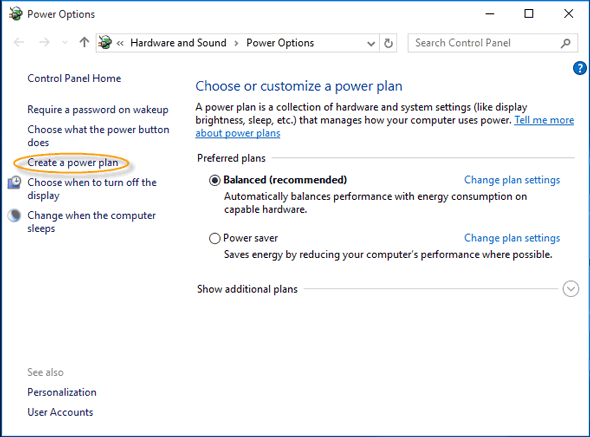
Step 3: When Create a Power Plan window pops up, select an option from three-option. ( Balanced (recommended), Power saver and High performance ). And type Power-saving Plan in the Plan name. Hit Next button to open Edit Plan Settings window.
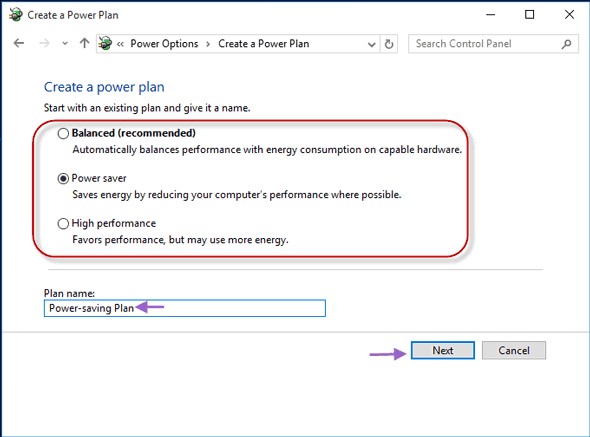
Step 4: Now, you can change sleep time according to your requirement in the following screen and tap Create button.
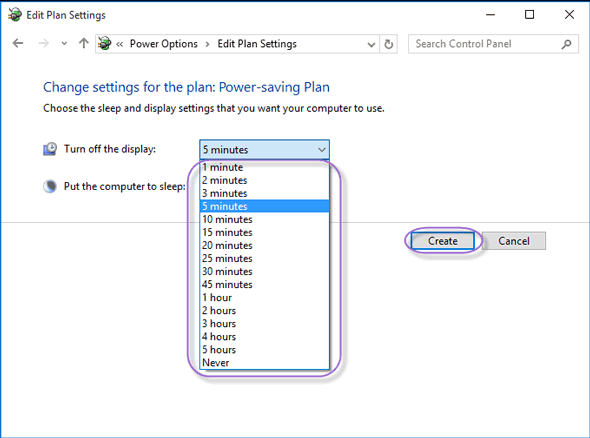
Step 5: You can see the newly established power plan in the following photo.