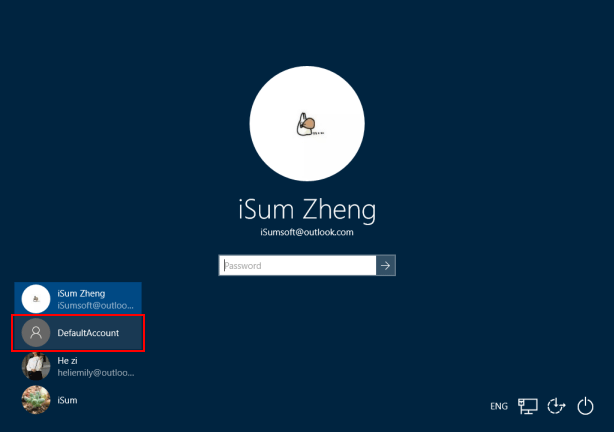Default Account is a built-in local account. It is created and managed by the system, and it's a member of the System Managed Accounts Group. By default, it is disabled and doesn't show up on Windows 10 sign-in screen. This tutorial will show you how to enable DefaultAccount on Windows 10 PC.
Use these steps, you can easily enable the hidden Default Account in Windows 10, so you can log into this account and discover its purpose.
Step 1: Run Command Prompt as an administrator.
Press Windows logo + X keys, then hit A key on the keyboard.
![]()
Step 2: In Command Prompt window, type commands below, then press Enter key.
To activate the DefaultAccount account: net user DefaultAccount /active:yes
Command to change it to the standard user: net local group Users DefaultAccount /add
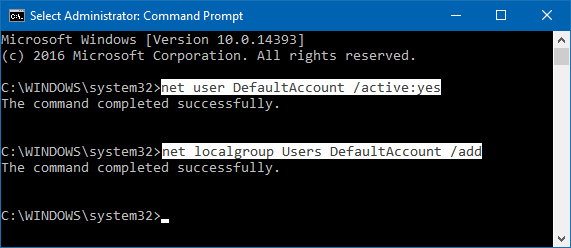
Step 3: When finished, restart your PC. Then you can log into DefaultAccount without typing a password.
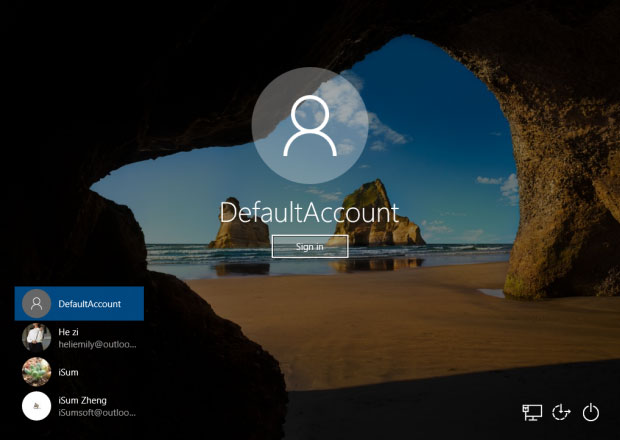
You can enable Windows 10 Default Account from Local Users and Groups.
Step 1: Open Local Users and Groups.
Press Win + R to open Run dialog, enter lusrmgr.msc and click OK.
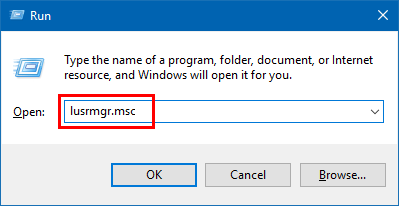
Step 2: Open the Users folder, right-click on the DefaultAccount and select Properties.
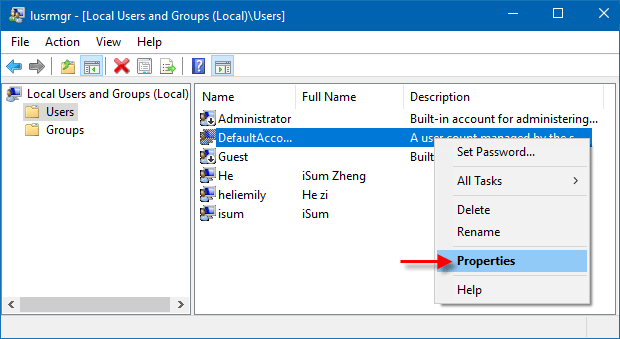
Step 3: Uncheck Account is disabled option.
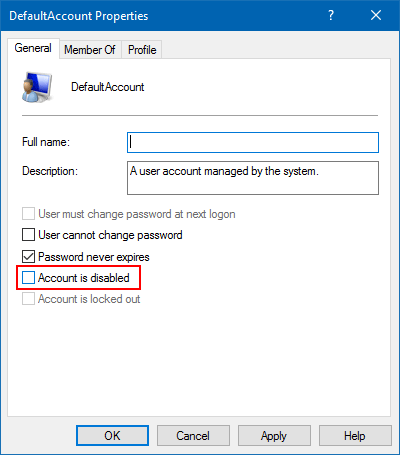
Step 4: Add this user to the Users group.
Click the Member Of tab at the top, and then click the Add button.
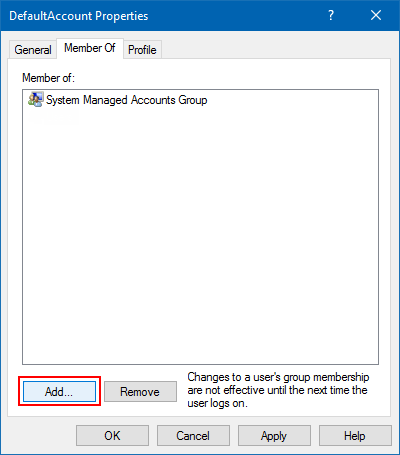
In the Select Groups window, type Users in the object name box and click OK.
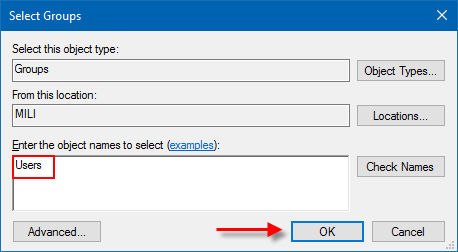
Step 5: Click Apply and then OK. Restart your PC, you will see the DefaultAccount user show up at the Windows 10 login screen.