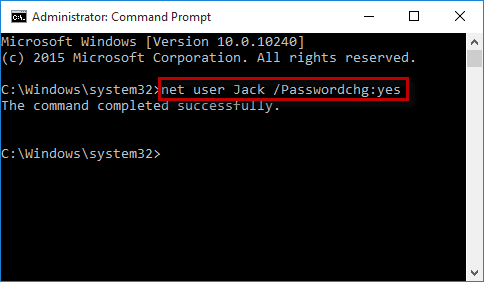I use the administrator account in Windows 10, and I have set an administrator password. Now I decide to cancel the password, but when I try to change the password through Control Panel, I get an error message: "Windows cannot change the password". When I go to the Settings, I find the Change Password button is greyed out and unavailable. Even when I try to change the password by pressing Ctrl + Alt + Del, I get an error message: "Access is denied". Please help!
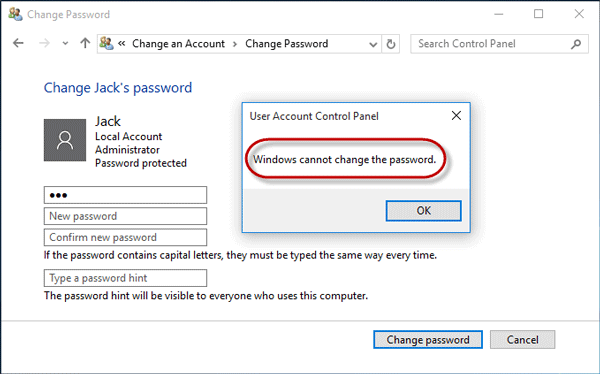
The above problem results from user properties changed. In this post, we will show you several options to fix the above problem.
Step 1: Press Windows + R keys to open the Run dialog, type lusrmgr.msc in the Open box, and click OK to open Local Users and Groups.
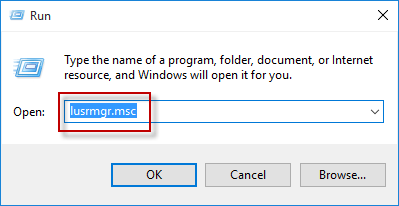
Step 2: Under the Local Users and Groups, select the Users folder. From the right-side pane, select the user or administrator whose password Windows cannot change, right-click on it and select Properties.
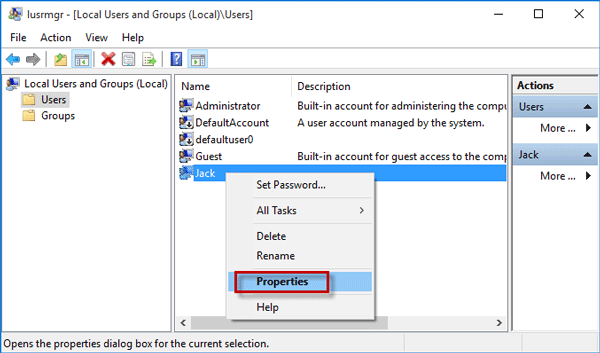
Step 3: After the user's Properties dialog opens, select the General tab, uncheck the checkbox next to ‘User cannot change password', and click Apply followed by OK. When it's done, the problem is resolved. When you change your user account password, you won't receive the 'Windows cannot change the password' error or 'Access is denied'.
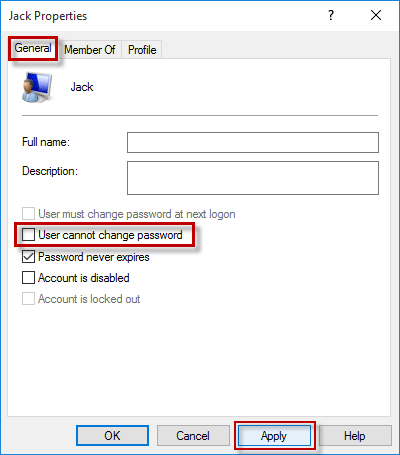
Step 1: Press Windows + X and then select Command Prompt (Admin) to run Command Prompt as administrator.
Step 2: Type net user <username> /Passwordchg:yes and press Enter key. Replace the <username> with your user name. When it displays 'The command completed successfully', the problem is fixed and you can change your user account password.