
Updated:
Syncing makes it easy to keep things up-to-date between your computer and your iPhone/iPad. You can manually sync the contents with iTunes using the USB cable or choose to automatically sync via wireless. This tutorial will show you how to sync content in your iPhone/iPad with iTunes over Wi-Fi.
If you are using a laptop or tablet, you can sync with iTunes on the computer using Wi-Fi when the computer and the iOS device are on the same Wi-Fi network. Before setting up sync wireless, make sure you have the latest version iTunes. Then connect your device to computer using the included USB cable.
Step 1: In iTunes, click on the device icon.
Step 2: Click on the Summary tab.
Step 3: Scroll down to the Options section, select the checkbox next to Sync with this iPhone over Wi-Fi.
Step 4: Click Apply.
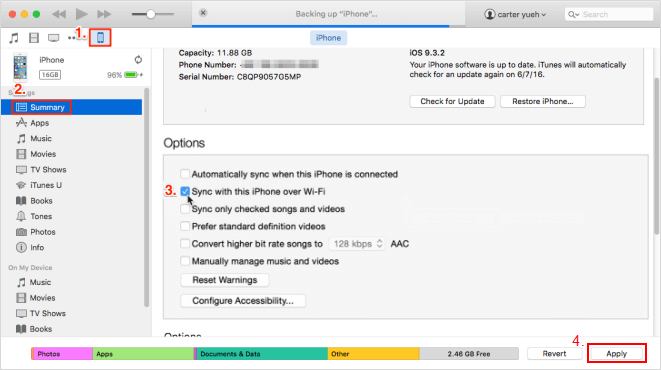
Then move to set up iTunes Wi-Fi sync on Your iPhone/iPad:
Step 1: Tap Settings > General > iTunes Wi-Fi Sync.
Step 2: Tap on Sync Now for start sync process manually.
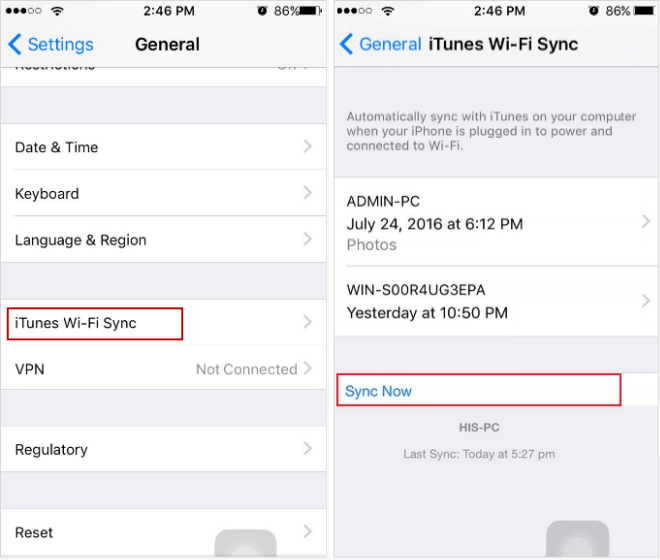
When the computer and the iOS device are on the same Wi-Fi network, the iOS device appears in iTunes, your iPhone/iPad will sync automatically.
Latest Articles
Hot Articles
We use cookies to improve your browsing experience, provide personalized content, and analyze traffic. By clicking 'Accept', you agree to our use of cookies.
Support Team: support#isumsoft.com(Replace # with @)Sales Team: sales#isumsoft.com(Replace # with @)
Resources
Copyright © iSumsoft Studio All Rights Reserved.