
Updated:
This tutorial will show you how to show where photos were taken on the iPhone/iPad.
The location of a photo might be added to a photo automatically or manually by yourself. If you want locations to be automatically added to your photos, make sure your device's location services are turned on.
Step 1: Go to Settings on your iPhone or iPad.
Step 2: Then tap Privacy > Location Services > switch to ON.
Step 3: Tap Camera, select allow location access While Using the App.
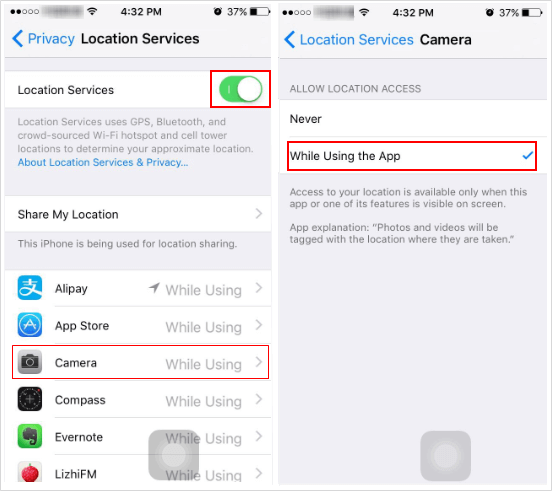
It'll show the location where you take photos in the Photos library.
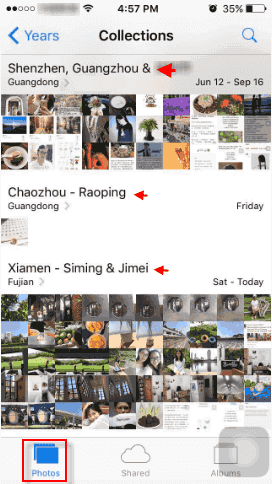
Latest Articles
Hot Articles
We use cookies to improve your browsing experience, provide personalized content, and analyze traffic. By clicking 'Accept', you agree to our use of cookies.
Support Team: support#isumsoft.com(Replace # with @)Sales Team: sales#isumsoft.com(Replace # with @)
Resources
Copyright © iSumsoft Studio All Rights Reserved.