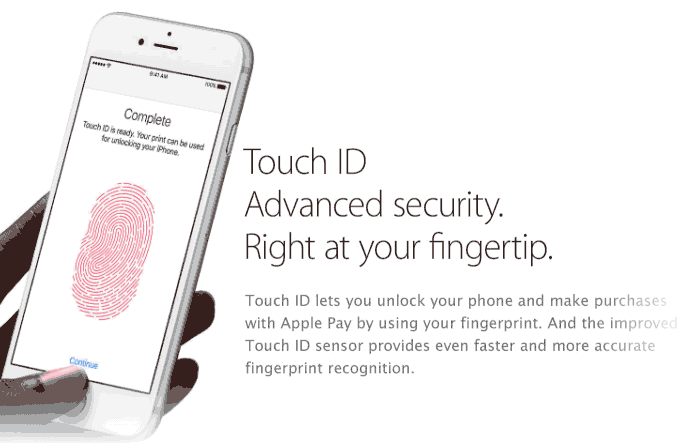When you first get your new iOS device with the Touch ID function, you may want to set up a fingerprint scanner, which you can then use to unlock your device, use Touch ID instead of your Apple ID password in the App Store, or make purchases with Apple Pay.
Before you can set up Touch ID, you need to create a passcode for your device as follows:
Step 1: Go to Settings.
Step 2: Tap Touch ID & Passcode, then tap Turn Passcode On.
Step 3: Enter a six-digit passcode. Enter your passcode again to confirm it and activate it.
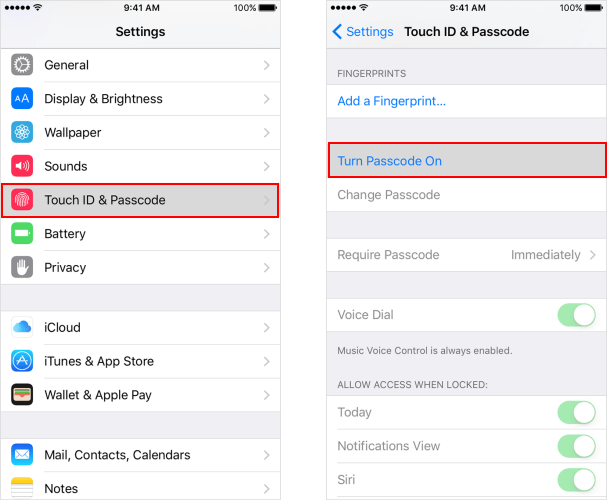
Then you can set up Touch ID for your iOS device, the exact steps below will show you how to do.
Step 1: Go to Settings, tap Touch ID & Passcode, then enter your passcode.
Step 2: In the Fingerprints settings page, select and tap Add a Fingerprint.
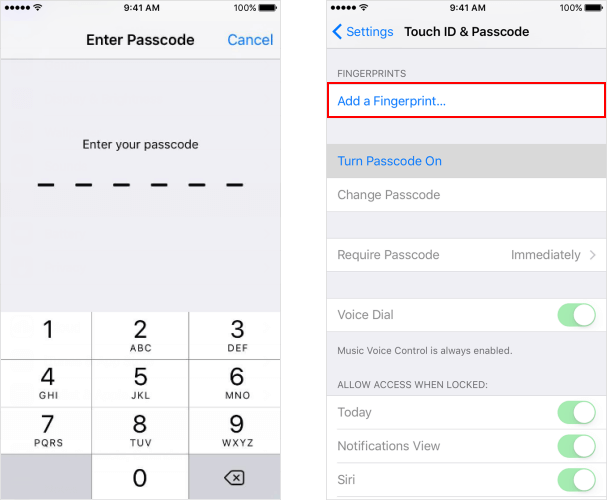
Step 3: Hold your device as you normally would when touching the Home button.
Step 4: Touch the Home button with your finger, slightly changing the angle of your finger each time. Hold it there until you feel a quick vibration, or until you're asked to lift your finger.
Step 5: When it sets success, tap Continue.
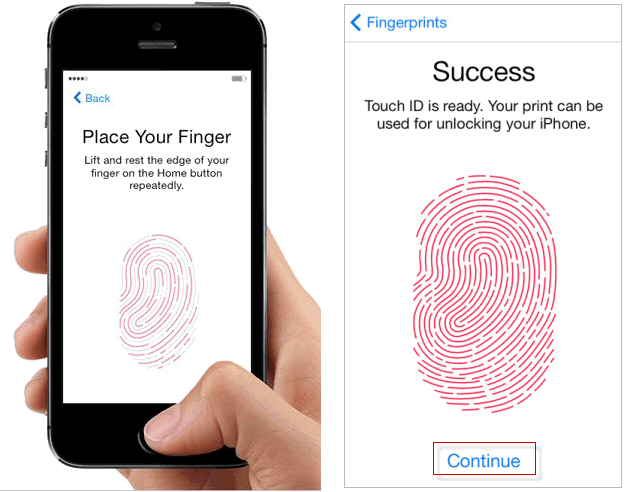
Tips: If you would like a family member to be able to unlock your iPhone, you can use this process too. To register one of their digits, you can do as the above steps again.
Apple introduced Touch ID with the iPhone 5S in 2013, and it's quickly proven itself to be an indispensable feature. By integrating it right into the Home button, it feels absolutely natural to unlock your device, download apps, or make purchases with a simple touch of your finger.