
Updated:
If you wish your iPhone automatically stop playing music or radio at a specific time so that you don't have to manually turn it off, you can follow this tutorial to set a sleep timer to stop playing on iPhone.
Step 1: Open the Clock app, then tap the Timer tab on the bottom right corner.
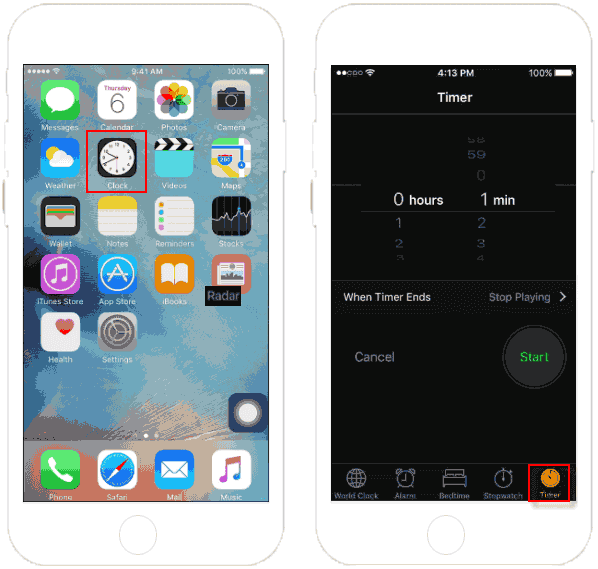
Or you can start a Timer from Control Center. Swipe up from the bottom of the screen, tap on Time icon.
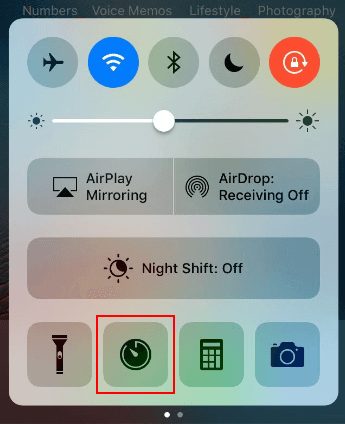
Tips: Learn more ways to set a Timer, see set a timer with Siri.
Step 2: Use the picker, set the amount of time you want to let the music play.
Step 3: Tap on When Timer Ends.
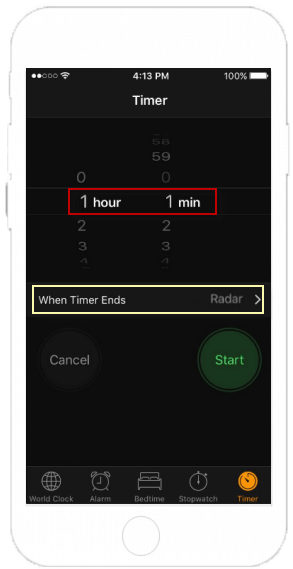
Step 4: Scroll down to bottom and select Stop Playing, then tap Set in the top right corner.
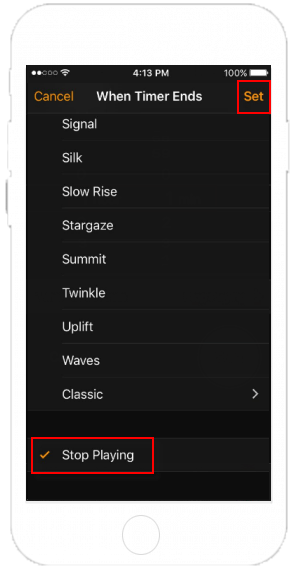
Step 5: Then tap the Start button. The timer will pop up and automatically begin counting down.
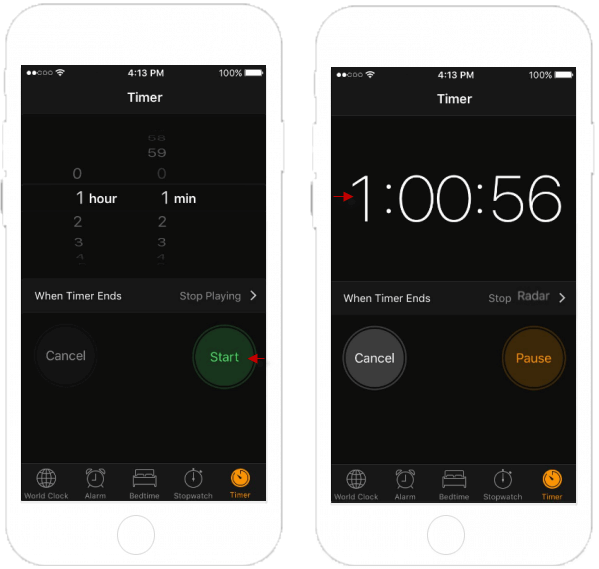
When the timer ends, your music will stop.
Latest Articles
Hot Articles
We use cookies to improve your browsing experience, provide personalized content, and analyze traffic. By clicking 'Accept', you agree to our use of cookies.
Support Team: support#isumsoft.com(Replace # with @)Sales Team: sales#isumsoft.com(Replace # with @)
Resources
Copyright © iSumsoft Studio All Rights Reserved.