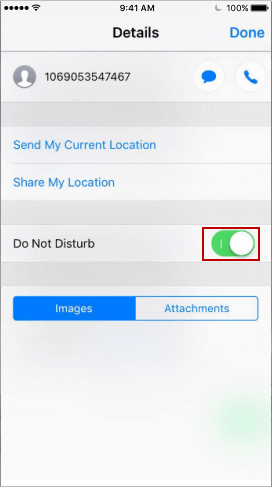Use Do Not Disturb on your iPhone, you can silence calls, alerts, and notifications that you get while your device is locked. You can also schedule a time or choose who you'll allow calls from. This tutorial will show you how to enable Do Not Disturb on iPhone.
To turn it on manually, swipe up from the bottom of the screen to access Control Center. Tap moon icon![]() . When Do Not Disturb is on, you'll see a
. When Do Not Disturb is on, you'll see a ![]() in the status bar.
in the status bar.
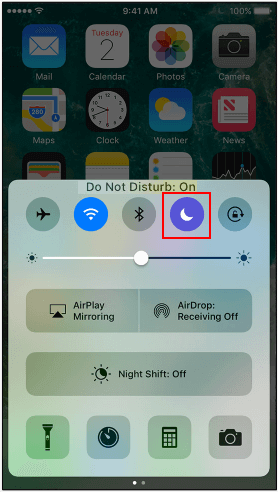
To turn Do Not Disturb off again, just follow the same steps.
You can schedule a time to prevent reminders of calls, text message, and notification, then exact steps are as below:
Step 1: Open Settings app.
Step 2: Tap Do Not Disturb.
Step 3: Choose Manual to turn it on, or set a schedule.
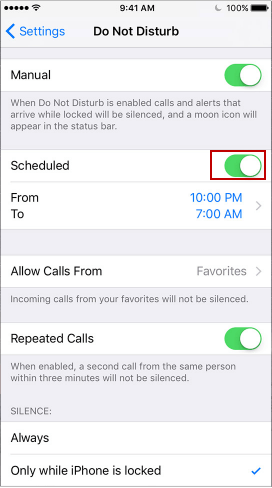
Step 4: Turn Schedule on, you can choose when you want to receive alerts, calls, and notifications.
In Silence option, choose to silence calls and notifications always or only when the device is locked.
With this option, you can easily block someone from disturbing you.
Step 1: Open Message app.
Step 2: Open a conversion, then tap information icon, then tap the name or phone number.
Step 3: Then turn Do Not Disturb on.