
Updated:
Enable pop-up blocker can stop webpages from displaying pop-ups, ads, or and any annoying web content. Here is how to enable/disable pop-ups blocker for Safari on iPhone, iPad, and Mac.
Step 1: Go to Settings > Safari.
Step 2: Scroll down to Block Pop-ups option, then turn it On or Off.
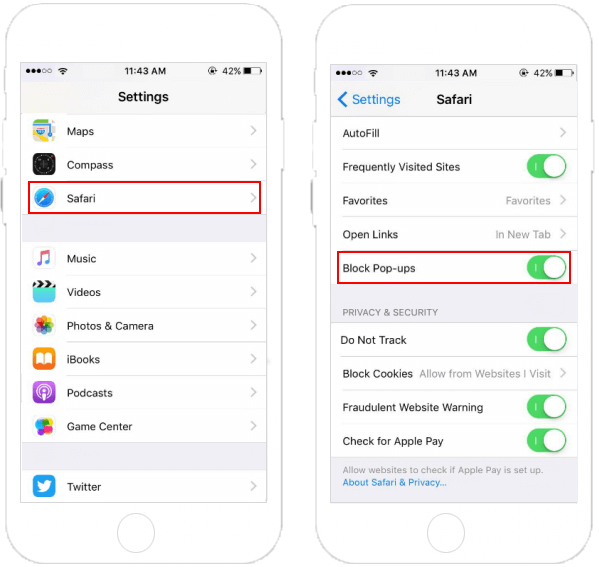
Step 1: On Mac, open Safari.
Step 2: In the Menu Bar, click Safari > Preferences.
Step 3: Click Security tab. In the Web content section, check or on the Block pop-up option.
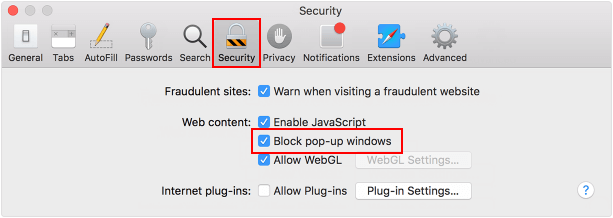
Tips: Blocking pop-ups and unnecessary content might also block some contents you want to see or features like animation. To disable pop-up blocker, uncheck the Block pop-up option.
Latest Articles
Hot Articles
We use cookies to improve your browsing experience, provide personalized content, and analyze traffic. By clicking 'Accept', you agree to our use of cookies.
Support Team: support#isumsoft.com(Replace # with @)Sales Team: sales#isumsoft.com(Replace # with @)
Resources
Copyright © iSumsoft Studio All Rights Reserved.