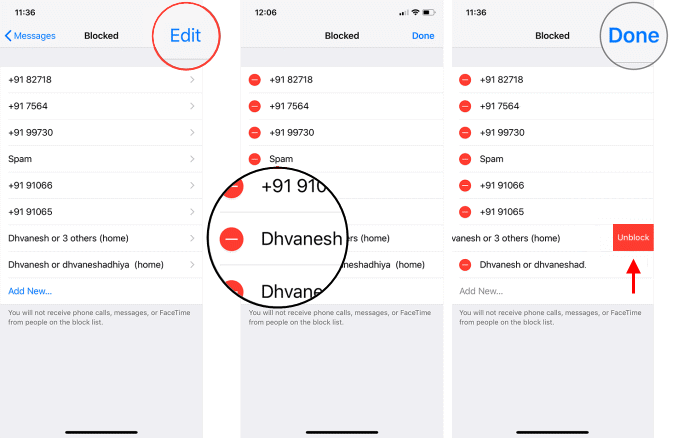Guess you want to block unknown calls and spam? If you will block spam or people you don't want to hear anymore, you can use simple methods to block them. No matter what version of iPhone you use, you can protect yourself from unnecessary calls. We will guide you step by step how to block and unblock phone numbers or contacts on iPhone.
Go to the Phone app. Then, click on Recents. Find the phone number or contact you'd like to block and tap the "i" icon next to it. Then, scroll to the bottom of your screen and tap Block this Caller.
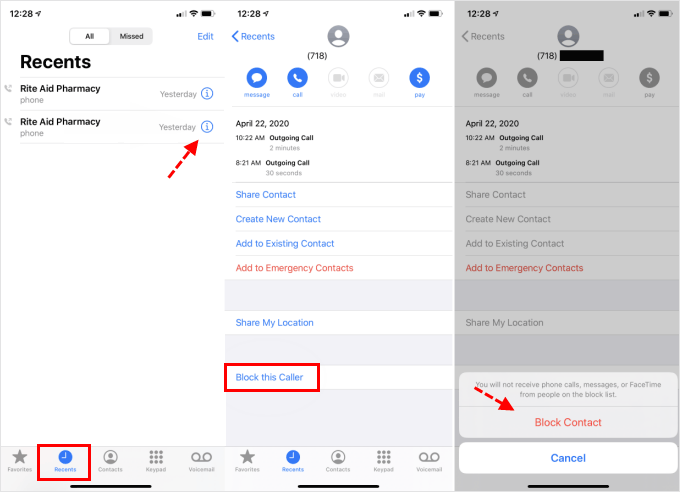
You can block Contacts and Phone on FaceTime when you are in FaceTime app. The way to block Text Message from a specific number, see how to block spam messages on iPhone.
iOS 13 has made it even easier to combat spam calls with its new built-in call filtering feature.
To enable Silence Unknown Callers:
Open Settings. Then, tap on Phone. Scroll down until you find Call Silencing and Blocked Callers. Toggle on Silence Unknown Callers. Thus, Calls from unknown numbers are silenced by the system automatically and sent to your voicemail, and appear in your recent calls list.
To block a phone number ot contact:
Then tap Blocked Contacts to see the list. To add a contact, tap Add New, then select the contact that you want to block.
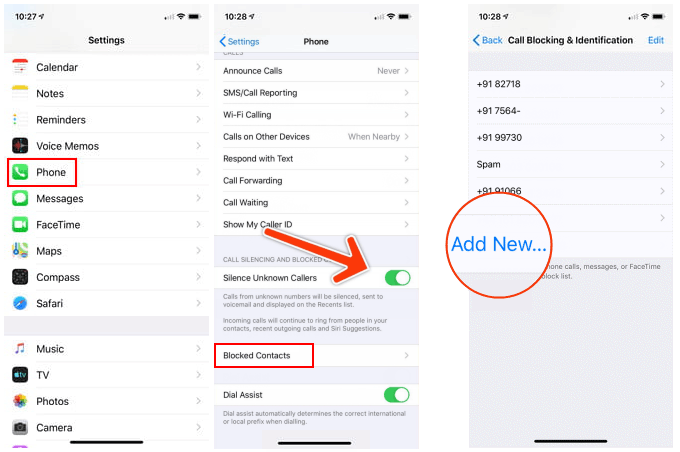
To unblock a phone number ot contact:
If you ever change your mind, you can unblock them by taping on Edit in the upper-right corner, then tap Unblock. Finally tap on Done.