
Updated:
Once enabled iMessage, you can iMessage to send message effects over Wi-Fi or cellular data networks. This tutorial will show you how to send a message with effects in the iPhone/iPad.
With iOS 10, you can personalize your messages with bubble effects and screen effects. With full-screen effects, you can animate your screen with balloons, confetti, fireworks and more.
Step 1: Open Messages. Tap ![]() and enter a contact or go to an existing conversation.
and enter a contact or go to an existing conversation.
Step 2: Enter the content you want to send. Touch and hold ![]() to activate effects.
to activate effects.
Step 3: In Send Effect with screen, tap Screen, swipe to the left to see full-screen effects, like balloons and confetti.
Step 4: Select one of the animation effects you want, tap ![]() to send.
to send.
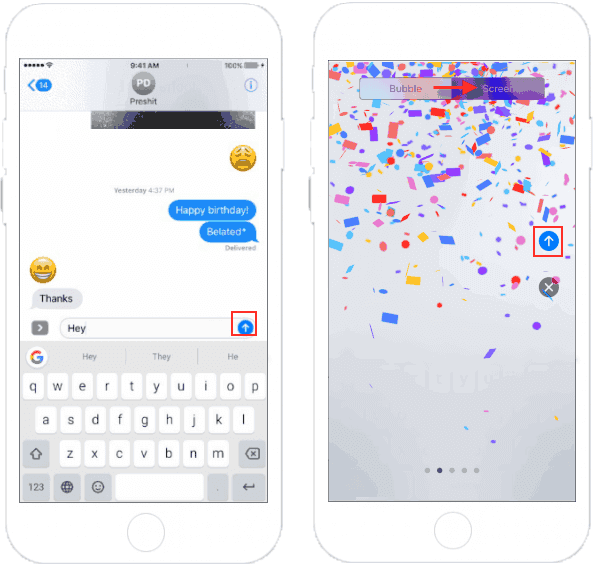
With the same steps above, but in Step 3, choose Bubble option, Tap ![]() to preview bubble effects. Tap Arrow up to send iMessage.
to preview bubble effects. Tap Arrow up to send iMessage.
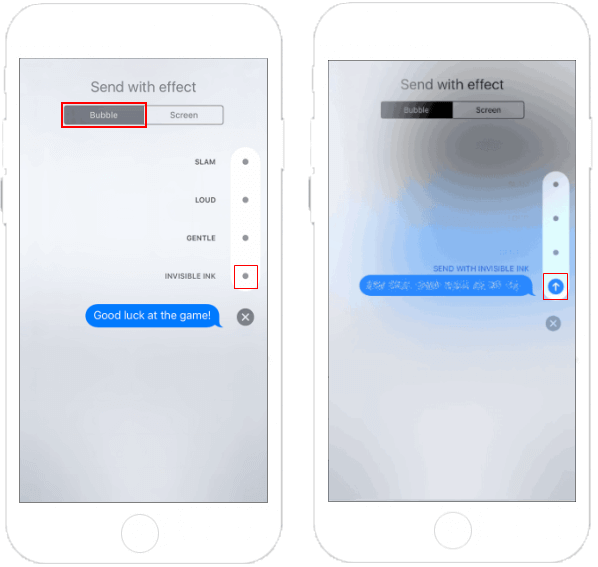
Latest Articles
Hot Articles
We use cookies to improve your browsing experience, provide personalized content, and analyze traffic. By clicking 'Accept', you agree to our use of cookies.
Support Team: support#isumsoft.com(Replace # with @)Sales Team: sales#isumsoft.com(Replace # with @)
Resources
Copyright © iSumsoft Studio All Rights Reserved.