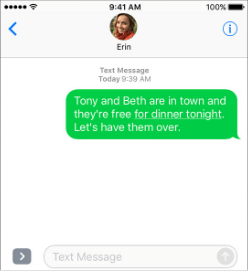iMessage is an instant messaging service built-in Apple device. It allows users to send texts, documents, photos, videos, contact information, and group messages over Wi-Fi or cellular data to other iOS or OS X users. With iOS 10, you can even personalize your messages with animated effects.
If you have enabled iCloud in your iPhone/iPad, iMessage was activated along with it. If not, you need to re-activate it. It's easy to set up iMessage on the Settings app.
Step 1: Go to Settings >Message.
Step 2: Turn on iMessage and wait for it to activate.
Step 3: Tap Use your Apple ID for iMessage. Then sign in with your Apple ID and password.
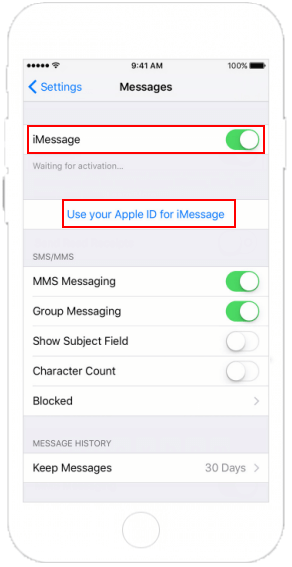
iMessage is the Apple messaging service you get automatically with your Apple ID. If it's not already set up, you're asked to sign in when you first open the Messages app.
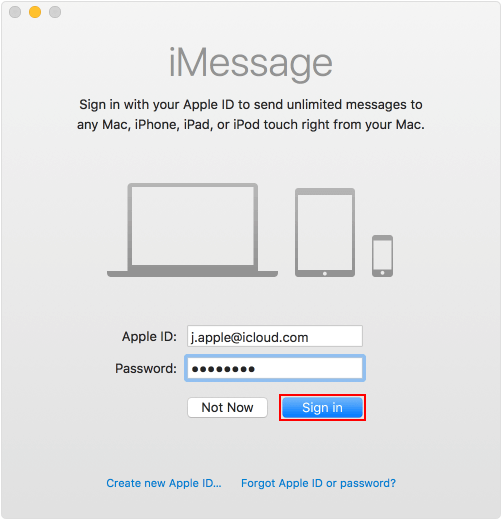
How to send an iMessage in iPhone/iPad
Once iMessage activates, you can send and receive texts, photos, or videos information to iOS devices and Macs over Wi-Fi or cellular data networks with other Apple users just like SMS and MMS.
Step 1: Open Messages, tap ![]() , and enter a contact or tap on an existing conversation.
, and enter a contact or tap on an existing conversation.
Step 2: Input content you want to send and then tap the Up Arrow ![]() .
.
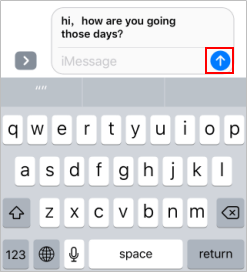
iMessage requires that both the sender and recipient are using an iOS or Mac device and that a data connection is available. You can easily tell messages are sent as iMessage or SMS/MMS from the color of the text bubble.
If you have turned on iMessage. You can send texts, photos, or videos to iOS devices and Macs over Wi-Fi or cellular data networks. These messages are always encrypted and appear in blue text bubbles.
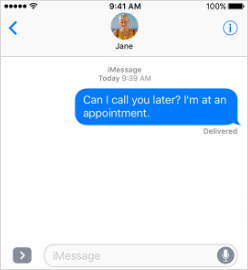
If iMessage is offline, your iPhone may try to send over SMS/MMS. These messages appear in green text bubbles on your device.