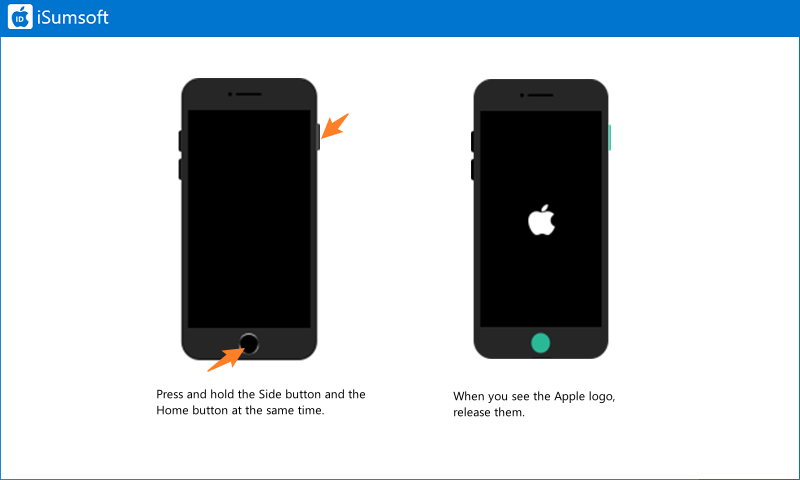This article aims to provide you with a comprehensive guide on how to put your iPhone in and out of DFU (Development Firmware Upgrade) Mode, covering all iPhone models.

DFU Mode is a special mode allowing the iPhone to communicate with iTunes or Finder on a computer. It is primarily used for troubleshooting purposes, including restoring or updating the iPhone's firmware, downgrading to a previous iOS version, or resolving software-related issues.
In DFU mode, the iPhone bypasses the normal boot process by not loading the operating system or launching add-ons. This mode enables a low-level connection between the device and the computer, allowing for more advanced operations and firmware modifications.
Entering DFU mode is more difficult than entering Recovery mode and will delete all data stored on your iPhone. If you are not comfortable following the steps to enter DFU mode, it is best to use Recovery mode instead.
Tips:
1: Connect the iPhone to your computer using a USB cable.
2: Press and quickly release the Volume Up button. Press and quickly release the Volume Down button. Then press and hold the Power button until the iPhone screen goes black.
3: Press and keep holding the Power and Volume Down buttons for 5 seconds.
4: Release the Power button and continue to press the Volume Down button for 10 seconds, then release it.
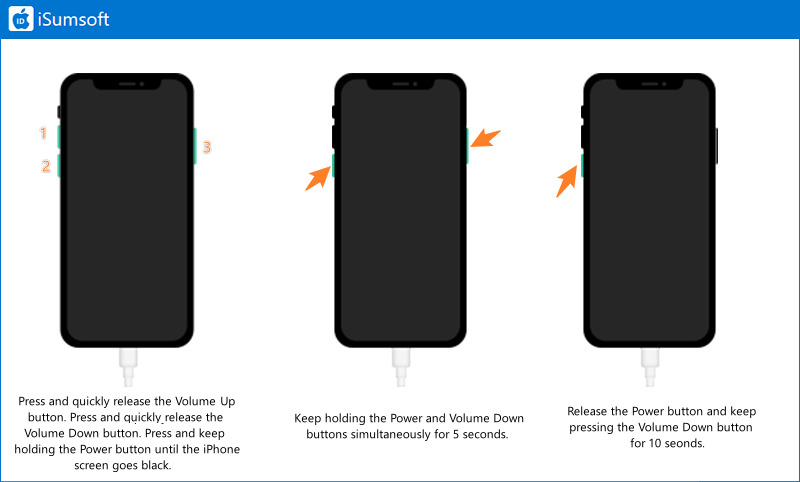
1: After connecting the iPhone to the PC, press and keep holding the Volume Down and Power buttons simultaneously for 5 seconds. The iPhone screen will then go black.
2: Release the Power button and keep pressing the Volume Down button for 10 seconds, then release it.
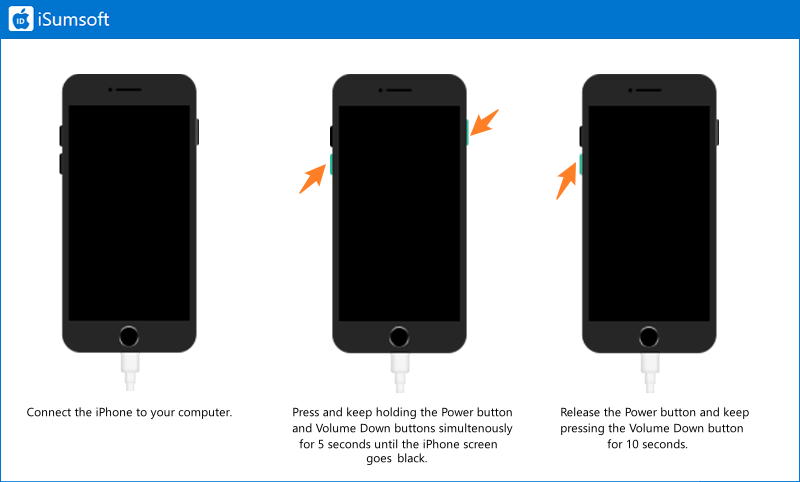
1: After the connection, press and keep holding the Power and Home buttons simultaneously for 5 seconds until your iPhone screen goes black.
2: Release the Power button and keep holding the Home button for 10 seconds, then release it.
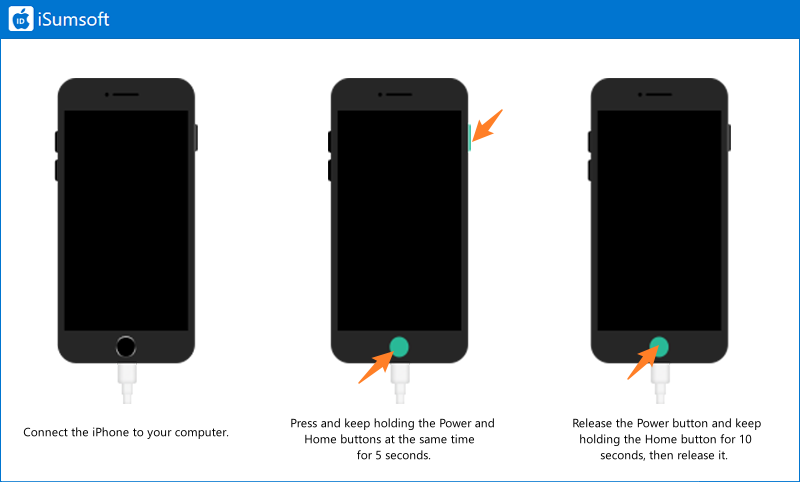
Getting out of DFU Mode operates in the same way as exiting Recovery Mode. Follow these steps:
1. Press and quickly release the Volume Up button.
2. Press and quickly release the Volume Down button.
3. Press and keep holding and Side button until you see the Apple logo.
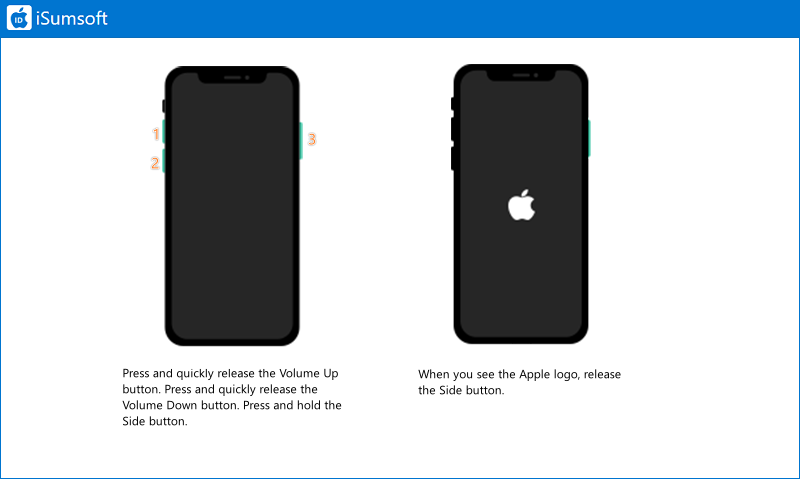
Press and keep holding both the Side and Volume Down buttons at the same time. When the Apple logo appears, release both buttons.
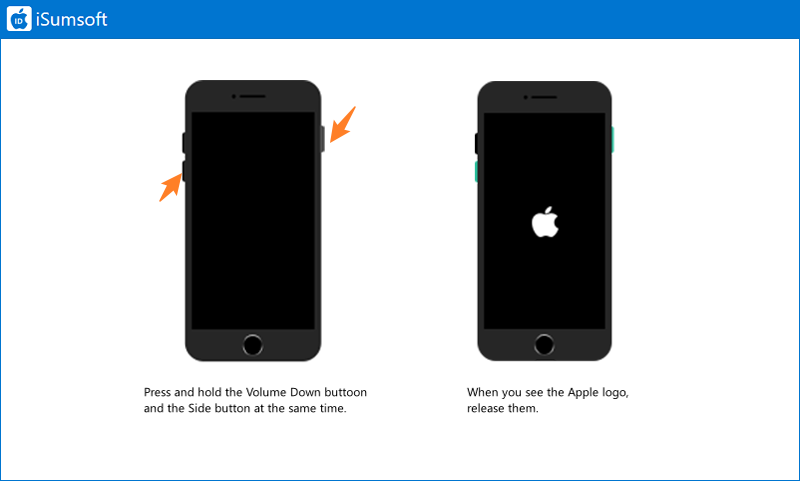
Press and keep holding both the Side and Home buttons at the same time until the Apple logo appears.