If you happened to these cases below, you might want to restore information on your iOS device from backups. This tutorial will show you how to restore iCloud backups.
If you already set up your device, you need to erase all of its content and restore your device to factory settings before you can restore from your backup.
Option 1: On iPhone/iPad, go to Settings > General > Reset. Then tap Erase All Content and Settings.
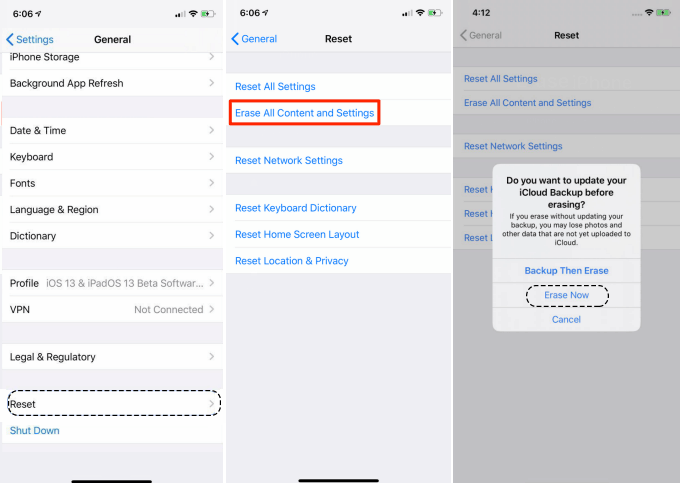
Option 2: Wipe your iPhone remotely via the "Find My iPhone" app or iCloud.com.
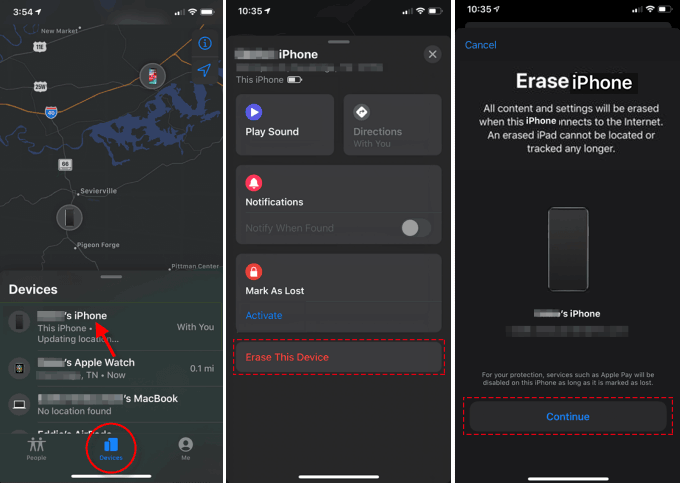
1. Turn on your device. Proceed through setup until the Quick Start screen. If you have an iCloud backup and don't have access to your previous device, tap Set up Manually. When prompted, join a Wi-Fi network.
2. On the Data & Privacy screen, tap Continue. You can set up Face ID now, or in Settings later. Set up a new passcode for your device. From the Apps & Data screen, tap Restore from iCloud Backup.
3. Then sign in to your iCloud account. If you use two-factor authentication,enter your code.
4. Choose a backup from the list. Check the date of each backup to pick the most relevant one. After you choose, the transfer starts. Continue through the setup process to configure the settings on your device.
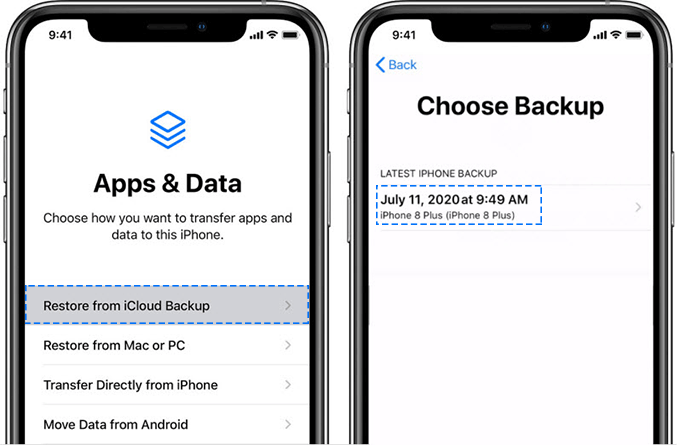
5. When finished, you can enjoy your device. But keep Wi-Fi and power connection, it will continue to restore in the background for the next several hours or days, depending on the amount of information there is.
When you restore from an iCloud backup, it can restore content like your purchased apps, music, photos, and other information depending on that backups you have made.
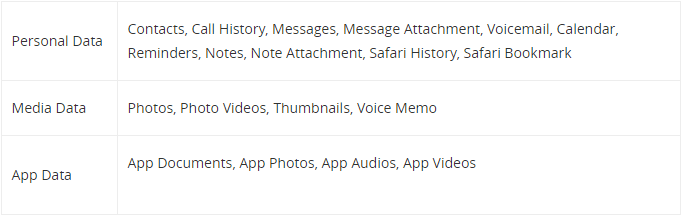
More information about restore an iCloud backups.