Your iCloud backup has taken 2 days and is still not completed? Take it easy. On this page, we will talk about how long iCloud backup normally takes, why iCloud backup is taking forever, and what you can do to speed up iCloud backup.
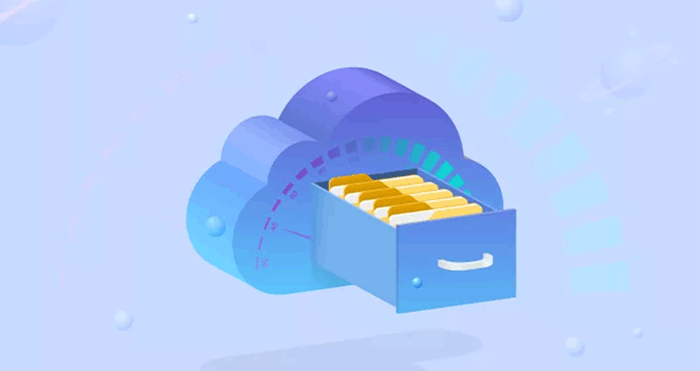
You may be confused about your iPhone taking forever to back up to iCloud and wonder if there is something wrong with your iPhone. So how long an iCloud backup normally take? Actually, it mainly depends on the size and quality of your files and the condition of your network. Most users will take 30 minutes to 2 hours to back up iPhone to iCloud. If the data is less or your network is better, it may cost less time to complete the backup process. Otherwise, you may wait for hours or even longer.
Huge amount of data. As mentioned above, the size and quality of your files is one of the factors affecting iCloud backup speed. Usually, a large number of files with large size and high quality in your iPhone will slow down iCloud backup speed. Thus, if you have data-heavy files and seldom back up, iCloud backup may take forever.
Insufficient iCloud space. iCloud storage of 5G for free is provided for iPhone users, but with the backup increasing in iCloud, the available iCloud space is less and the upload speed may be much slower. Since iCloud storage is limited, you may find iCloud backup is taking so long if your iCloud space is almost full.
Poor WiFi network. iCloud backup requires WiFi network. In other words, you have to connect your iPhone to WiFi to upload files to iCloud. If you connect to a weak or unstable WiFi, iCloud backup will take forever and may even get stuck.
iCloud Backup taking too long has been a tough problem for iPhone users. If now you are bothered by iCloud backup taking forever, you can try the following six tips to solve this problem and speed up iCloud backup.
Sometimes, you may forget to clear temporary files after you use them, and those unnecessary files are piled up day by day. Thus, to speed up iCloud backup, you need to clear those unnecessary files. Check if there are some unwanted files in your device, especially photos and videos with huge size and quality, then delete them and just leave the files you need. Once you reduce unnecessary files, iCloud backup process will be more rapid and efficient.
Usually, you may have various apps and download huge amount of data in your phone. Thus, backing up your entire iPhone with large contents in your apps to iCloud is such a big project, which may easily lead to iCloud backup taking forever. To speed up your backup, you can reduce the backup size. In another words, you can back up only specific files you need, just turn off large and unnecessary apps and files backup according to following path:
Go to Settings> tap your name>enter iCloud> turn off the app's backup option.
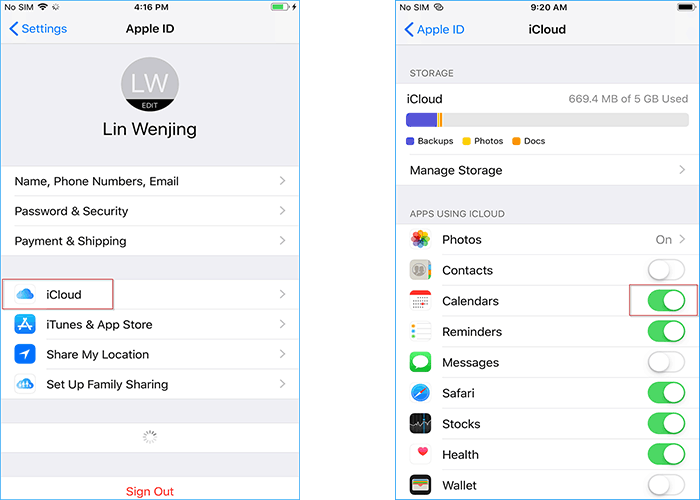
You may find your iCloud backup taking forever when your iCloud is approximately out of space. To accelerate the speed of backup to iCloud, you need to free up your iCloud space for storage. Thus, you can remove some unnecessary backup as the way shows below.
Step1: Go to Settings> tap your name>enter iCloud> enter Manage Storage
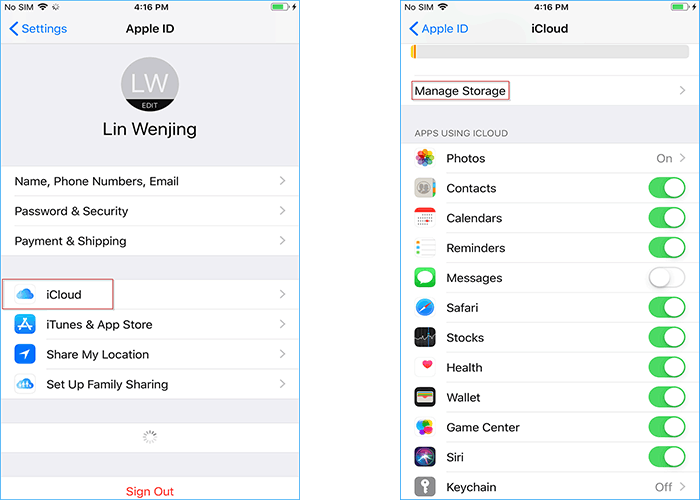
Step 2: After you enter "Manage Storage", you can find the apps you are using in iCloud and clearly check the space every app occupies. Thus, you can figure out those unnecessary backup and choose to turn off and delete.
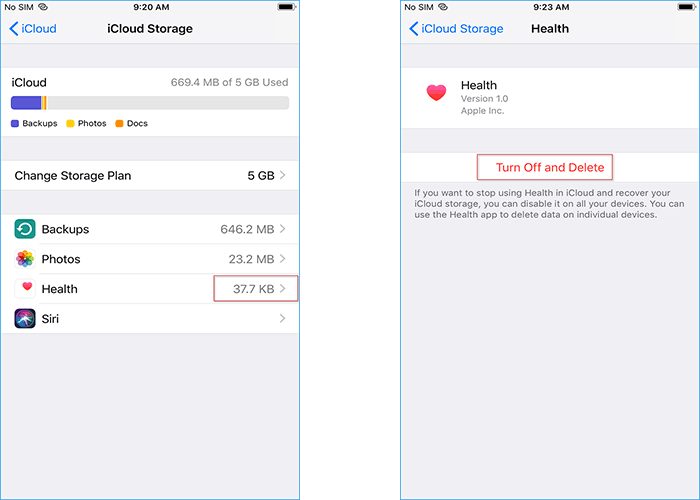
If your phone backs up to iCloud for the first time, it's quite normal that the progress keeps a long time. Generally, a device new to iCloud needs more time to backup, and if you upload a huge amount of data in one time, it will keep you wait much longer. To accelerate the backup speed, you can back up regularly when your files increase. If you back up more frequently, every backup will be faster in a reasonable time.
iCloud backup mainly depends on your network stability and speed. To avoid iCloud backup taking too long, it is necessary for you to have a network with good condition. With a stable and fast-speed network, you may complete your backup in rapid. Before backup, please check that you're connected to Wi-Fi and check your upload speed to ensure you have a good network condition for backup.
If you are still fed up with iCloud backup taking forever, why not try a faster way than iCloud backup? Backing up your iPhone to your computer using iTunes is generally much faster. And, the fastest way is to use professional iPhone backup software like iSumsoft BackupTo.
iSumsoft BackupTo enables you to back up iPhone to computer in just a few minutes, because it is not affected by network speed, storage space, etc. This is the best option to back up iPhone without iCloud and iTunes.
iSumsoft BackupTo is not only faster than iCloud backup, it can also back up more data, including system settings, apps, desktop layout, etc. In addition, it allows you to choose where to save the backup, selectively back up specific files, and even directly and quickly transfer data from one iPhone to another without backing up.
The backup process with iSumsoft BackupTo is as follows:
Before backup, please download and install iSumsoft BackupTo, and then connect your iPhone to your PC with a USB cable and trust the computer.
DownloadStep 1: Launch iSumsoft BackupTo and go to the "Back Up" section in iSumsoft BackupTo.
Step 2: Click on "All Backups", then you can back up the entire iPhone to your computer.
Instead, if you click on "Classified backup", you can back up only specific files you want.
Step 3: Tick in checkbox before the files you want to back up if you choose "Classified backup".
Step 4: Click on "Choose", then you can set the backup location according to your preference.
Step5: Click on "Start", then you can start to back up and wait until the process is finished.
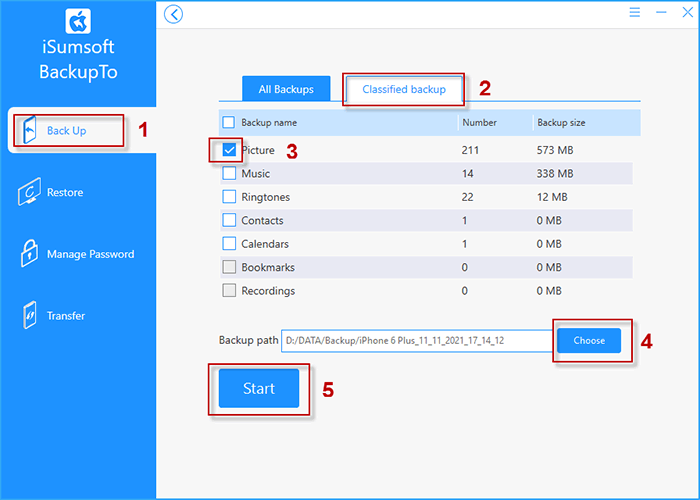
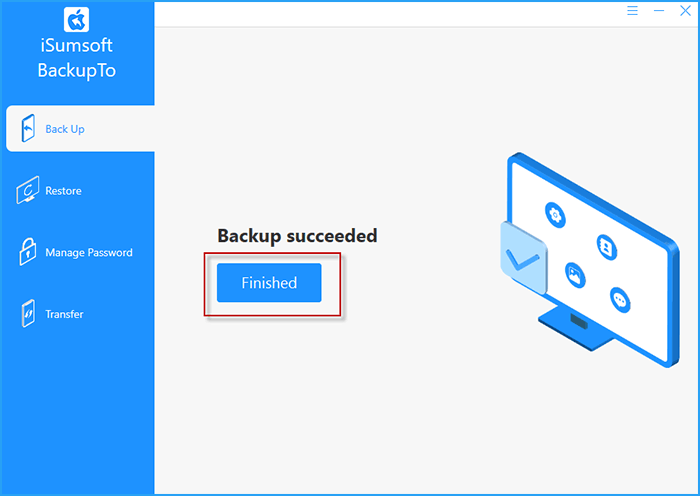
When your backup is finished, you can check the files in your customized location. Moreover, with iSumsoft BackupTo, you can restore the files whenever you need.
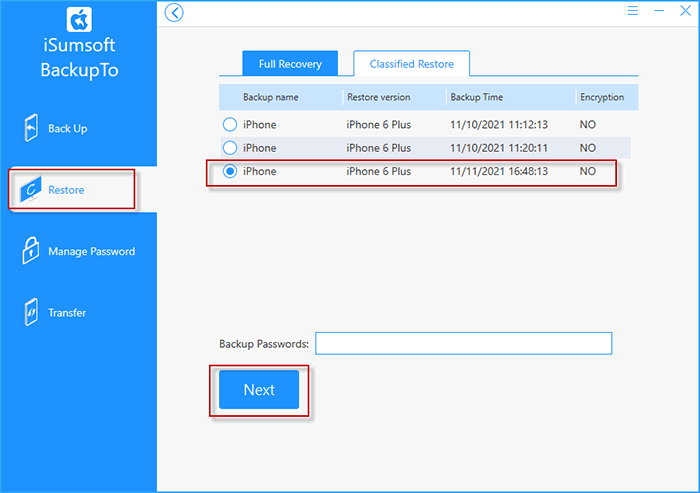
In the end, we hope 6 tips above can help you solve the iCloud backup taking forever issue, and if you have further questions or suggestions, please feel free to contact with us. Thank you.