"Back up on my iPhone 12 fails every day. I have enough space in my iCloud (more than 120 GB) but the backup fails since 24th of February. Any advice?"
As an official backup tool, iCloud is commonly used by iPhone users to back up data. However, iCloud is not always running seamlessly. Sometimes, you are informed that iCloud backup failed or last backup could not be completed. You may try to free up your iCloud storage when iCloud failed because of iCloud storage, but what to do if your iCloud backup failed with enough storage? Here you will know the reasons why iCloud backup failed and get more solutions to fix it.

Most of the time iCloud backup failed because there is little iCloud space left. When it comes to the issue on "iCloud backup failed with enough storage", there are some other reasons as follows.
If iCloud failed for not enough storage, you can manage your iCould storage to get rid of the iCloud backup failed message. You can try to delete some unnecessary backup on iCloud to free up iCloud space in this way:
Go to Settings> Tap your name >Choose iCloud > Enter Manage Storage
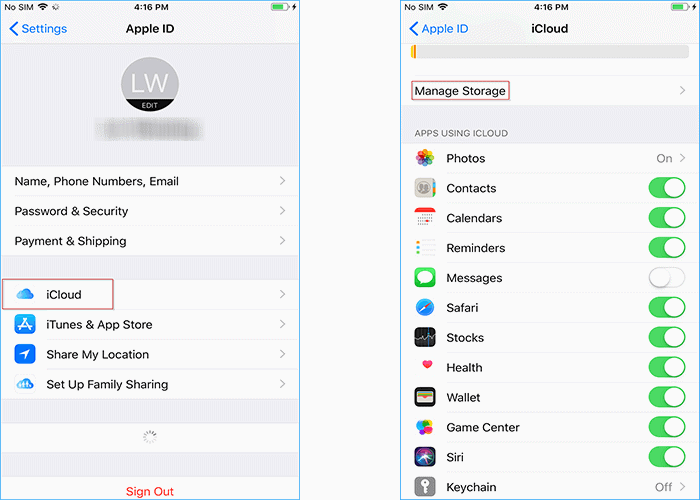
What if iCloud backup failed with enough storage? As we mention above, there may be some settings problems existing in your device. You can try to figure out the causes and fix it with the following solutions.
When iCloud backup failed with enough storage, it is likely that your network is disconnected. Check if there is something wrong with your Wi-Fi. If yes, you can try to connect to another Wi-Fi or reset your network settings.
Step 1: Open Settings app and enter General
Step 2: Tap Reset and choose Reset Network Settings
Step 3: Enter Password and touch Reset Network Settings
iCloud setting problems can also lead to "iCloud backup failed with enough storage" issue. To fix it, you can try to back up your iPhone to iCloud again by restarting iCloud backup.
Step 1: Go to Settings and tap Your Name
Step 2: Enter iCloud and tap on iCloud Backup
Step 3: Turn off iCloud Backup and turn it on again
Step 4: Tap on Back Up Now
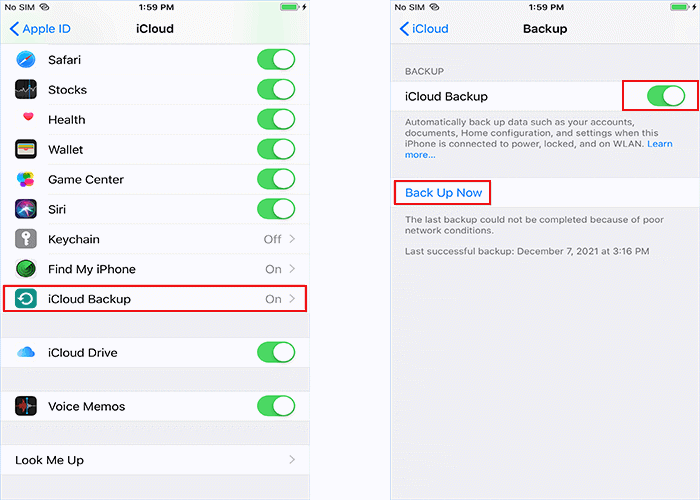
Another way to restart your iCloud backup is to re-log in your iCloud account. This easy way may fix some iCloud backup problems including "iCloud backup failed with enough storage" issue, which is worth trying.
Step 1: Go to Settings
Step 2: Tap your name
Step 3: Scroll down and tap on Sign out
Step 4: Sign in iCloud account again
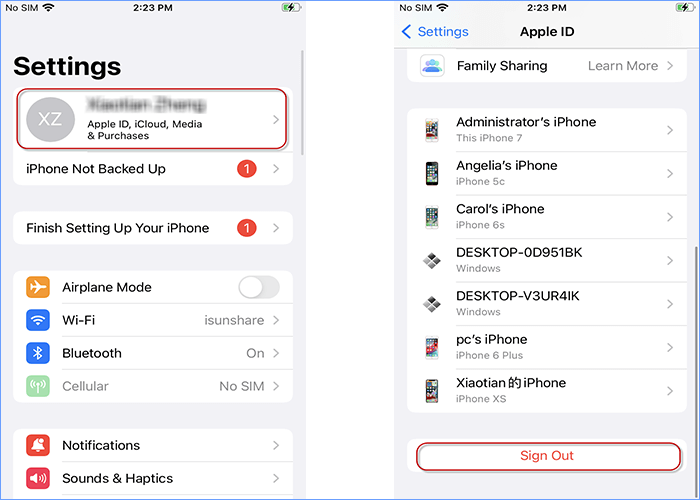
If iCloud backup failed with enough storage, you may need to check if you still keep your old iOS version on iPhone. Sometime, system bugs in old software can make iCloud backup failed. You may fix this issue when you have your iPhone updated.
Step 1: Activate Settings and enter General
Step 2: Choose Software Update
Step 3: Scroll down and tap Download and Install.
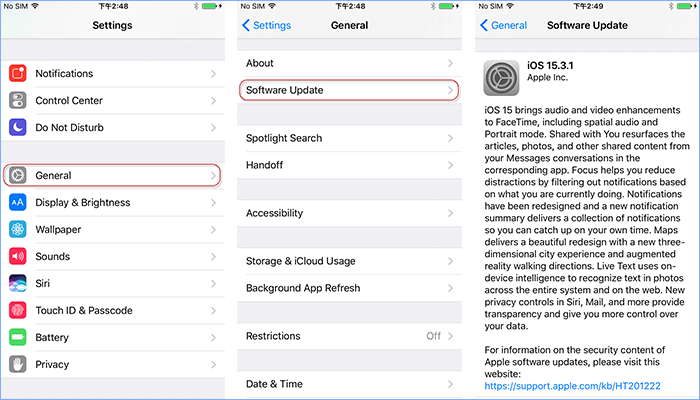
iCloud needs lots of power to backup iPhone data. If there is little battery in iPhone, it may cause your iCloud backup failed even though with enough storage. Since iCloud backup drains battery so fast, it would be better to back up your iPhone to iCloud with no less than 50 percent battery and please charge your phone when it hits 50 percent. If your iCloud backup failed again after trying all the ways above, you can reach out for additional support here: Get Support.
It is disturbing that iCloud backup may be easily stuck for poor network condition or full iCloud space. If your iCloud still backup failed even with enough storage, you can use iSumsoft BackupTo to back up your iPhone more smoothly. iSumsoft BackupTo is a professional backup tool for Windows, which helps you backup, restore, and transfer iPhone data more easily. In addition, it can keep your backup safe and satisfy your needs with the following features:
Before backup, please download and install iSumsoft BackupTo on PC.
DownloadStep 1: Activate iSumsoft BackupTo. Keep your iPhone connected to PC and enter Backup.
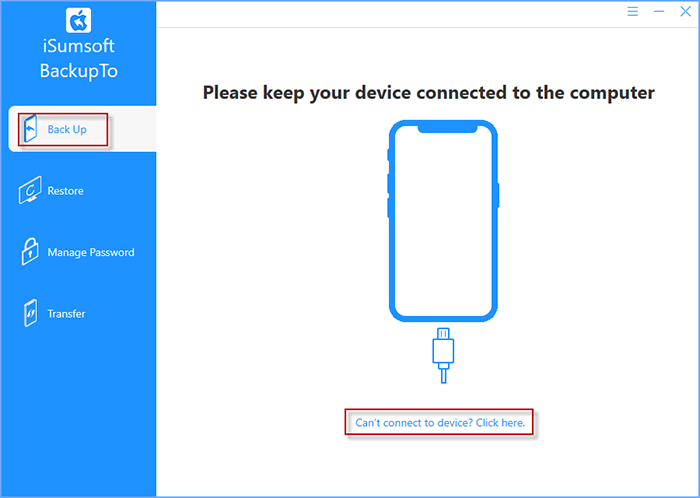
Step 2: In this step, you can choose All Backup to back up your entire iPhone or choose Classified backup respectively back up your photos, music, contacts, etc. Moreover, you are able to decide where to save your iPhone backup on PC by clicking Choose. Finally click on Start and you can start the backup process.
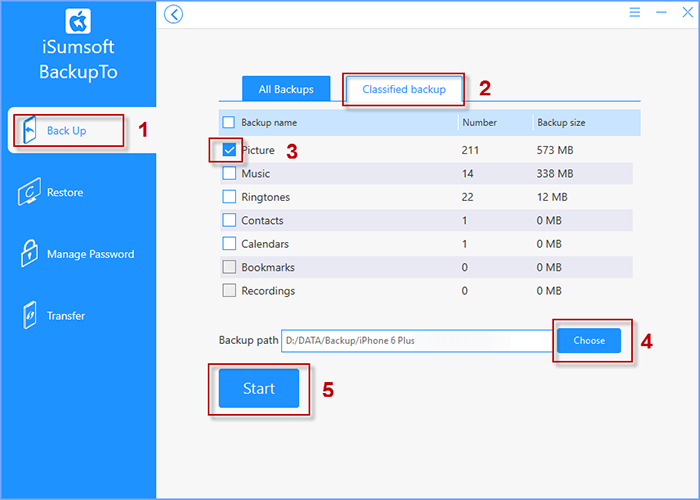
Step 3: Wait for backing up and keep your iPhone and PC well connected during the backup process.
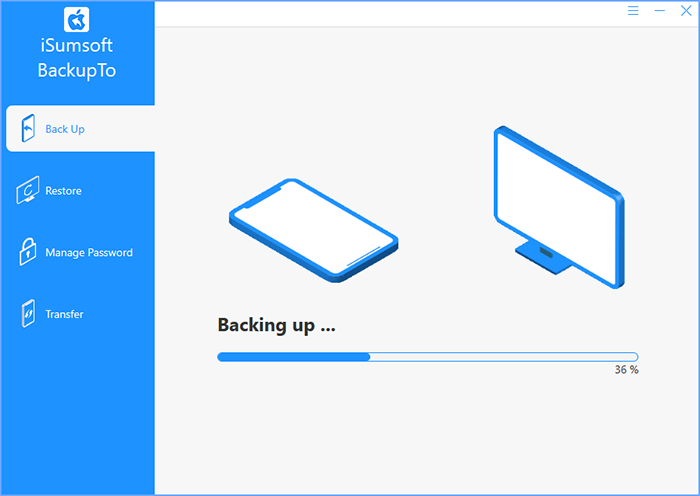
Step 4: As soon as Backup succeed displays on screen, your iPhone data will be successfully backed up and can be checked on your PC.
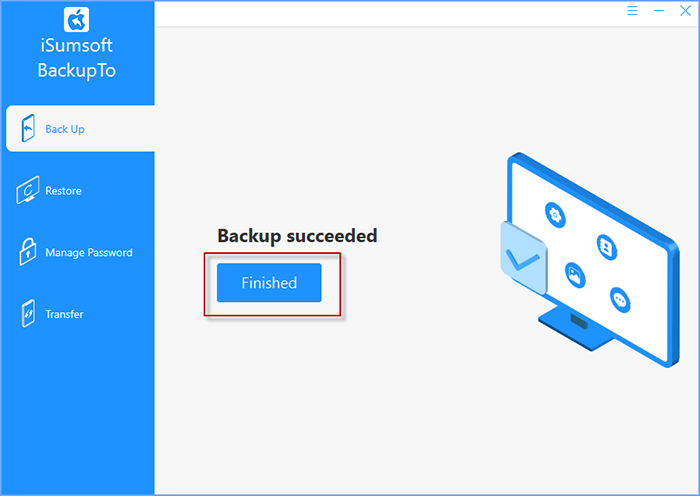
That's all about how to fix iCloud backup failed issues. Usually, iCloud backup failed because of the limited iCloud space and you need to free up iCloud space. When iCloud backup failed with enough storage, you may need to check your network, iCloud settings, iPhone settings, etc. If iCloud backup still fails, you can back up your data in a faster way using iSumsoft BackupTo.