If you don't want someone see your Google Chrome and Firefox history, you can choose to delete these browsing history as well as you have to select each site you have been visiting and deleting them one by one. In this article, we introduce the way to conveniently clean up your history of Google Chrome and Firefox on iPhone/iPad.
It is a good practice for you to flashily clean up Google Chrome history, follow the steps to do that:
Step 1: Open the Chrome app and hit three straight stacking points.
Step 2: Go to Settings and select Privacy option.
Step 3: In the Privacy window, select the area that you want to delete from chrome by clicking on each area one by one.
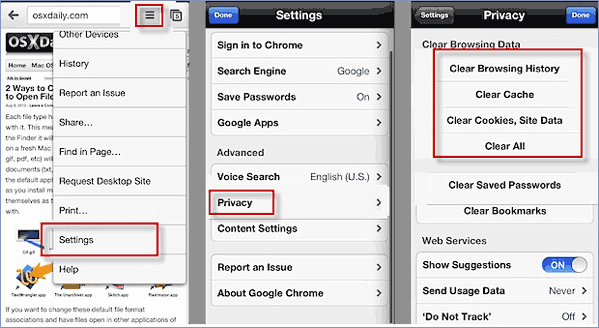
To prevent others from seeing your Firefox history, there is an easier and faster way to help you remove them.
Step 1: After launching Firefox browser, click three parallel lines in the upper-right corner of Firefox page.
Step 2: Click Settings symbol to open it manually.
![]()
Step 3: Hit Clear Private Data under Privacy section.
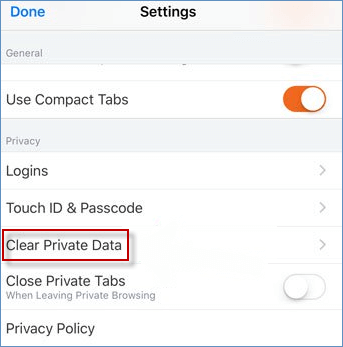
Step 4: Select the data which you desire to delete from the new list, and then tap Clear Private Data button.
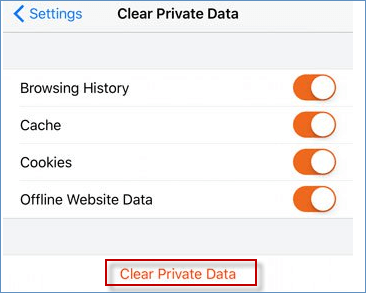
Step 5: Click OK button to clear all of your private data quickly.
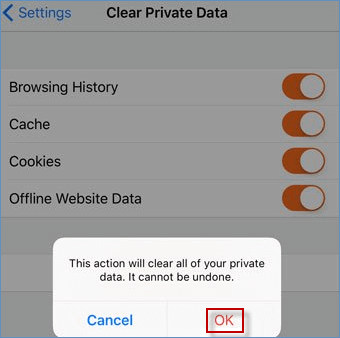
If you wish to delete your browsing history from Safari, see the article.