
Updated:
It's actually a good practice to delete all of your Safari browsing history. This tutorial will show you how to clear browsing history and data from Safari on iPhone, iPad, and Mac.
Clearing will remove history, cookies, and other browsing data.
Step 1: Go to Settings > Safari.
Step 2: Scroll down to Clear History and Website Data, then tap on it.
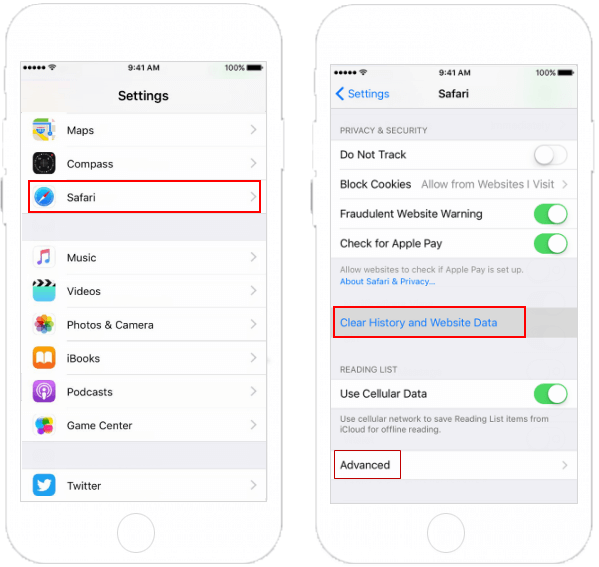
Step 3: To remove other stored information, tap on Advanced > Website Data > Remove All Website Data.
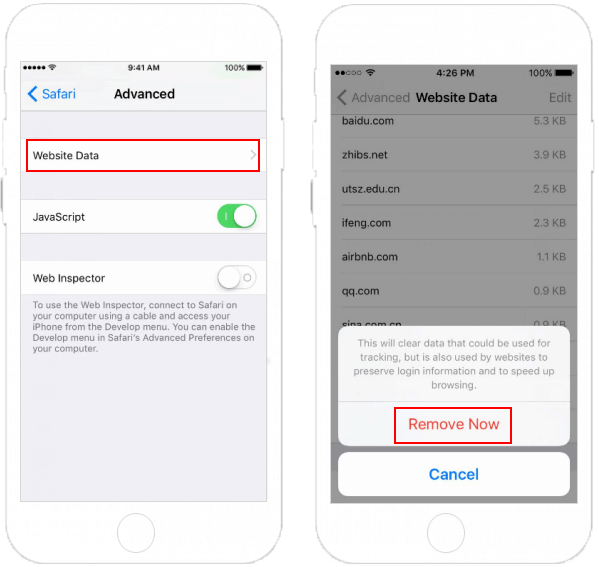
To delete all history and caches from the Safari on Mac:
Step 1: Open Safari.
Step 2: Go to click Safari on the top menu. Then click on Clear History and Website Data.
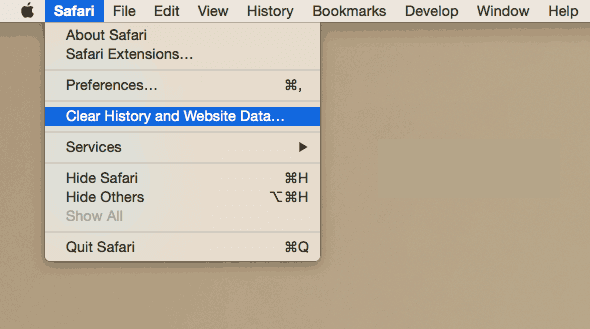
Step 3: In the sheet that appears, choose the range of data you want to remove from the Clear pop-up menu.
Step 4: Click Clear History.
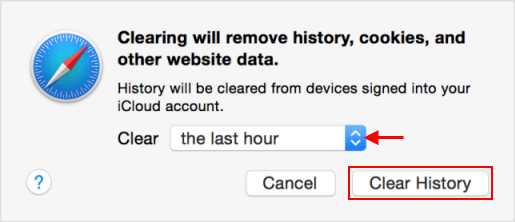
Tips: Clearing your history, cookies, and browsing data from Safari won't change your Autofill information.
If you don't want Safari to save your browsing history at all, you can switch to use private browsing mode.
Latest Articles
Hot Articles
We use cookies to improve your browsing experience, provide personalized content, and analyze traffic. By clicking 'Accept', you agree to our use of cookies.
Support Team: support#isumsoft.com(Replace # with @)Sales Team: sales#isumsoft.com(Replace # with @)
Resources
Copyright © iSumsoft Studio All Rights Reserved.