In general, it is a good choice to block, enable and disable cookies. Definitely, to make it easier for you, this post will guide you on how to block, enable and disable cookies from your iOS 7 Safari on the iPhone, iPad, or iPod.
Step 1: Access Settings app on the home screen of your iPhone, iPad, or iPod.
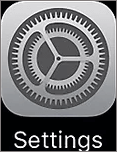
Step 2: In Settings window, scroll down to find Safari by using the mouse wheel. And hit it.
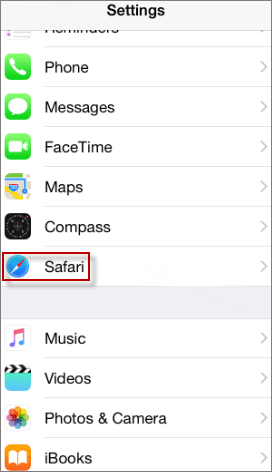
Step 3: Choose Block Cookies under Privacy & Security.
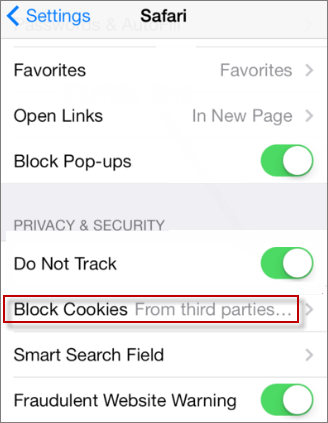
Step 4: Tap From third parties and advertisers between Always and Never.
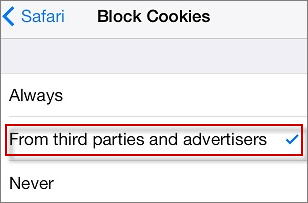
If you want to be able to set Block Cookies into Never, please follow the instructions below, which you can enable cookies from your iOS 7 Safari on the iPhone, iPad, or iPod.
Step 1: Tap Settings icon, go to Safari, tap Block Cookies under Privacy & Security.
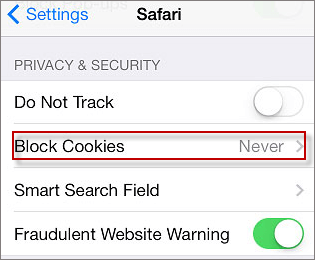
Step 2: Select Never your favorite cookie Settings.
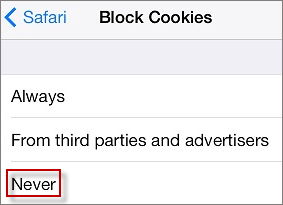
Step 1: Go to Setting > Safari.
Step 2: Tap Block Cookies in the Privacy & Security section.
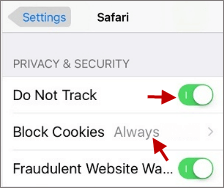
Step 3: Hit Always to disable cookies undoubtedly.

Important: By default, the Block Cookies is typically stored in the computer's Internet browser and usually contains your personal information and preferences, such as username, password, address, and so on. In order to release space on your hard drive, you can clear cookies from your iPhone, iPad, or iPod.